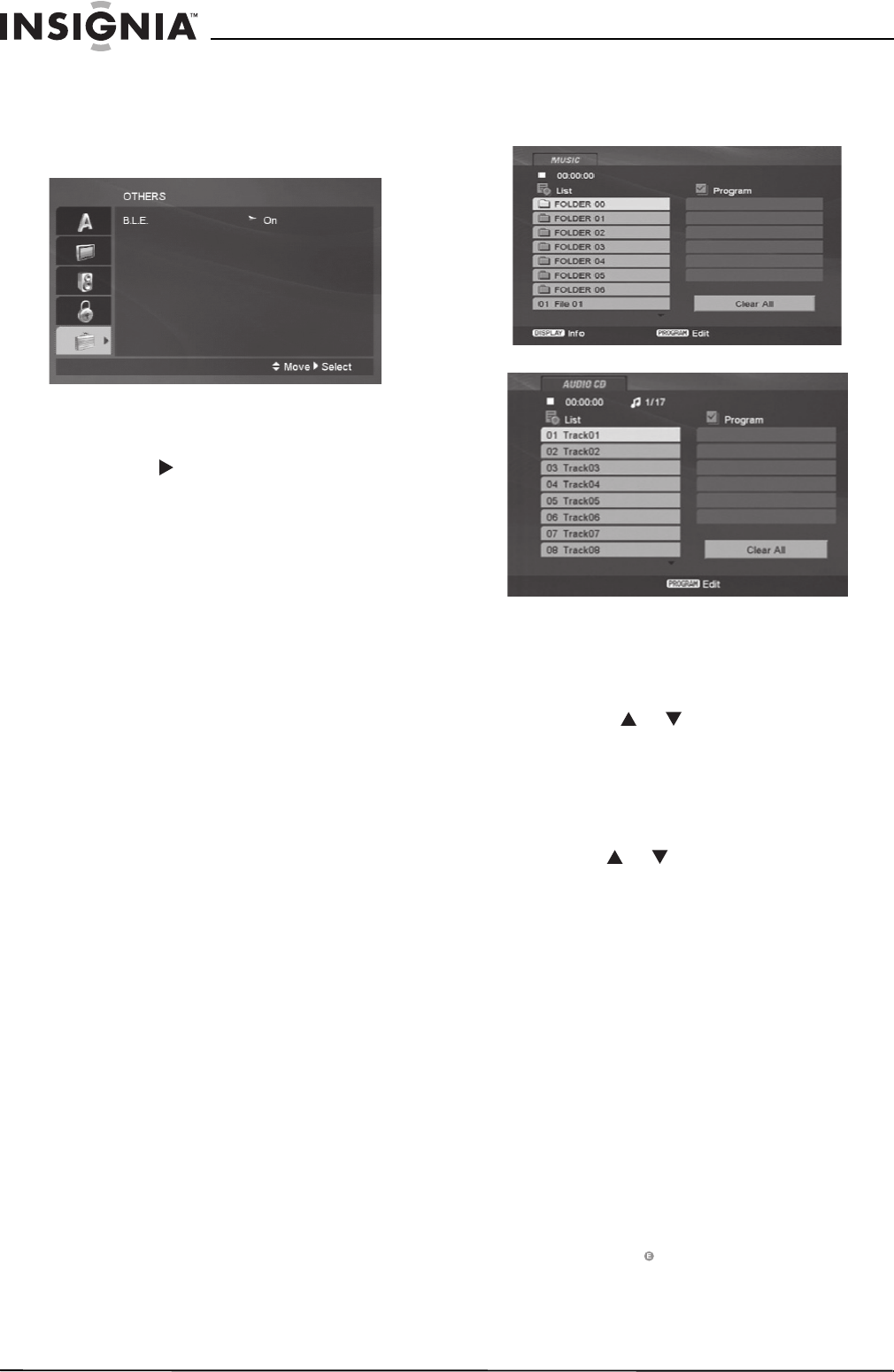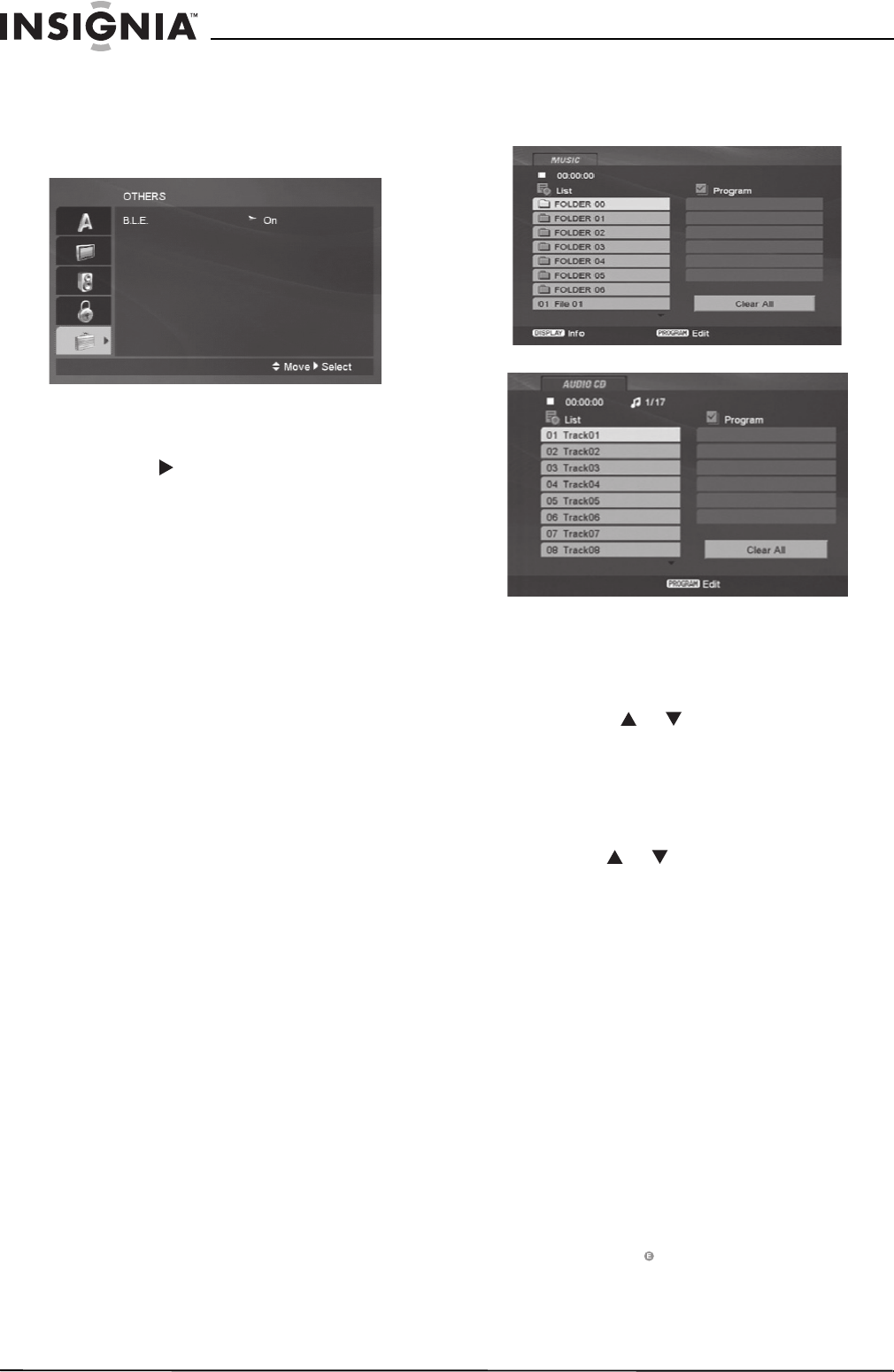
14
Insignia NS-1UCDVD DVD Player
www.insignia-products.com
Setting black level expansion
The Others menu allows you to set Black Level
Expansion (BLE), which is the level of black in
playback displays, according to your preference
and the capabilities of your TV or monitor.
To set BLE:
1 On the Setup menu, select OTHERS. Press
the ENTER button to confirm your selection.
2 Press the button to toggle between the
two BLE options, then press the ENTER
button to confirm your selection.
• On - Expanded gray scale (0 IRE cutoff).
• Off - Standard gray scale (7.5 IRE cutoff).
Playing audio, MP3, or WMA discs
MP3 and WMA are formats for storing digital
audio. An audio CD-quality song is compressed
into one of these formats with very little loss of
audio quality while taking up much less disc
space. CD-R or CD-RW discs that have been
encoded in MP3 or WMA format are compatible
with this player.
Because this DVD player supports VR
formatting, you can create your own audio CDs
and play them on this player. However, when
creating discs, use the following guidelines:
• If you record MP3 or WMA files using
software that cannot create a file system
(such as Direct-CD), the files will not play on
this player. The software (such as Easy CD
Creator) must create an ISO 9660 file
structure.
• File names should have a maximum of 8
letters and must incorporate an “.mp3” or
“.wma” extension. This player cannot read an
MP3/WMA file that has a file extension other
than “.mp3” or “.wma.”
• File names should not contain special letters
such as / ? * : “ < > l etc.
• The total number of files in a folder should be
less than 1012 files.
When a disc is inserted into the player, the menu
screen appears. You can use the menu screen
to select folders and songs.
When playing a file that contains additional
information, such as song title, artist, album,
comment, or genre, you can view that
information by pressing the DISPLAY button.
To select folders and songs:
1 Insert an audio CD or a disc containing
MP3/WMA files in the tray and close the tray.
The Audio CD menu or the Music menu
displays.
2 Press the or button to choose a folder
from the folder list on the left side of the
screen. Press the DVD MENU button to move
to the next page.
3 Press the ENTER button to select the
highlighted folder. The songs available under
the folder are listed.
4 Use the or button to choose a song
track from the track list on the left side of the
screen. Press the DVD MENU button to move
to the next page
5 Press the PLAY button or the ENTER button
to select and begin playback of the
highlighted track or song.
Using programmed playback
The program function on this DVD player allows
you to store favorite tracks from an audio CD or
MP3 or WMA files on a disc in the player to the
storage memory for future playback in a specific
order. The program can contain up to 30 tracks.
To program tracks:
1 Insert an audio CD or a disc containing
MP3/WMA files in the tray and close the tray.
The Audio CD menu or the Music menu
displays.
2 Press the PROGRAM button on the remote
control. The icon displays on the screen.
Press the PROGRAM button again to exit the
program edit mode and remove the symbol
from the screen.