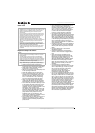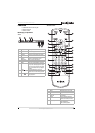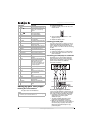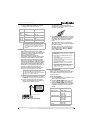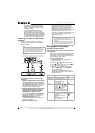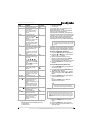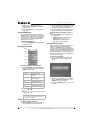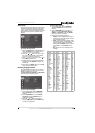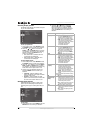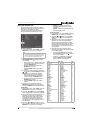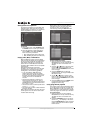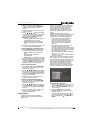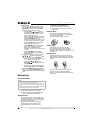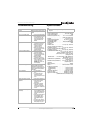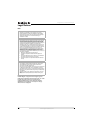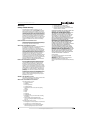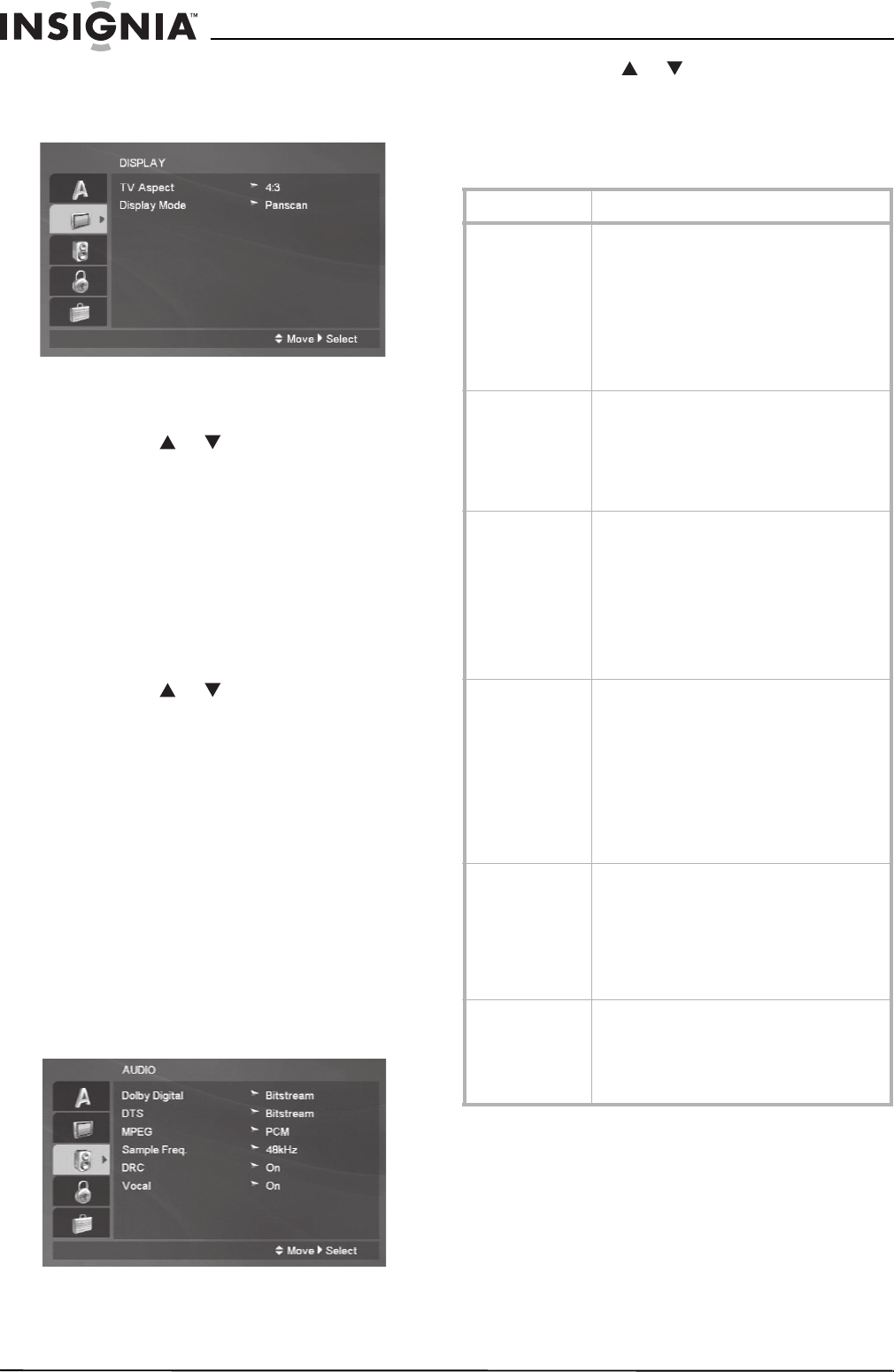
12
Insignia NS-1UCDVD DVD Player
www.insignia-products.com
Selecting display options
The Display menu allows you to select an aspect
for your TV and the mode.
To set up a password:
1 On the Setup menu, select DISPLAY. Press
the ENTER button to confirm your selection.
2 Press the or button to access TV
Aspect. Press the ENTER button to confirm
your selection. Choose one of the following
options and press the ENTER button to
confirm your selection.
• 4:3 - Select when a standard 4:3 TV is
connected to the DVD player.
• 16:9 - Select when a 16:9 wide TV is
connected to the DVD player.
To select display mode:
1 On the Setup menu, select DISPLAY. Press
the ENTER button to confirm your selection.
2 Press the or button to access Display
Mode. Press the ENTER button to confirm
your selection. The display mode setting only
works when the TV aspect is set to 4:3.
3 Choose one of the following options and
press the ENTER button to confirm your
selection.
• Letterbox - Select to display a wide
picture with bands on the upper and lower
portions of the screen.
• Panscan - Select to display the wide
picture on the entire screen. Portions that
do not fit on the screen will be cut off.
Selecting audio options
Each DVD disc has a number of audio input
options. Set the DVD player’s audio options
according to the type of audio system that you
use.
To set audio:
1 On the Setup menu, select AUDIO. Press the
ENTER button to confirm your selection.
2 Press the or button to access the
desired audio option. Press the ENTER
button to confirm your selection. Set the
option according to the following table and
press the ENTER button to confirm your
selection.
Menu Item Information Displayed
Dolby Digital • Bitstream - Select if you connected
this player’s DIGITAL OUT jack to an
amplifier or other equipment with a
Dolby Digital, DTS or MPEG decoder.
• PCM - Select for Dolby Digital or MPEG
when connected to a two-channel
digital stereo amplifier. DVDs encoded
in Dolby Digital, MPEG will be
automatically downmixed to
two-channel PCM audio.
DTS • Bitstream - Select if you connected
this player’s DIGITAL OUT jack to an
amplifier or other equipment with a
Dolby Digital, DTS or MPEG decoder.
• Off - Select if the DTS signal is not
output through this player’s DIGITAL
OUT jack.
MPEG • Bitstream - Select if you connected
this player’s DIGITAL OUT jack to an
amplifier or other equipment with a
Dolby Digital, DTS or MPEG decoder.
• PCM - Select for Dolby Digital or MPEG
when connected to a two-channel
digital stereo amplifier. DVDs encoded
in Dolby Digital, MPEG will be
automatically downmixed to
two-channel PCM audio
Sample
Frequency
• 48 kHz. - Select If your receiver or
amplifier is NOT capable of handling 96
kHz signals. When this option is
selected, the player automatically
converts any 96 kHz signals to 48 kHz
so your system can decode them.
• 96 kHz. - Select if your receiver or
amplifier is capable of handling 96 kHz
signals.
Check your amplifier documentation to verify
its capabilities.
DRC
(Dynamic Range
Control)
• ON - Select to compress the dynamic
range of the audio output (the
difference between the loudest sounds
and the quietest ones). This allows you
to listen to a movie at a lower volume
without losing clarity of sound.
• OFF - Select to hear audio in the most
realistic and accurate presentation.
Vocal • ON - Select when a multi-channel
karaoke DVD is playing. The karaoke
channels on the disc mix into normal
stereo sound.
• OFF - Select when playing any other
type of audio.