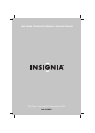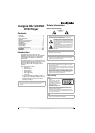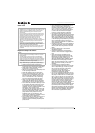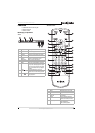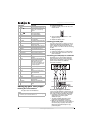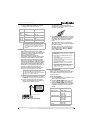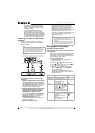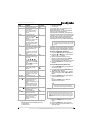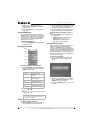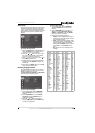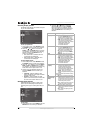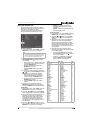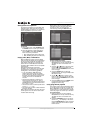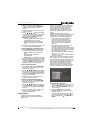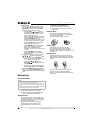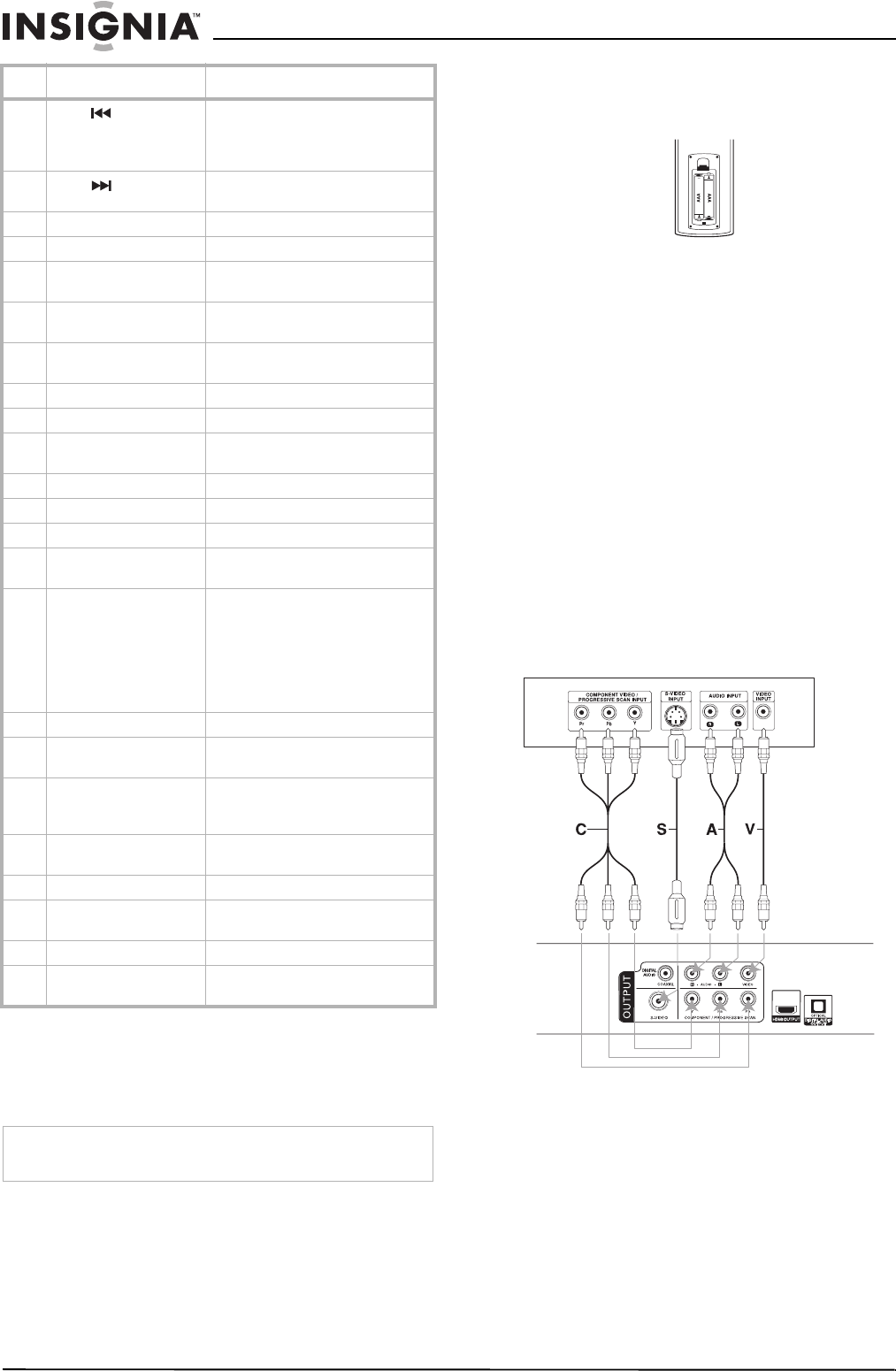
6
Insignia NS-1UCDVD DVD Player
www.insignia-products.com
Setting up your DVD player
Installing the remote batteries
Your player uses two AAA batteries.
To change the batteries:
1 Detach the battery cover on the rear of the
remote control.
2 Insert two AAA batteries with the + and -
aligned correctly.
3 Replace the battery cover.
Installing your DVD player
The picture and sound of a nearby TV, VCR, or
radio may be distorted during playback. If this
occurs, position the player away from the TV,
VCR, or radio, or turn off the unit after removing
the disc.
To install your player:
1 Position the DVD player on a solid surface.
2 Plug the DVD player cord into a 120 V AC
power receptacle.
Connecting your DVD player to a television
Depending on your TV and other equipment
there are various ways to connect the player.
Please refer to the manual for your TV, stereo
system or other devices for additional
connection information.
To connect your player to a television:
If your TV is high-definition or digital ready, you
may take advantage of the player’s progressive
scan output for the best possible video output.
• Progressive scan does not work with the
analog video connections (yellow
VIDEO-OUT jack).
• The 720p and 480p resolutions are the
progressive scan applied resolutions.
1 Make sure the DVD player is connected
directly to the TV and not to a VCR. Failure to
connect the player properly will cause the
DVD image to be distorted by the copy
protection system.
6
Skip
Go to the beginning of the current
chapter or track or go to previous
chapter, track, or scene during
playback.
Skip
Go to the next chapter, track, or
scene during playback.
7 Scan - Use to search backward.
Scan + Use to search forward.
8 Numbers Use to select an item in a menu or
enter a password.
9 Subtitle Turn subtitles on and off and select
the subtitle language.
10 Audio Select the audio language or audio
channel for the DVD.
11 Repeat Repeat a chapter, track, title, or all.
12 A-B Repeat Repeat a specific portion of a disc.
13 Marker Use to mark any point during
playback.
14 Search Displays the Marker Search Menu.
15 Open/Close Opens or closes the disc tray.
16 Title Displays the title menu, if available.
17 Return Displays the menu of a video CD
with PBC.
18 Stop Press once to stop playback. The
player remembers where you
stopped playback and you can
restart playing at this point.
Press twice to stop playback. The
player does not remember where
you stopped playback.
19 Play Press to start playback.
20 Program Use to enter the program edit
mode.
21 Clear Removes a track number on the
Program List or a mark on the
Marker Search Menu.
22 Angle Change the viewing angle of a
scene.
23 Setup Enter or exit the setup menu.
24 Zoom Enlarge the image 2, 3, or 4 times
the original size.
25 Random Plays tracks in random order.
26 Resolution Changes the resolution of the
display.
Caution
Do not mix old and new batteries and never mix different types
of batteries, such as standard, alkaline, etc.
Item Button Description