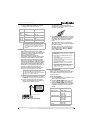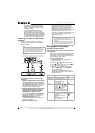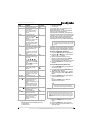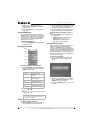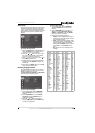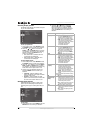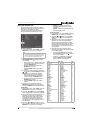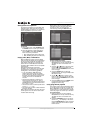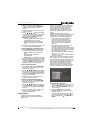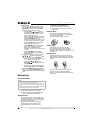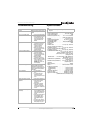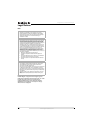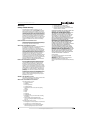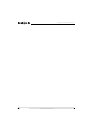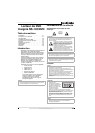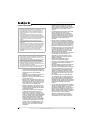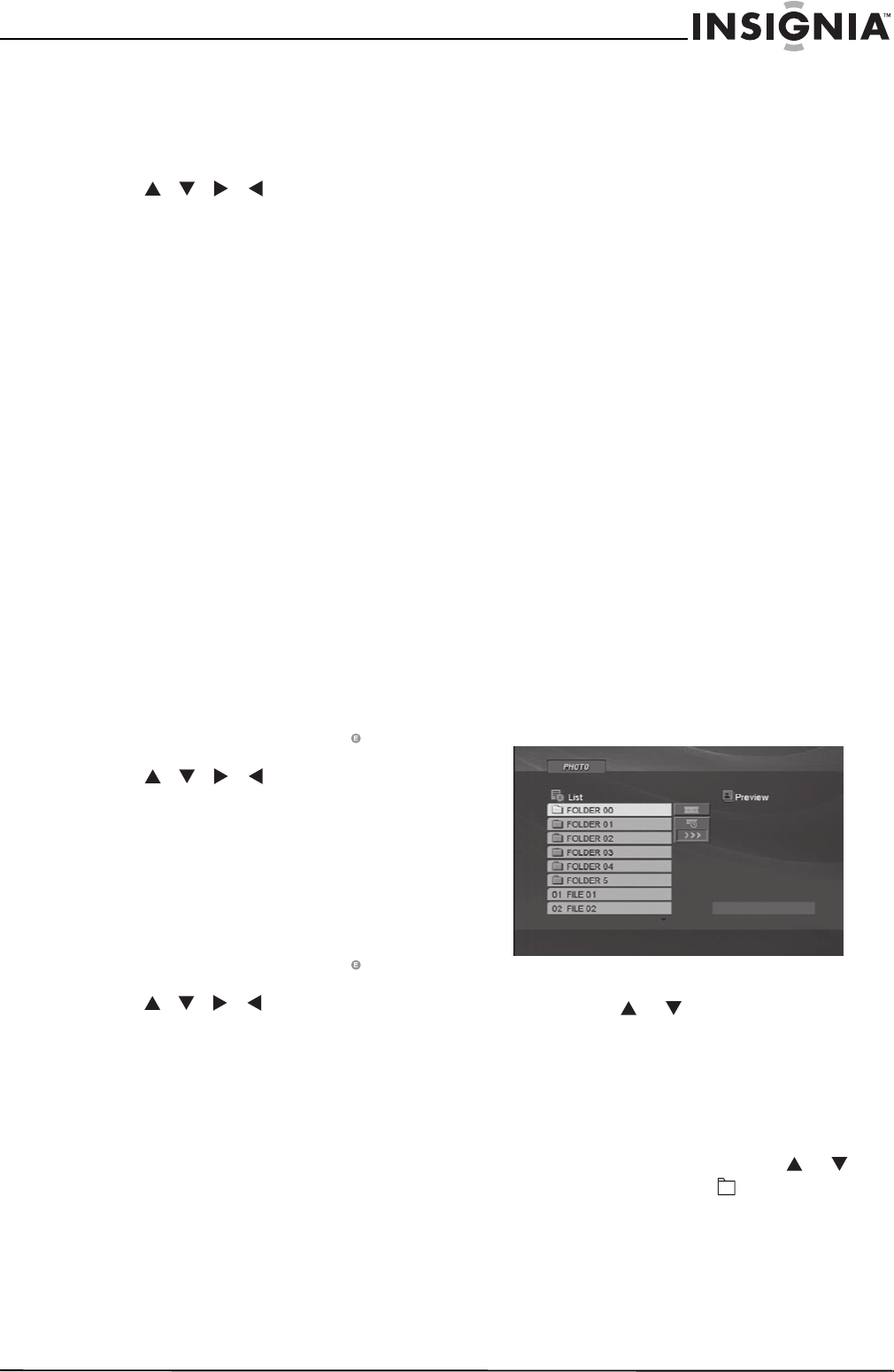
15
Insignia NS-1UCDVD DVD Player
www.insignia-products.com
3 While in the program edit mode, select a
song or track, then press the ENTER button
to place the selected song or track in
memory.
4 Repeat this process to store up to 30 songs
or tracks in memory.
5 Use the / / / buttons to highlight
the programmed song or track that you want
to play first on your programmed playback
list, then press the PLAY button or the
ENTER button to begin play.
• Playback begins in the order in which you
programmed the songs or tracks.
• Playback stops after all of the songs or
tracks on the program list have played
once.
6 To resume normal playback, select any track
on the list and press the PLAY button.
To repeat playback of programmed tracks:
1 Press the REPEAT button to display a screen
which offers three possible repeat options:
• Track - Repeats the currently playing
track.
• All - Repeats all tracks on the
programmed list.
• Off (No display) - Cancels the repeat play.
2 Select either of the first two options to repeat
programmed playback. Select the Off option
to cancel all programmed playback. You also
can press the SKIP button once during track
playback to cancel the repeat playback.
To erase programmed tracks:
1 Stop playback, then press the PROGRAM
button on the remote control. The icon
displays on the screen.
2 Use the / / / buttons to highlight
the programmed song or track that you want
to erase from your programmed playback list,
then press the CLEAR button to remove the
song or track from the list.
3 Repeat this process to erase additional
songs or tracks from memory.
To erase the programmed playback list:
1 Stop playback, then press the PROGRAM
button on the remote control. The icon
displays on the screen.
2 Use the / / / buttons to select the
CLEAR ALL option, then press the ENTER
button. The entire programmed playback list
is erased.
3 Turning off the DVD player or removing the
disc from the tray also will erase the
programmed playback list.
Viewing pictures
This DVD player also has the capability to
display pictures that have been recorded in a
JPEG format.
If you are using a disc that also contains audio
files, you can also listen to music files while
viewing pictures from the disc. Program the
music to play using the instructions in the
“Playing audio, MP3, or WMA discs” section,
then use the following procedure to view the
images.
Because this DVD player supports VR
formatting, you can create your own picture CDs
and play them on this player. However, when
creating discs, use the following guidelines:
• If you record images using software that
cannot create a file system (such as
Direct-CD), the files will not play on this
player. The software (such as Easy CD
Creator) must create an ISO 9660 file
structure.
• File names should have a maximum of 8
letters and must incorporate a “.jpg”
extension. This player cannot read an file that
has a file extension other than “.jpg” so JPEG
files with other extensions must be renamed
before burning them to a disc.
• File names should not contain special letters
such as / ? * : “ < > l etc.
• The total number of files in a folder should be
less than 1012 files.
When a disc is inserted into the player, the menu
screen appears. You can use the menu screen
to select folders and images. Depending on the
size and number of JPEG files, the player may
be very slow in displaying folder contents. If
folder contents do not appear after several
minutes, some of the files may be too large.
Reduce the resolution of the JPEG files to less
than five million pixels and burn another disc.
To select folders and images:
1 Press the or button to choose a folder
from the folder list on the left side of the
screen. Press the DVD MENU button to move
to the next page.
2 Press the ENTER button to select the
highlighted folder. The images available in
that folder are listed.
To return to the previously viewed Folder list
while viewing a file list, use the or
button to highlight the button and press
ENTER.