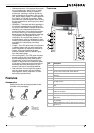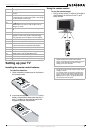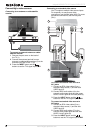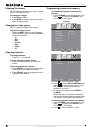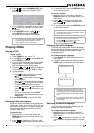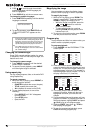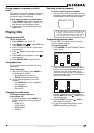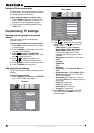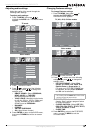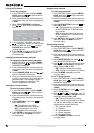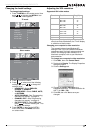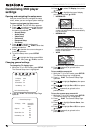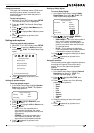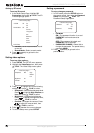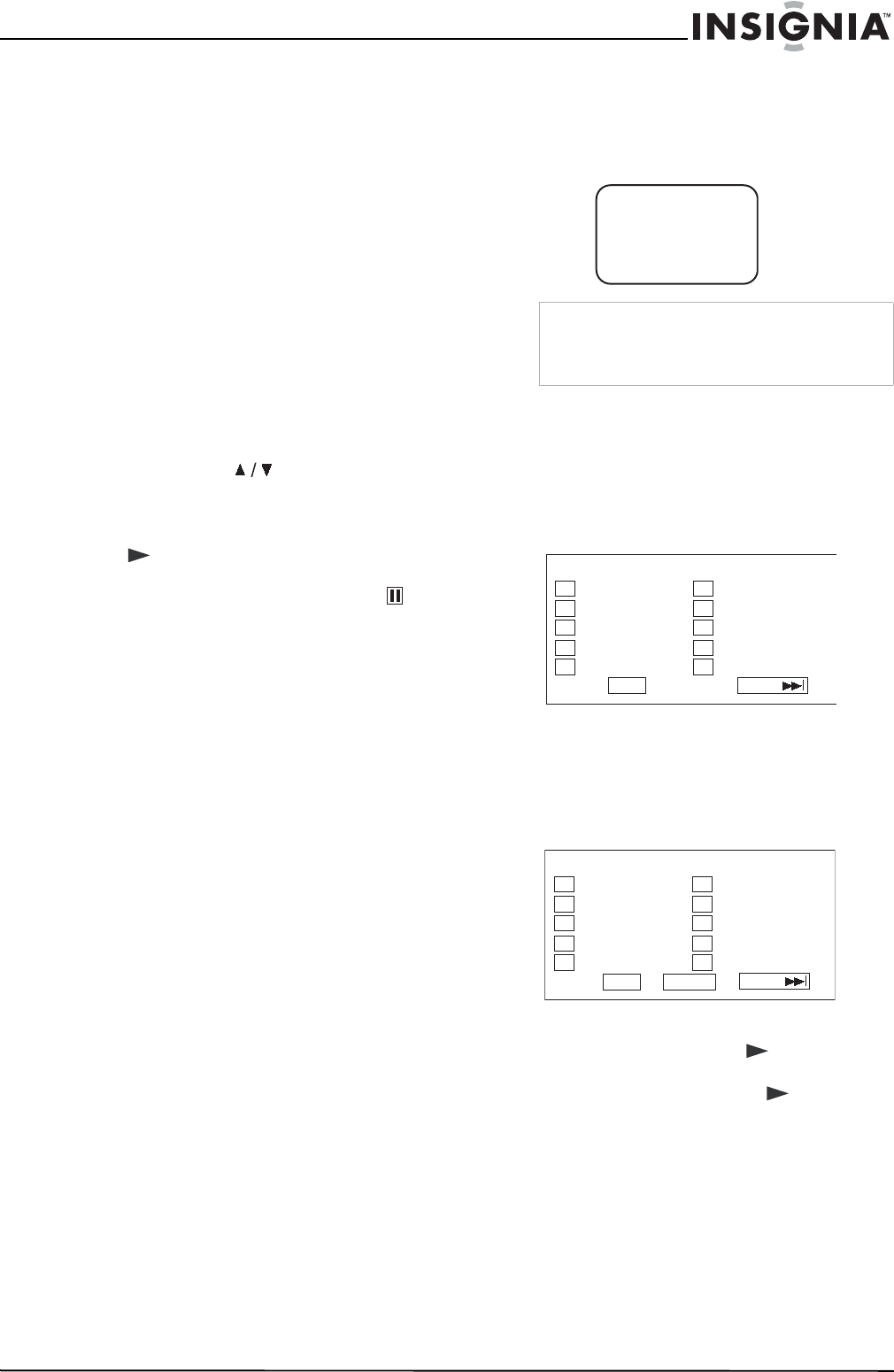
13
Insignia NS-20CLTV 20" Combo DVD/LCD TV
www.insignia-products.com
Playing chapters in random or shuffle
mode
This player can play DVD chapters in random or
shuffle order. The order is different each time
you select random or shuffle play.
To play tracks in random or shuffle mode:
1 Press P. MO DE while a DVD is playing. The
screen displays “RANDOM” or “SHUFFLE,”
and random or shuffle playback begins.
2 To stop random or shuffle playback, press
STOP twice.
Playing CDs
Playing an audio CD
To play an audio CD:
1 Press POWER to turn on the TV.
2 Press INPUT, press to select DVD, then
press ENTER to confirm.
3 Insert a CD into the disc slot, with the label
facing forward.
4 Press PLAY. The tracks play in numerical
order.
5 Press STOP to stop playback, or press to
pause playback.
6 Press OPEN/CLOSE to remove the CD.
Using repeat play
You can repeat tracks or the entire CD using
repeat play.
To use repeat play:
1 While the CD is playing, press REPEAT to
scroll through the options:
• ALL (repeats the current CD)
• TRACK (repeats the current track)
2 To stop repeat playback, do one of the
following:
• Press REPEAT until “ALL” disappears
from the screen.
• Press STOP twice.
• Eject the CD.
Changing the audio mode
To change the audio output of a
multi-channel CD:
• During CD playback, press A.MODE. The
setting changes each time you press the
button:
• MONO LEFT
• MONO RIGHT
• MIXED MONO
•STEREO
Selecting a track for playback
To select a specific track for playback:
• After you load a CD into the player, and after
the player finishes reading the disc, press the
number buttons to enter the track number.
Programming playback order
To play tracks in a custom order, you need to
create a playback program.
To program playback:
1 Press P. MO DE until the PROGRAM TRACK
screen opens.
2 Press the number buttons on the remote
control to enter the track number you want to
play first. The track number appears next to
the box for that time slot, and the cursor
moves to the next time slot. (For example, in
the screen graphic below, Track 08 will play in
the first (“01”) time slot.)
3 Continue adding tracks until your program is
finished. To program more than 10 tracks,
highlight NEXT and press PLAY to go to
next program page.
4 Highlight START, then press PLAY to
start playing the program.
5 To stop the programmed playback, press
STOP twice during program play.
Tip
If the track number is under 10, press buttons 1-9
to select it. If the track number is 10, press +10
once, then button 0 to select it. If the track number
is over 10, press +10 once, then a button 1-9.
TRACK08/20 00:00
PROGRAM: TRACK (01
-
20)
01 _ _ 06 _ _
02 _ _ 07 _ _
03 _ _ 08 _ _
04 _ _ 09 _ _
05 _ _ 10 _ _
EXIT NEXT
PROGRAM: TRACK (01
-
20)
01 08 06 _ _
02 _ _ 07 _ _
03 _ _ 08 _ _
04 _ _ 09 _ _
05 _ _ 10 _ _
EXIT START NEXT