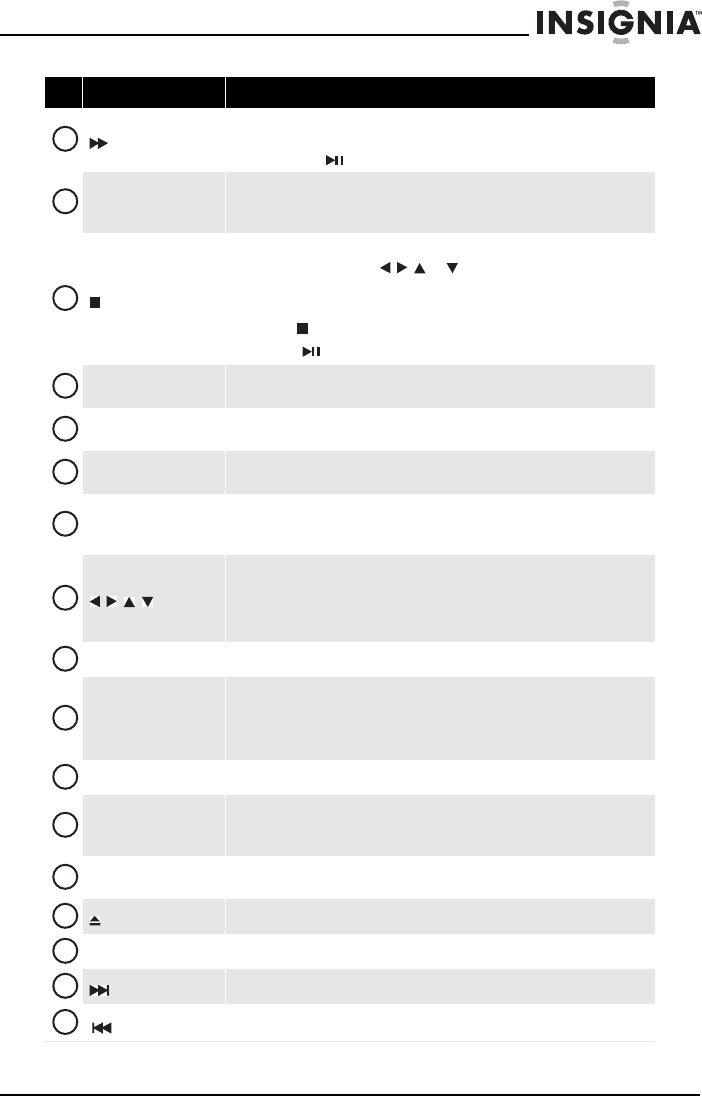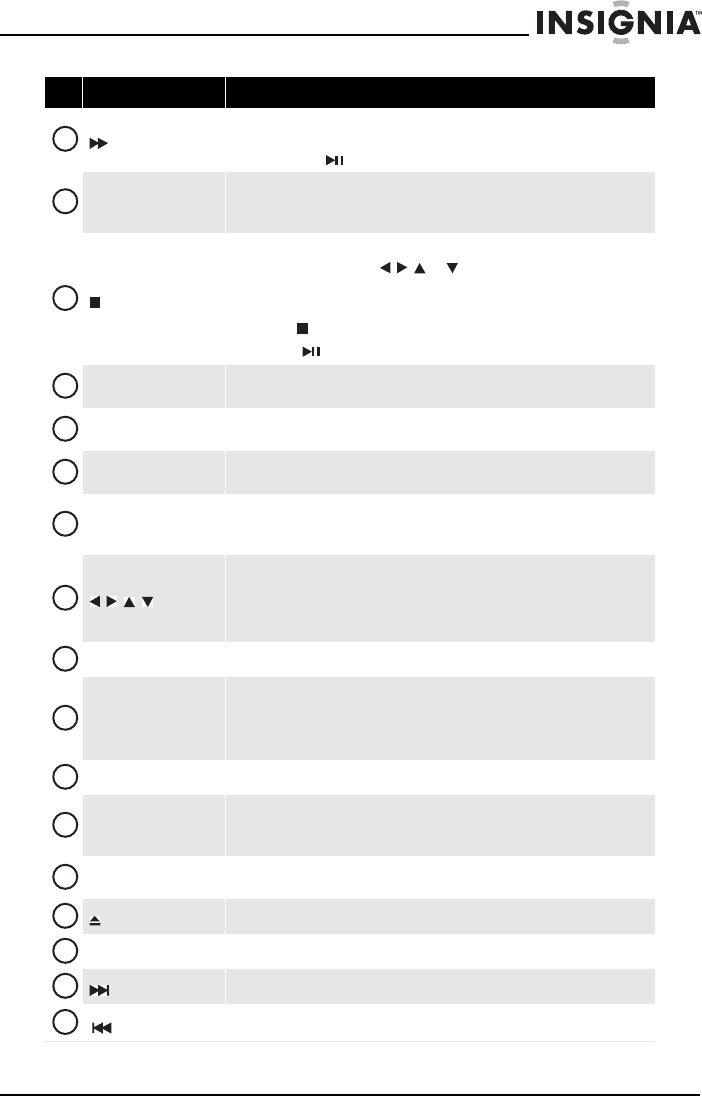
11
Insignia NS-BRDVD4/NS-BRDVD4-CA Blu-Ray Disc Player
www.insigniaproducts.com
(fast forward)
Press to fast forward. Each time you press this button, the fast-forward speed
increases from Fast x 2, Fast x 4, Fast x 8, Fast x 16, Fast x 32, Fast x 64,
Fast x 128. Press (play/pause) to resume normal playback.
ZOOM
Press to zoom in on a video. Each time you press this button, the
magnification level changes. This button is only used for DVD discs or picture
files.
(stop)
Press to stop playback.
To resume playback, press or to select DVD/BD-ROM, then
press ENTER. Depending on the disc, playback starts where it stopped or at
the beginning of the disc.
If you press (stop) twice, playback stops completely. To start playback
again, press (play/pause).
REPEAT
Press to repeat the current title, chapter, track, or repeat all. For more
information, see “Repeating a title, chapter, or CD track” on page 25.
RESOLUTION
Press to select the video resolution. For more information, see “Selecting the
video output resolution” on page 31.
A-B
Press to create a playback loop. For more information, see “Creating a
playback loop on a DVD or audio CD” on page 25.
DISC MENU
During DVD playback, press to open the DVD root menu where you can select
DVD playback options. (This button is valid for DVDs that have a multi-layer
menu.)
If a disc menu opens when playing a Blu-ray Disc or DVD, press to select a
menu option.
During media file browsing, press to select a file on the popup menu.
When a menu is open, press to select an option, then press ENTER.
ENTER
Press to confirm selection in a menu.
HOME/SETUP
Press to stop disc playback and enter home screen.
When accessing connected applications such as Cinemanow, Pandora, or
Netflix, pressing HOME/SETUP will stop the application and return you to
home screen.
SUBTITLE
Press to select a subtitle language or to turn subtitles off.
A (red), B (green),
C (yellow), D (blue)
When playing a Blu-ray Disc that has a Java™ application, press to control
playback. For more information, see the documentation that came with the
Blu-ray Disc.
PIP
Press to turn PIP (picture-in-picture) mode on or off. For more information,
see “Using PIP (picture-in-picture) mode” on page 25.
OPEN/CLOSE
Press to open or close the disc tray.
CLEAR
Press to clear an input error.
(next)
Press to go to the next title, chapter, or track.
(previous)
Press to go to the previous title, chapter, or track.
# Item Description
5
6
7
8
9
10
11
12
13
14
15
16
17
18
19
20
21
NS-BRDVD4-BRDVD4-CA_10-0919_MAN_V5.fm Page 11 Friday, August 13, 2010 11:33 AM