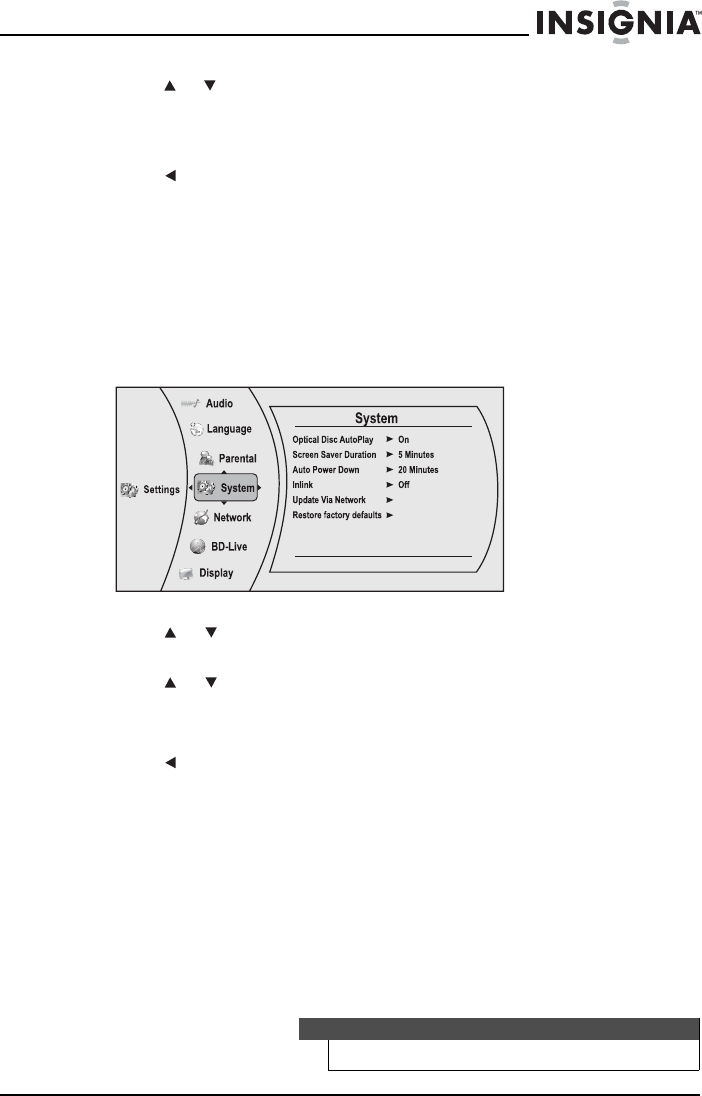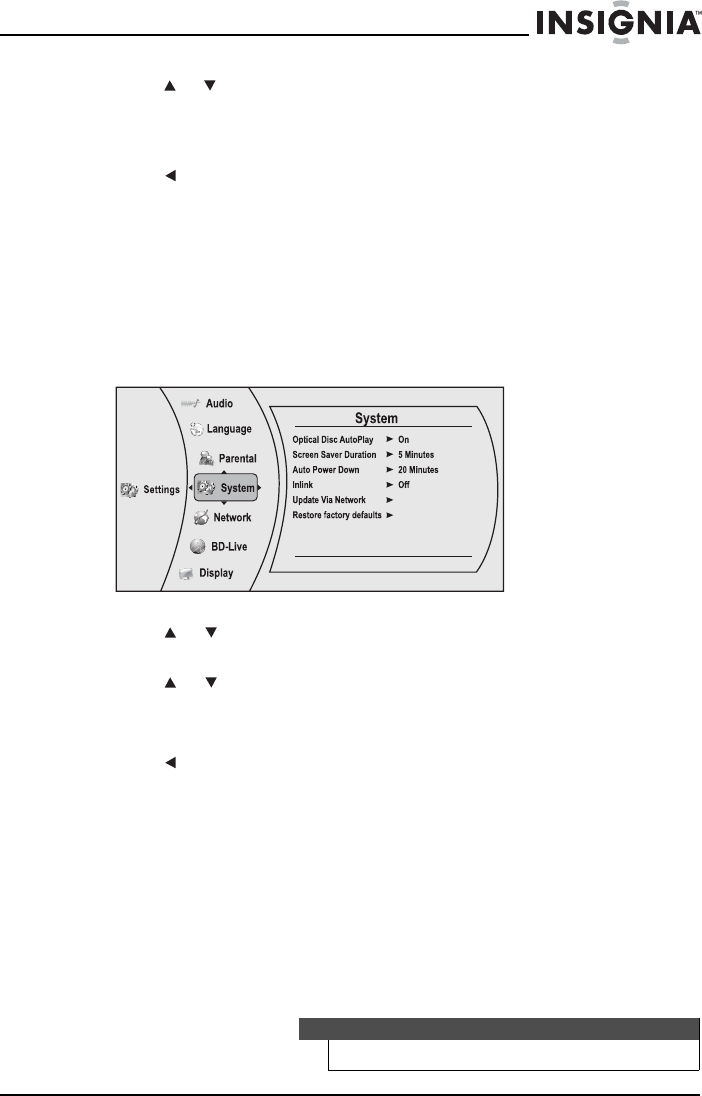
41
Insignia NS-BRDVD4/NS-BRDVD4-CA Blu-Ray Disc Player
www.insigniaproducts.com
4 Press or to On or Off. When On is selected and you insert a Blu-ray
Disc, playback begins automatically. When Off is selected, playback
does not begin automatically. Select the disc from the Settings menu
to begin playing it.
5 Press to go to the previous menu.
Setting the screen saver activation time
Your player has a screen saver feature that turns the screen black when
your player is inactive. You can set the amount of time you want your
player to wait before activating the screen saver.
To set the screen saver activation time:
1 Press ENTER. The Settings menu opens.
2 Press or to select System, then press ENTER. The System menu
opens.
3 Press or to select Screen Saver Duration, then press ENTER.
4 Press ENTER one or more times to select the amount of time you want
the player to wait before activating the screen saver feature.
5 Press to go to the previous menu.
Setting Auto Power Down
Auto Power Down automatically turns the player off if no settings are
changed after a selected period of time (5, 10, 20, or 30 minutes).
Enabling InLink
This option is used to allow the TV remote control to control certain
functions of the Blu-ray player; and for the Blu-ray player to control certain
functions of the TV. InLink control is only available when you are using an
HDMI connection to your TV.
Note
Not all TVs are compatible with your Blu-ray player.
NS-BRDVD4-BRDVD4-CA_10-0919_MAN_V5.fm Page 41 Friday, August 13, 2010 11:33 AM