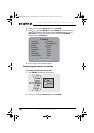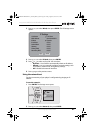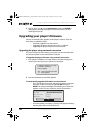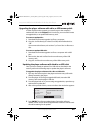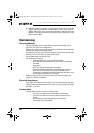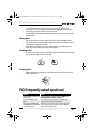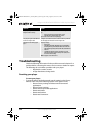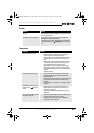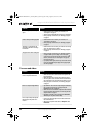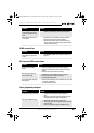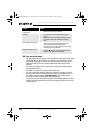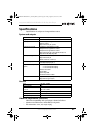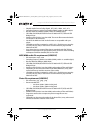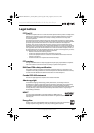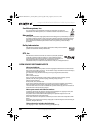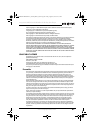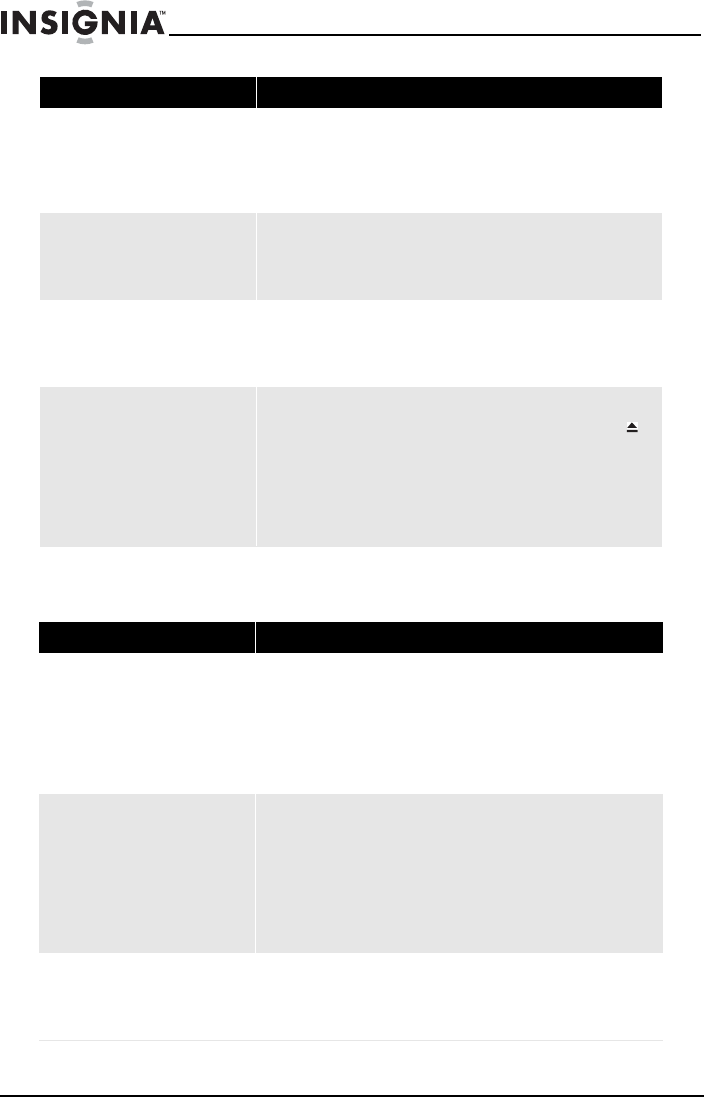
54
Insignia NS-BRDVD4/NS-BRDVD4-CA Blu-Ray Disc Player
www.insigniaproducts.com
TV screen and video
When reading a disc, the disc tray
opens
• Make sure that the disc is not dirty. For instructions, see
“Cleaning discs” on page 51.
• The disc may be incompatible with your player. Try another disc.
• Reset your player. For instructions, see “Resetting your player”
on page 52.
Audio or video pause during playback
• Make sure that the disc is not dirty. For instructions, see
“Cleaning discs” on page 51.
• Reset your player. For instructions, see “Resetting your player”
on page 52.
The player is on and the logo and
menu appear, but there is no image
from the disc
• Make sure that the disc is not dirty. For instructions on cleaning
a disc, see “Cleaning discs” on page 51.
• Reset your player. For instructions, see “Resetting your player”
on page 52.
The player freezes when reading a disc
• Reset your player. For instructions, see “Resetting your player”
on page 52. When you see “loading” on the screen, press
(open/close) to open the disc tray and remove the disc. Clean
the disc. (For instructions, see “Cleaning discs” on page 51),
then try the disc again.
• If your player freezes again, the disc may contain some content
that is not compatible with your player. Do no try playing the
disc with your player.
Problem Solution
Video does not appear on the TV
screen or the picture is distorted
• Make sure that the TV is connected to the correct jacks on the
back of your player.
• Make sure that the TV is set to the correct video input source.
• The TV may be in screen saver mode. Check the documentation
that came with the TV for instructions about “waking” your TV.
• Reset your player. For instructions, see “Resetting your player”
on page 52.
Video is not output in high definition
• High definition video cannot be output through the VIDEO OUT
jack. You must connect the TV to your player using the
COMPONENT OUT jacks or HDMI jack.
• Make sure that the correct HDMI or component video resolution
has been selected in the Setup menu. See “Selecting the video
output resolution” on page 31.
• Depending on the Blu-ray Disc, output from the COMPONENT
VIDEO OUT jacks may be restricted to 480p.
The 4:3 aspect ratio picture expands
left and right or the picture size is
incorrect
• Use the TV to change the aspect ratio. See the documentation
that came with the TV.
• When using a component video cable, set TV Aspect to 4:3
Pan & Scan.
Problem Solution
NS-BRDVD4-BRDVD4-CA_10-0919_MAN_V5.fm Page 54 Friday, August 13, 2010 11:33 AM