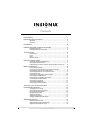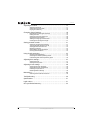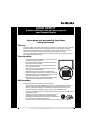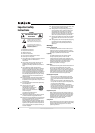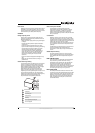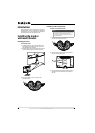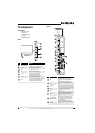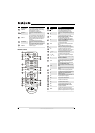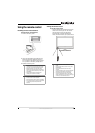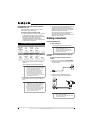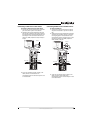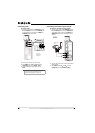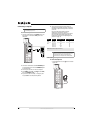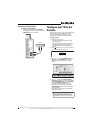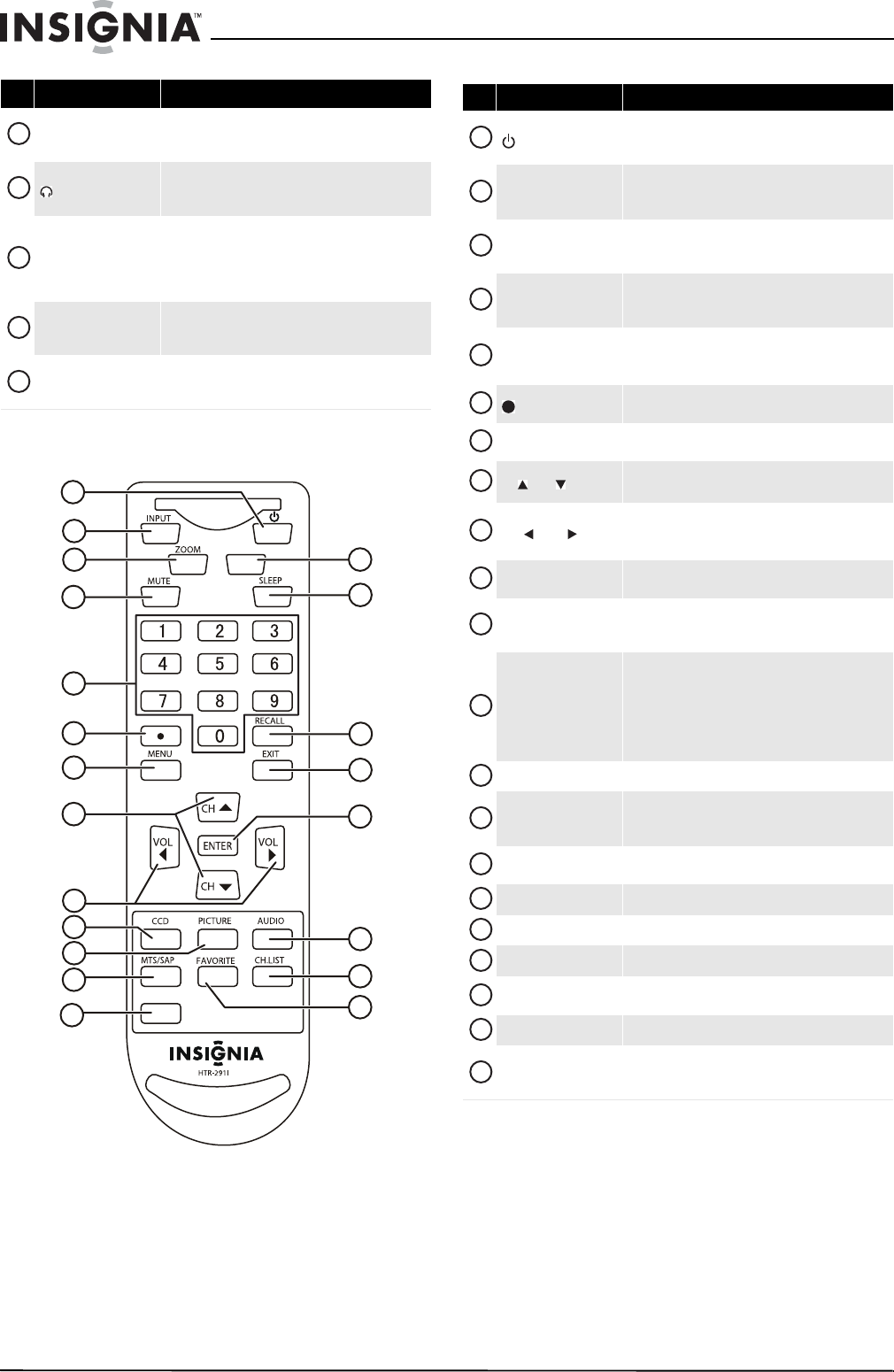
6
www.insigniaproducts.com
Remote control
L and R AUDIO IN (for
COMPONENT IN)
Connect the audio for a component video device to
these jacks. For more information, see “Connecting a
component video device” on page 11.
(headphone)
Connect headphones to this jack. For more
information, see “Connecting headphones” on
page 12.
ANT/CABLE IN
Connect an outside antenna, cable TV, cable TV box, or
satellite TV box to this jack. For more information, see
“Connecting an outside antenna or cable TV (no box)”
on page 8 or “Connecting a cable TV via a cable TV
box” on page 9.
L and R AUDIO OUT
Connect an amplifier to these jacks. For more
information, see “Connecting an audio amplifier” on
page 13.
COMPONENT IN
Connect a component video device to these jacks. For
more information, see “Connecting a component
video device” on page 11.
# Item Description
9
10
11
12
13
1
2
3
4
5
6
7
9
10
11
12
8
14
15
16
17
19
20
18
INFO
GUIDE
13
21
# Item Description
(power)
Press to turn your TV on or off (Standby). When your
TV is in Standby mode, power still flows into it. To
disconnect all power, unplug the power cord.
INPUT
Press to select the video input source. For more
information, see “Selecting the video input source” on
page 14.
ZOOM
Press to select the aspect ratio. You can select
Auto Zoom, Normal, Zoom, Wide, and Cinema.
(Choices vary with video input sources.)
MUTE
Press to turn off the sound. Press again to turn the
sound back on. Pressing MUTE does not affect the
sound played through headphones.
Numbers
Press to enter channel numbers.
In menu mode, press to enter the parental controls
password.
Press to select digital sub-channels. For more
information, see “Selecting a channel” on page 15.
MENU
Press to open the on-screen menu. For more
information, see “Navigating the menus” on page 15.
CH / CH
Press to go to the next higher or lower channel.
In menu mode, press to move up or down.
VOL / VOL
Press to increase or decrease the volume.
In menu mode, press to highlight menus and adjust
settings.
CCD
Press to turn closed captioning on or off. You can select
CC Off, CC On, or CC On Mute.
PICTURE
Press to select the picture mode. You can select Vivid,
Standard, Energy Savings, Theater, Sports, or
Custom.
MTS/SAP
In analog TV mode, press to select the sound mode.
You can select Mono, Stereo, or SAP.
In digital TV mode, press to select the audio track, if
available.
For more information, see “Selecting the sound mode”
on page 18.
GUIDE
Press to open the electronic program guide (EPG).
INFO
Press to display channel and program information. For
more information, see “Displaying additional
information” on page 15.
SLEEP
Press to set the sleep timer. For more information, see
“Setting the sleep timer” on page 28.
RECALL
Press to go to the last viewed channel.
EXIT
Press to close the on-screen menu.
ENTER
Press to confirm selections in menus.
AUDIO
Press to select the audio mode. You can select
Custom, Standard, Theater, Music, or News.
CH.LIST
Press to open the channel list.
FAVORITE
Press to open the favorite channel list. For more
information, see “Setting up a favorite channel list” on
page 20 and “Viewing a favorite channel” on page 20.
1
2
3
4
5
6
7
8
9
10
11
12
13
14
15
16
17
18
19
20
21