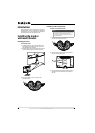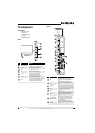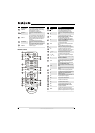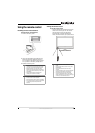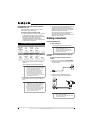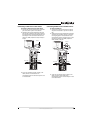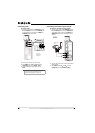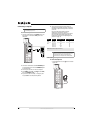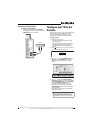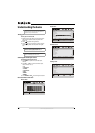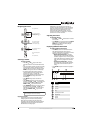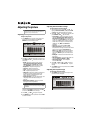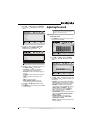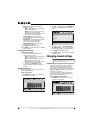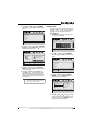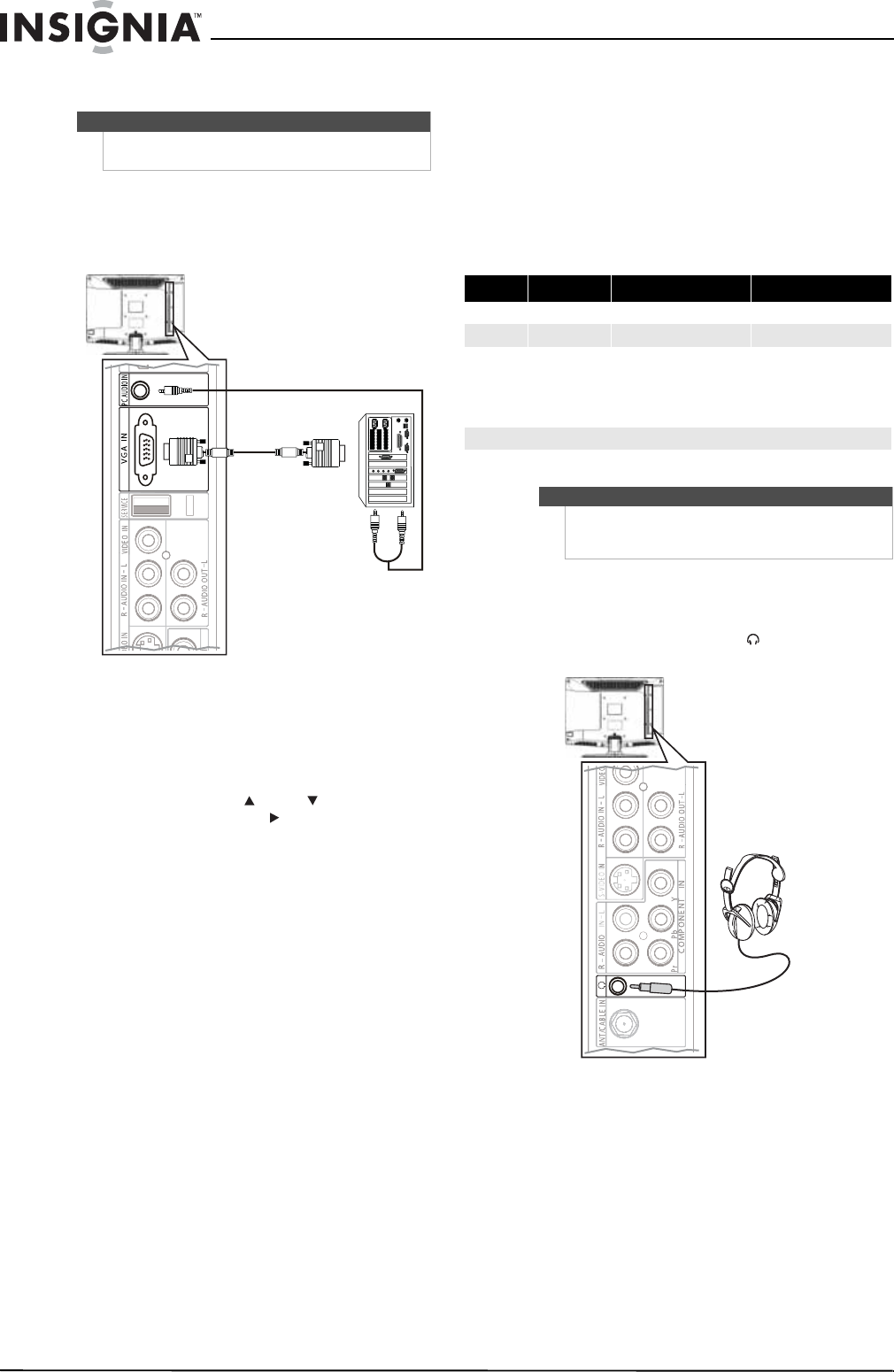
12
www.insigniaproducts.com
Connecting a computer
To connect a computer:
1 Connect a VGA cable to the VGA IN jack on the
back of your TV and to the VGA jack on the
computer.
2 Connect an audio cable to the PC AUDIO IN jack
on the back of your TV and the AUDIO OUT jack
on the computer.
3 Turn on your TV, then turn on the computer.
4 Press INPUT, press CH or CH to select VGA,
then press ENTER or VOL .
5 If you do not see the computer image on your
TV, press F8 on the computer keyboard.
6 If the computer image has video noise, try
changing the resolution or refresh rate on the
computer or adjust the brightness or contrast
on the TV.
For more information about changing
resolution or refresh rates, see the
documentation that came with the computer.
For more information about adjusting the
brightness or contrast, see “Adjusting the TV
picture” on page 16.
Connecting headphones
To connect headphones:
• Plug headphones into the jack on the back
of your TV.
Note
If the computer has an HDMI jack, you can connect it
to an HDMI jack on your TV.
Back of TV
Mode Resolution Line frequency (KHz) Frame frequency (Hz)
VGA 640 × 480 31.5 60
SVGA 800 × 600 37.9 60
XGA 1024 × 768
1280 × 720
1280 × 768
1360 × 768
48.4
45
47.45
47.7
60
60
60
60
Note: All above listed are subject to VESA criteria.
Note
When the computer goes into standby mode, your
TV/monitor turns off. Your TV/monitor wakes
automatically your computer exits standby mode.
Back of TV