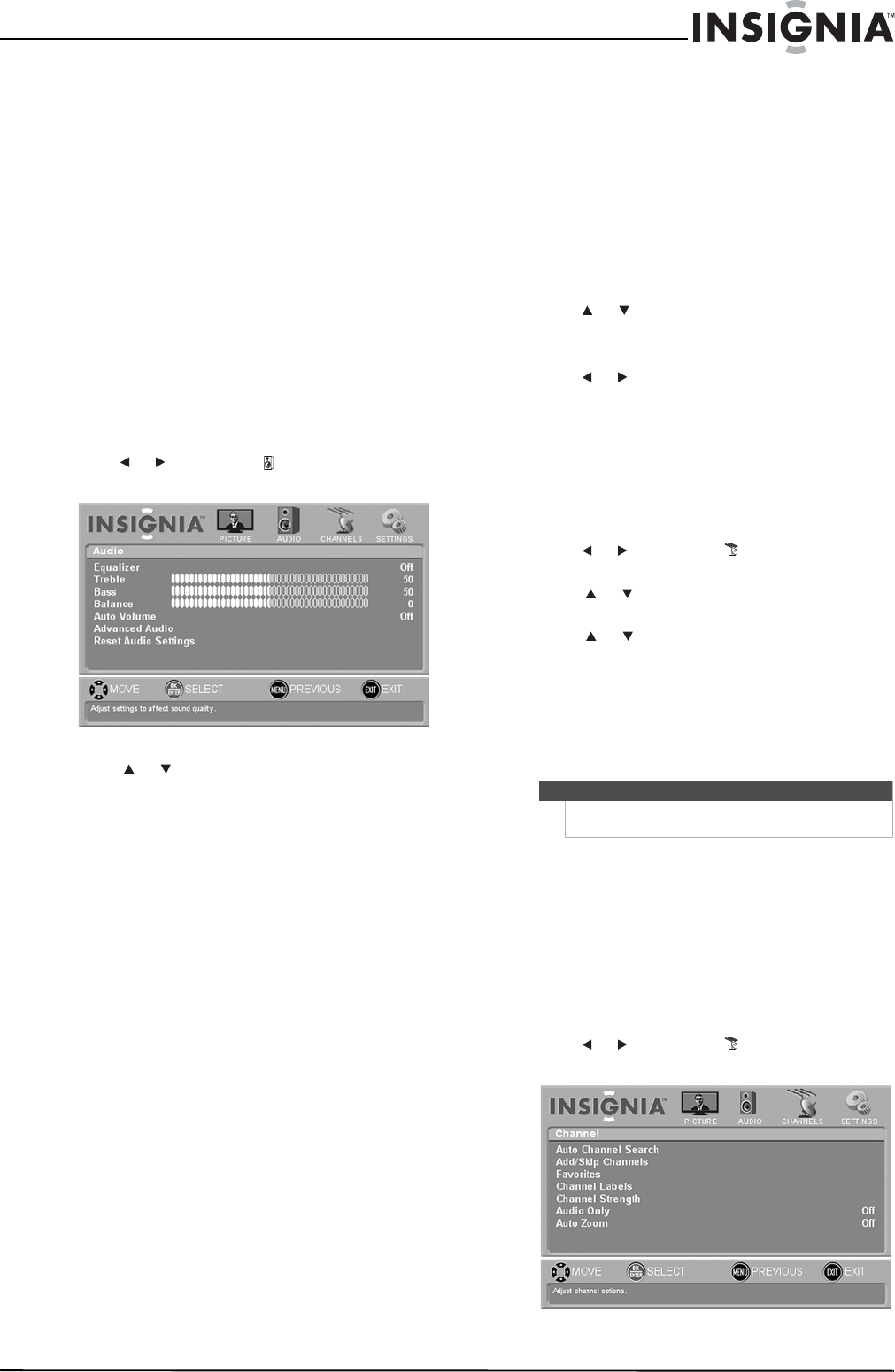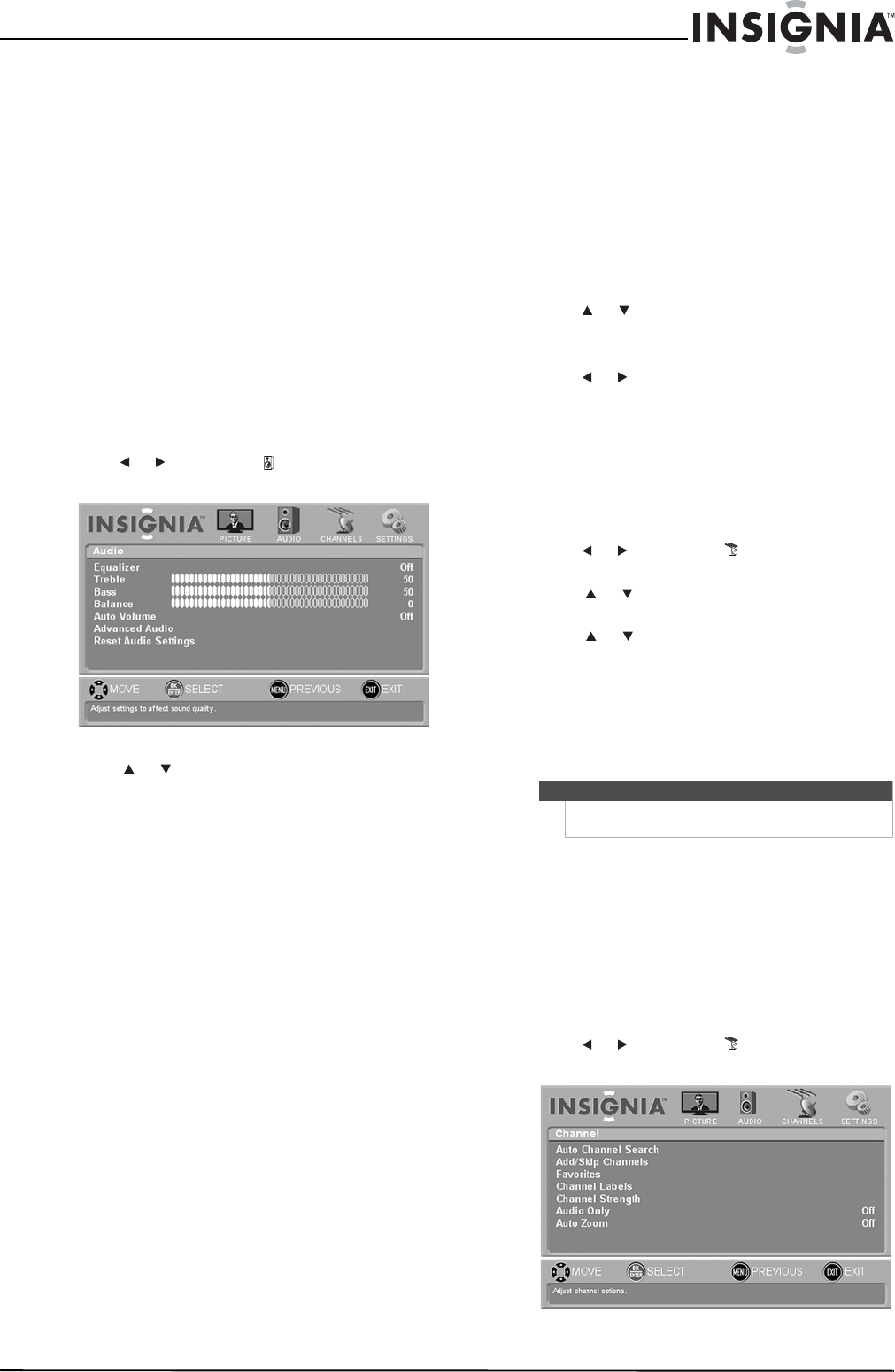
25
NS-L42Q120-10A/NS-L46Q120-10A 42"/46" LCD TV
www.insigniaproducts.com
Selecting the sound mode or audio language
To select the sound mode in analog TV mode:
• Press SAP one or more times to select a sound
mode. You can select
• Mono —Select this option if there is noise or
static from a weak broadcast signal.
• Stereo—Select this option for programs
broadcast in stereo sound.
• SAP—Select this option to listen to an
alternative audio language (if available).
To select an audio language in digital TV mode:
• Press SAP one or more times to select an audio
language (if available).
Adjusting audio settings
To adjust audio settings:
1 Press MENU. The on-screen menu opens.
2 Press or to highlight AUDIO, then press
ENTER. The Audio menu opens.
3 Press or to highlight an option, then press
ENTER. You can select:
• Equalizer—Sets the audio frequency
response to the optimum level. When turned
on, the Bass and Treble settings are replaced
with:
• Equalizer Mode—Selects one of the
preset EQ modes.
• Equalizer Settings—Adjusts the EQ
settings.
• Treble—Adjusts the high sounds. When the
Equalizer setting is turned off, you can press
AUDIO to access the Treble setting.
• Bass—Adjust the low sounds. When the
Equalizer setting is turned off, you can press
AUDIO to access the Bass setting.
• Balance—Adjusts the balance between the
left and right audio channels.
• Auto Volume—Applies the audio settings to
both digital and analog channels.
• Advanced Audio—Highlight this option, then
press ENTER to access advanced audio
settings.
• Digital Audio/SPDIF—Selects the
preferred audio format for digital audio
signals. This feature is only available on
digital channels or when using an HDMI
device. You can select PCM or RAW.
• Audio Language—Selects the default
language track when watching digital TV
programs. You can select English,
Français, and Español. Languages must
be provide by the broadcaster.
• MTS/SAP—Select the default language
stream when watching analog or digital TV
channels. For more information, see
“Selecting the sound mode or audio
language” on page 25.
• Reset Audio Settings—Resets the audio
settings to the defaults.
4 Press or to highlight a setting option, then
press ENTER.
Or,
Press or to adjust a setting level, then press
ENTER.
5 Press MENU to return to the previous menu, or
press EXIT to close the menu.
Playing audio only
To play audio only:
1 Press MENU. The on-screen menu opens.
2 Press or to highlight CHANNEL, then
press ENTER. The Channel menu opens.
3 Press or to highlight Auto Only, then press
ENTER.
4 Press or to highlight On or Off, then press
ENTER.
5 Press MENU to return to the previous menu, or
press EXIT to close the menu.
Changing channel settings
Automatically scanning for channels
You do not need to scan for channels unless:
• The channels in your area have changed since you
ran the Setup Wizard.
• You change the TV signal source. For example,
you change from an antenna to cable TV.
To automatically scan for channels:
1 Press MENU. The on-screen menu opens.
2 Press or to highlight CHANNEL, then
press ENTER. The Channel menu opens.
Note
Unless otherwise noted, all tasks in this section are
based on using the remote control.