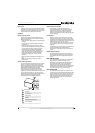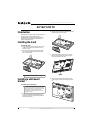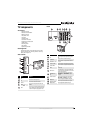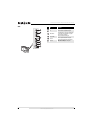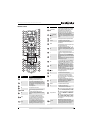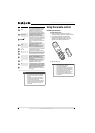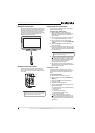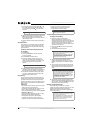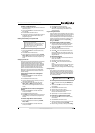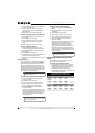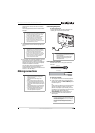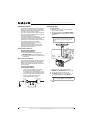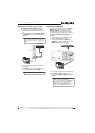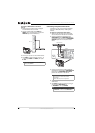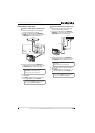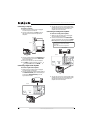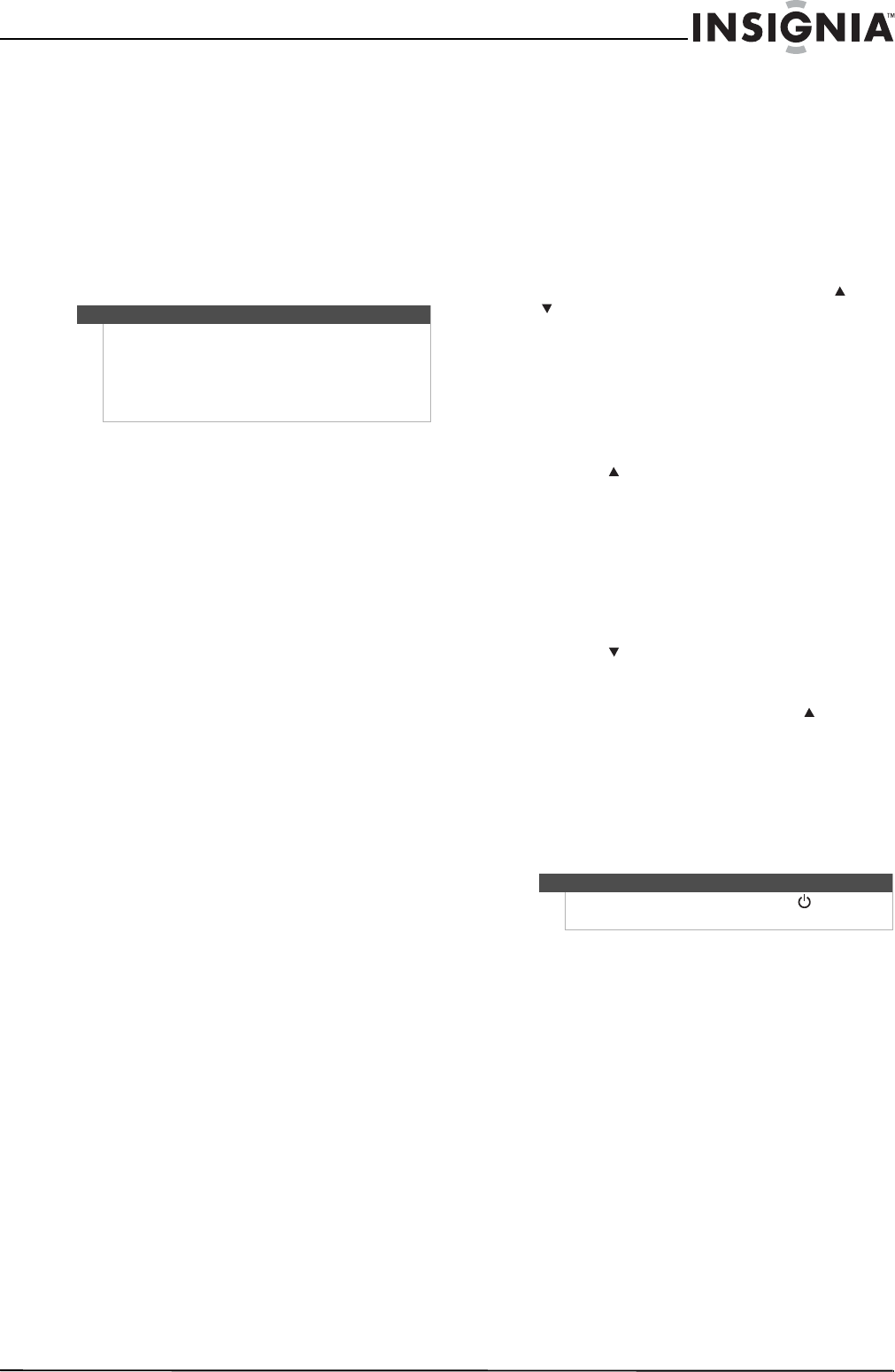
11
NS-L42Q120-10A/NS-L46Q120-10A 42"/46" LCD TV
www.insigniaproducts.com
To delete a single learned key:
1 Press the mode key that you wish to remove the
learned key from.
2 Press and hold SET until the LED blinks twice,
then release.
3 Enter 9 7 6. The LED blinks twice.
4 Press the key containing the learned function to
be deleted, twice. The LED blinks twice and
programming ends.
Deleting all learned keys in a specific mode
To delete all learned keys in a specific mode:
1 Press and hold SET until the LED blinks twice,
then release.
2 Press 9 7 6. The LED blinks twice.
3 Press a mode key twice (for example, TV, DVD,
STB, or AUX) to clear all the learned keys for that
mode. The LED blinks twice and programming
ends.
Changing volume lock
The Insignia universal remote control comes preset
to allow independent volume control of each
selected device (global volume unlock). However,
you may change the volume lock setting to global
volume lock so that one device's volume controls
volume in all other modes. After that, you can
perform Individual volume unlock on a selected
device to set its volume control for independent
operation or global volume unlock to remove all
volume locking.
To lock volume control to one mode (global
volume lock):
1 Press and hold SET until the red LED blinks
twice, then release.
2 Enter 9 9 3, the LED blinks twice.
3 Press the mode key for the device you want to
control (for example, TV).
4 The LED blinks twice. Now when you press
VOL+, VOL–, or Mute, the selected device
controls the volume regardless of the current
mode.
To unlock all volume control (restoring global
unlock):
1 Press and hold SET until the red LED blinks
twice, then release.
2 Enter 9 9 3, the LED blinks twice.
3 Press VOL+. The LED blinks four times. Volume is
independently controlled for all programmed
devices.
To unlock a single device’s volume control:
1 Press the desired device mode key (TV, DVD,
STB, or AUX).
2 Press and hold SET
until the red LED blinks
twice, then release.
3 Enter 9 9 3. The LED blinks twice.
4 Press VOL-. The red LED blinks four times.
Volume is independently controlled for the
selected devices.
Programming channel lock
Channel control can be locked so that the Insignia
remote controls a single device’s channel-changing
functions, regardless of operating mode. This is
often enabled by users who watch all broadcast TV
through one device (for example, a cable set-top
box). The affected keys are 1 through 0, CH ,
CH , and RECALL.
To lock all channel controls to one device:
1 Press the mode key that relates to the device
that you use for channel changing control.
2 Press and hold SET until the mode LED blinks
twice, then release.
3 Enter 9 7 3.The mode LED blinks twice.
4 Press CH once. The mode LED blinks twice.
Now, regardless of what mode you select, the
channel keys will only change channels on the
assigned device.
To unlock channel locks:
1 Press and hold SET until the mode LED blinks
twice, then release.
2 Enter 9 7 3. The mode LED blinks twice.
3 Press CH once. The mode LED blinks four
times.
Now the channel functions will correlate to the
active mode (for example, press CH in TV
mode and the TV changes channel accordingly).
Using keymover
Your Insignia universal remote control includes a
keymover feature that lets you map (or copy) keys
from one mode (such as source mode) to another
mode (such as destination mode) or to a different
key in the same mode.
To move keys in the same device mode:
1 Press the desired device key (TV, DVD, STB, or
AUX).
2 Press and hold SET until the LED blinks twice,
then release.
3 Press 9 9 4. The LED blinks twice.
4 Press the key you want to move.
5 Press the new key that should perform the
function. The LED blinks twice.
6 Repeat Steps 1-5 to move additional keys.
To move keys to a different device mode:
1 Press and hold SET until the LED blinks twice,
then release.
2 Press 9 9 4. The LED blinks twice.
3 Press the device key that contains the function
you want to move (for example, DVD).
4 Press the key you want to move (such as Play).
Note
If more than 10 seconds pass between key presses,
the remote exits programming.
If the LED displays one long flash instead, either
your batteries are low, or the Insignia remote
control has a memory fault. In either case, the
remote cannot learn a new key.
Note
Do not use any of the Device Keys, (power),
RECORD, or SET as a source or destination key.