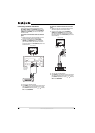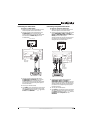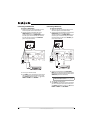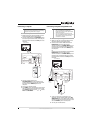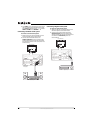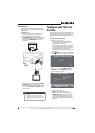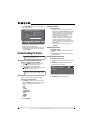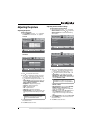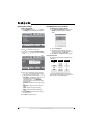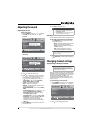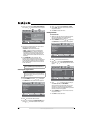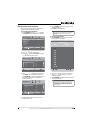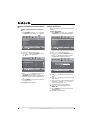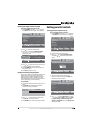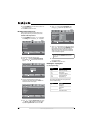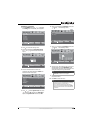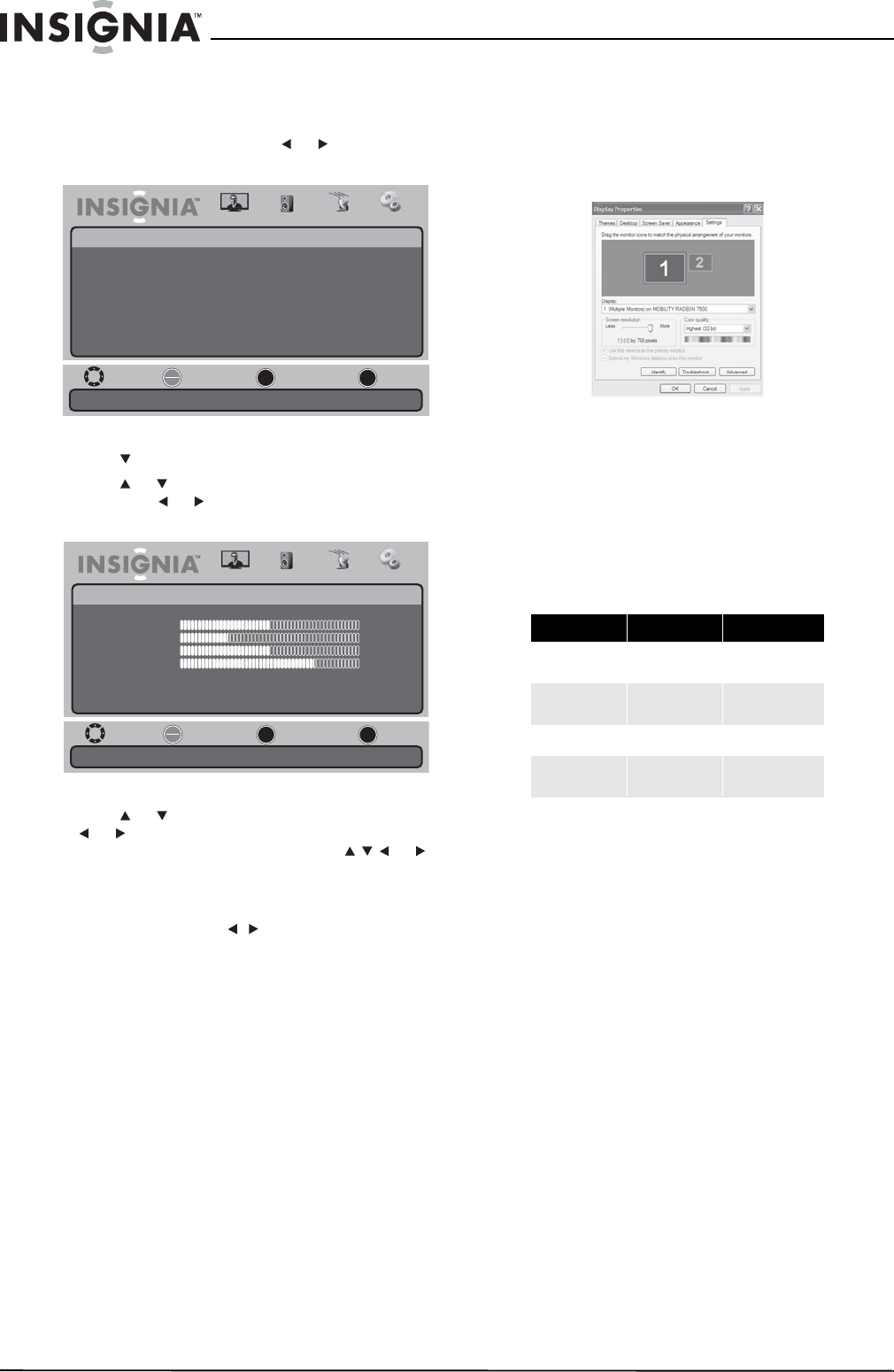
18
www.insigniaproducts.com
Adjusting VGA settings
To adjust VGA settings:
1 Press TV MENU, then press or to highlight
the Settings icon. The Settings menu appears.
2 Press to access the Settings menu.
3 Press or to highlight Computer Settings,
then press or to open the Computer Settings
menu.
4 Press or to highlight a setting, then press
or to adjust the setting or open a settings
menu. If another menu opens, press or
to adjust the setting. You can select:
• Auto Adjust—Automatically adjusts the PC to
the best settings. When this option is
highlighted, press or OK/ENTER to
activate the option and automatically adjust
the PC settings.
• H.Position—Moves the screen image right or
left.
• V.Position—Moves the screen image up or
down.
• Clock—Adjusts the sample frequency.
• Phase—Adjusts the focus to stabilize the
image.
5 Press TV MENU one or more times to return to
the previous menu.
6 Press EXIT to close the menu.
Changing the PC’s video resolution
To change the PC’s video resolution:
1 Click Start, Control Panel, then double-click
Display. The Display Properties dialog box
opens.
2 Click the Settings tab.
3 Change the screen resolution setting to a
supported resolution. The ideal resolution for
your TV/DVD combo is 1360 × 768.
4 Click OK, then click Ye s to save your changes.
PC signal input chart
The following table shows the suggested screen
resolutions.
If "Unsupported Mode" appears on the screen,
adjust the PC display setting to correspond to one
of the settings in the preceding table.
Move
Set various TV options.
Select Previous Exit
OK
ENTER
MENU
EXIT
Picture
Settings
Parental Controls
Time
Menu Settings
Input Labels
Computer Settings
Closed Caption
Reset to Factory
Audio Channel Settings
Move
Adjust to the PC signal timing automatically when ON.
Select Previous Exit
OK
ENTER
MENU
EXIT
Picture
Settings • Computer Settings
Auto Adjust
H.Position
V.Position
Clock
Phase
Audio Channel Settings
50
27
50
75
Format Resolution Frequency (Hz)
VGA
640 × 480
720 × 400
60
70
SVGA
800 × 600
800 × 600
60
72
XGA
1024 × 768 60
WXGA
1280 × 768
1360 × 768
60
60