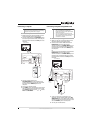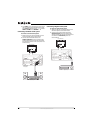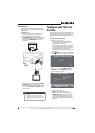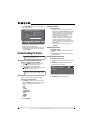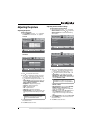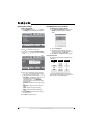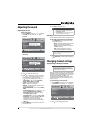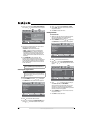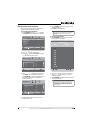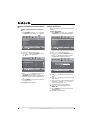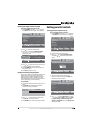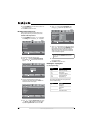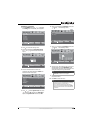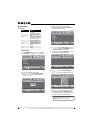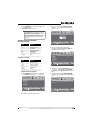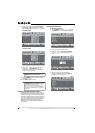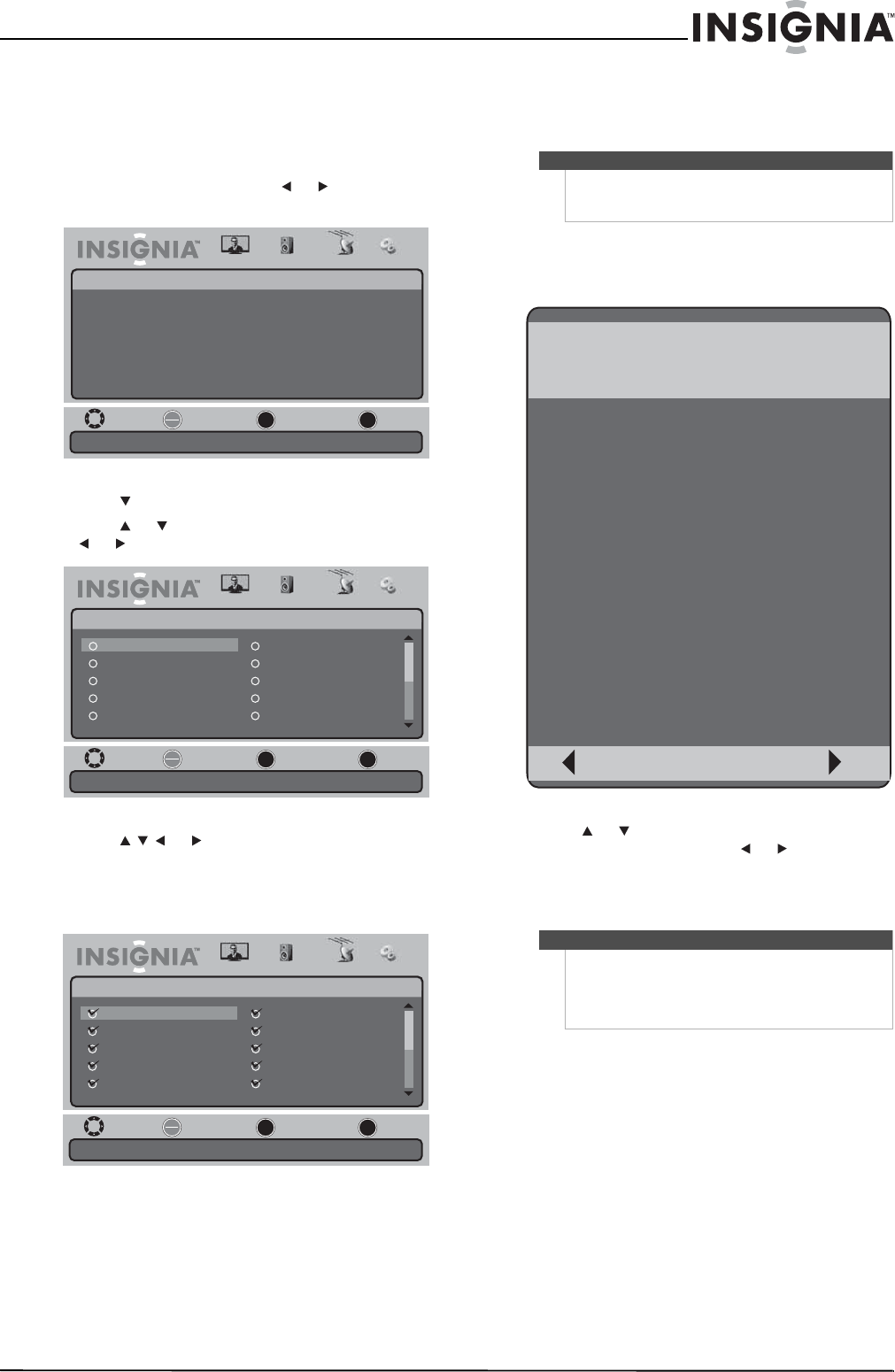
21
www.insigniaproducts.com
Setting up the favorite channel list
You can create a favorite channel list to make it
easier to tune to your favorite channels.
To set up the favorite channel list:
1 Press TV MENU, then press or to highlight
the Channel icon. The Channel menu appears.
2 Press to access the Channel menu.
3 Press or to highlight Favorites, then press
or . The Favorite menu opens.
4 Press or to highlight the channel you
want to add to the favorite channel list, then
press OK/ENTER. A check mark appears next to
the channel and the channel is add to the
favorite channel list.
5 Repeat Step 4 to add more channels to the
favorite channel list.
6 Press TV MENU one or more times to return to
the previous menu.
7 Press EXIT to close the menu.
To select a favorite channel:
1 Press FAVORITE one or more times until the
favorite channel list appears.
2 Press or to select a channel. If the list has
more than one page, press or to scroll
through the pages.
3 Press FAVORITE to close the list and tune to the
channel you selected.
Move
Adjust channel options.
Select Previous Exit
OK
ENTER
MENU
EXIT
Picture
Channel
Antenna/Cable
Auto Channel Search
Add/Skip Channels
Favorites
Channel Label
Channel Strength
Auto Zoom
Antenna
On
Audio Channel Settings
Move
Add channels to create a favorite list.
Select Previous Exit
OK
ENTER
MENU
EXIT
Picture
Channel • Favorites
Audio Channel Settings
4.1 ─
4.2 ─
4.3 ─
4.4 ─
4.5 ─
4.6 ─
4.7 ─
4.8 ─
4.9 ─
4.10 ─
Move
Add channels to create a favorite list.
Select Previous Exit
OK
ENTER
MENU
EXIT
Picture
Channel • Favorites
Audio Channel Settings
4.1 ─
4.2 ─
4.3 ─
4.4 ─
4.5 ─
4.6 ─
4.7 ─
4.8 ─
4.9 ─
4.10 ─
Note
Channels that were skipped when you scanned for
channels are greyed in the list and cannot be
selected.
Note
If you have added a label to a channel, the channel
label appears next to the channel number in the
Favorite list. For more information, see “Adding a
channel label” on page Table , “Adding a channel
label,” on page 22.
Favorite List
NO.
4.1
4.2
4.3
4.4
4.5
4.6
4.7
4.8
4.9
4.10
Prev Next
NAME