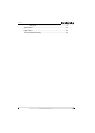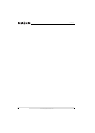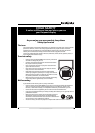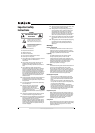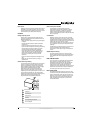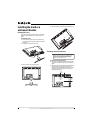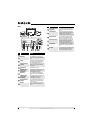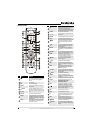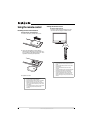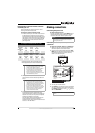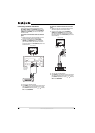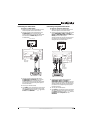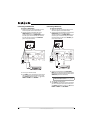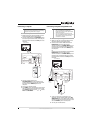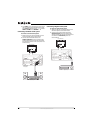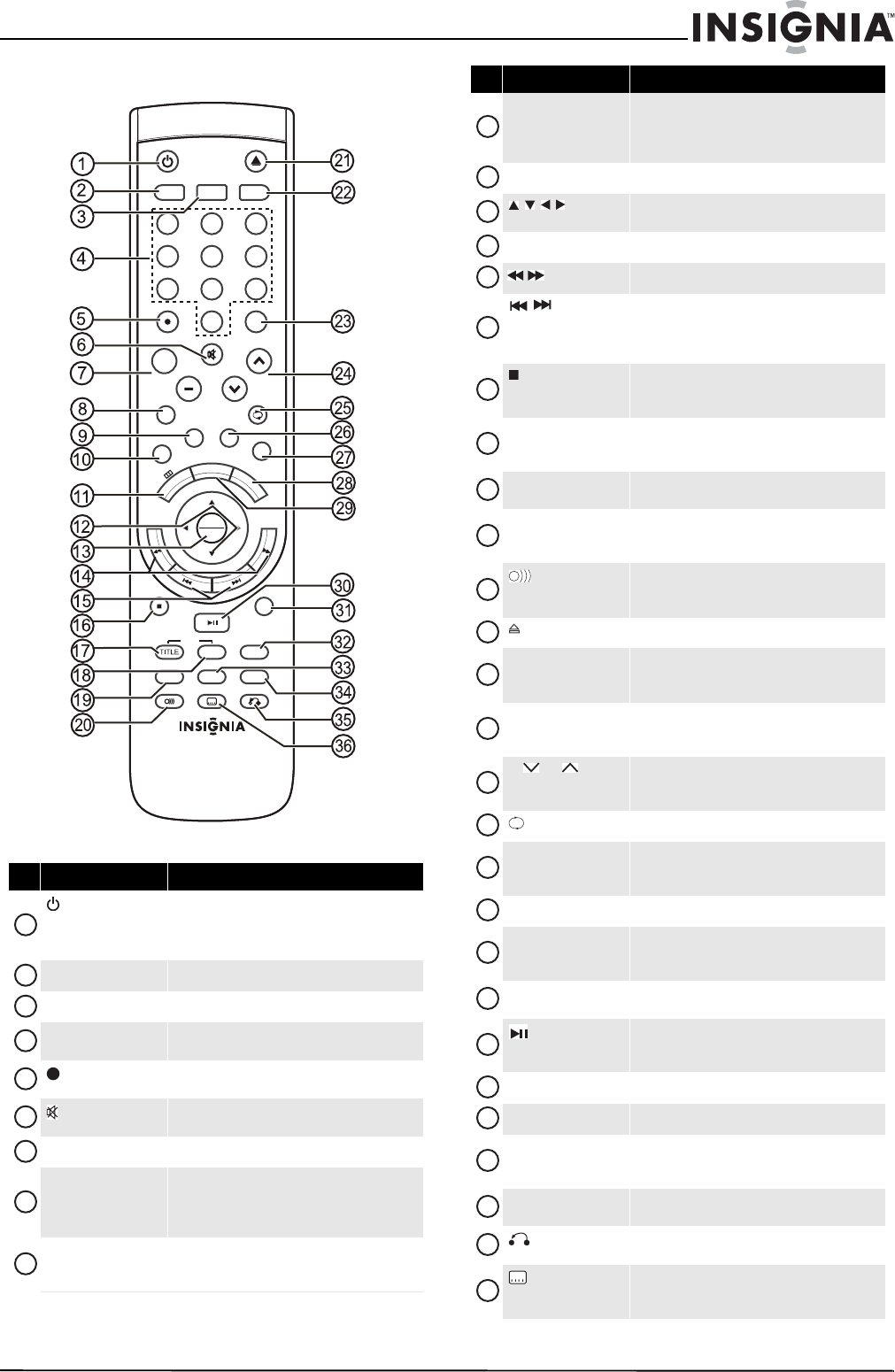
7
www.insigniaproducts.com
Remote Control
# Button Description
(power)
Press to turn your TV/DVD combo on or off (standby
mode). When your TV/DVD combo is off, power still
flows into it. To disconnect power, unplug the
power cord.
TV Press to view TV.
DVD Press to use the DVD player.
Numbers Press to enter channel numbers and the parental
control password.
(decimal)
Press to select digital sub-channels. For more
information, see “Selecting a channel” on page 16.
(mute)
Press to mute the sound. Press again to restore the
sound.
VOL +/VOL– Press to increase or decrease the volume.
MTS/SAP In analog TV mode, press to select Stereo, Mono, or
SAP. In digital TV mode, press to select the audio
language. For more information, see “Adjusting the
sound” on page 19.
GUIDE Press to display the DTV electronic program guide.
For more information, see “Using the electronic
program guide” on page 23.
TV
INPUT
9
12
3
4
5
7
6
8
ZOOM
VOL
CH
MTS/SAP
C
CD
GUIDE FAVORITE
U
N
E
M
V
T
AUDIO
P
I
C
T
U
R
E
RETURN
SUBTITLE
EXIT
+
DVD
0
RECALL
INFO
STOP
SETUP
MENU
REPEAT
A-B
DVD
RC-261
AUDIO
SLOW
OK
ENTER
1
2
3
4
5
6
7
8
9
CCD Press to turn closed captioning on or off. For more
information about closed captioning, see
“Selecting the closed captioning mode” on page 29
and “Setting closed captioning styles” on page 29.
TV MENU Press to open the on-screen menu.
Press to select options and to adjust settings in the
on-screen menus.
OK/ENTER Press to confirm selections in the on-screen menus.
/
Press to fast-reverse or fast-forward on discs.
/
Press to skip to the previous or next chapter or track
on a disc. For more information, see “Playing a
DVD” on page 33 and “Playing an audio CD” on
page 33.
STOP
Press to stop disc playback. For more information,
see “Playing a DVD” on page 33 or “Playing an
audio CD” on page 33.
DVD/TITLE Press to open a DVD title menu, if available. For
more information, see “Using a DVD title menu” on
page 34.
DVD/MENU Press to open a DVD menu, if available. For more
information, see “Using a DVD menu” on page 35.
REPEAT Press to repeat a part of a disc. For more
information, see “Using DVD repeat play” on page
34 and “Using CD repeat play” on page 34.
AUDIO
Press to change the DVD audio language. For more
information, see “Changing the DVD audio
language” on page 35.
(eject)
Press to eject a disc from the DVD player.
INPUT Press to select the video input mode. For more
information, see “Selecting the video input mode”
on page 16.
ZOOM Press to select the aspect ratio. You can select
Normal, Zoom, Wide, Cinema, Panorama, or
Auto Zoom (TV mode only).
CH /CH
Press to go to the previous or next channel in the
channel list. For more information, see “Selecting a
channel” on page 16.
RECALL
Press to go the last viewed channel.
FAVORITE Press to open the favorite list. For more
information, see “Setting up the favorite channel
list” on page 21.
INFO Press to display information about the input source.
PICTURE Press to select the picture mode. You can select
Vivid, Standard, Sports, Theater,
Energy Savings, or Custom.
AUDIO Press to select the sound mode. You can select
Standard, Music, Theater, News, or Custom.
Press to start or pause disc playback. For more
information, see “Playing a DVD” on page 33 and
“Playing an audio CD” on page 33.
EXIT Press to close the on-screen menu.
SETUP Press open the DVD on-screen menu.
A-B Press to create a playback loop for a disc. For more
information, see “Creating a playback loop” on
page 34.
SLOW Press to play a DVD in slow motion. For more
information, see “Playing a DVD” on page 33.
RETURN
Press to return to the main menu when playing a
Playback Control-featured VIDEO CD.
SUBTITLE
Press to change the subtitle language. For more
information, see “Selecting the subtitle language”
on page 34.
# Button Description
10
11
12
13
14
15
16
17
18
19
20
21
22
23
24
25
26
27
28
29
30
31
32
33
34
35
36