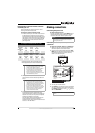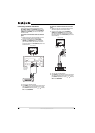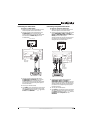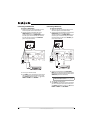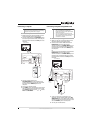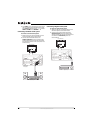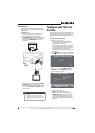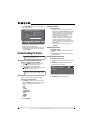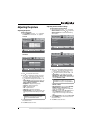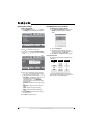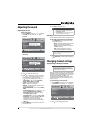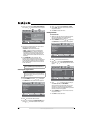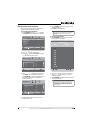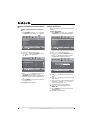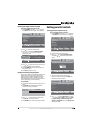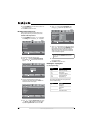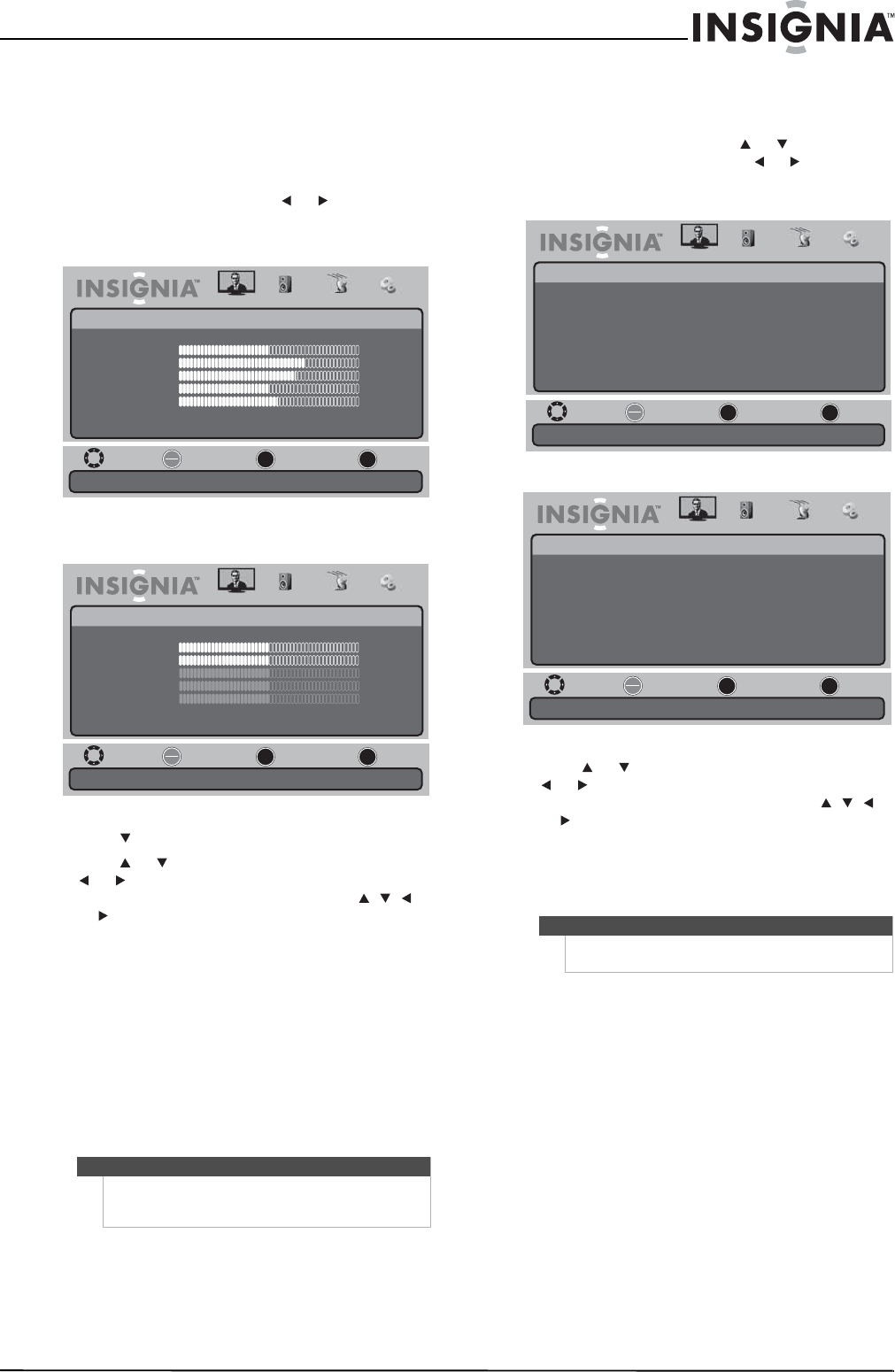
17
www.insigniaproducts.com
Adjusting the picture
Adjusting the picture
To adjust the picture:
1 Press TV MENU, then press or to highlight
the Picture icon. The Picture menu appears.
TV mode
VGA mode
2 Press to access the Picture menu.
3 Press or to highlight a setting, then press
or to adjust the setting or open a setting
menu. If a another menu opens, press , , ,
or to adjust the setting. You can select:
• Picture Mode–Selects the picture mode. You
can select Vivid, Standard, Sports, Theater,
Energy Savings, or Custom.
• Brightness—Adjusts the brightness.
• Contrast—Adjusts the contrast.
• Color—Adjusts the color.
• Tint—Adjusts the tint.
• Sharpness—Adjusts the sharpness.
• Advanced Video—For more information, see
‘Adjusting advanced video settings” on page
17.
4 Press TV MENU one or more times to return to
the previous menu.
5 Press EXIT to close the menu.
Adjusting advanced video settings
To adjust advanced video settings:
1 On the Picture menu, press or to highlight
Advanced Video, then press or to open the
Advanced Video menu. One of the following
menus opens:
2 Press or to highlight a setting, then press
or to adjust the setting or open a setting
menu. If a another menu opens, press , , ,
or to adjust the setting. You can select:
• Aspect Ratio—In TV mode, you can select
Normal, Zoom, Wide, Cinema, Panorama, or
Auto Zoom (TV mode only). In VGA mode, you
can select Normal or Wide.
• Color Temperature—You can select Cool,
Normal, or Warm.
• Noise Reduction—You can select Off, Weak,
Middle, Strong, or Auto. Auto is only
available in analog TV mode, AV1 mode, AV2
mode, and S-Video mode.
• Overscan—You can select On or Off. You can
use the Overscan function to adjust the
image when the extra image is not normally
seen.
• Adaptive Contrast—You can select On or Off.
3 Press TV MENU one or more times to return to
the previous menu.
4 Press EXIT to close the menu.
Note
If you adjust Brightness, Contrast, Color, Tint, or
Sharpness, your TV/DVD combo automatically
changes the Picture Mode to Custom.
Move
Adjust settings to affect picture quality.
Select Previous Exit
OK
ENTER
MENU
EXIT
Picture
Picture
Vivid
50
70
65
50
55
Picture Mode
Brightness
Contrast
Color
Tint
Sharpness
Advanced Video
Audio Channel Settings
Move
Adjust settings to affect picture quality.
Select Previous Exit
OK
ENTER
MENU
EXIT
Picture
Picture
Standard
50
50
50
50
50
Picture Mode
Brightness
Contrast
Color
Tint
Sharpness
Advanced Video
Audio Channel Settings
Note
If Auto Zoom is set to Off on the Channel menu,
Auto Zoom will not appear in the Aspect Ratio list.
Move
Adjust how the picture fills the screen.
Select Previous Exit
OK
ENTER
MENU
EXIT
Picture
Picture • Advanced Video
Auto Zoom
Cool
Middle
Off
On
Aspect Ratio
Color Temperature
Noise Reduction
Overscan
Adaptive Contrast
Audio Channel Settings
Move
Adjust how the picture fills the screen.
Select Previous Exit
OK
ENTER
MENU
EXIT
Picture
Picture • Advanced Video
Wide
Warm
Off
Off
Off
Aspect Ratio
Color Temperature
Noise Reduction
Overscan
Adaptive Contrast
Audio Channel Settings