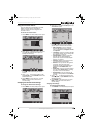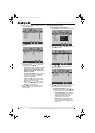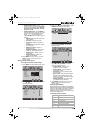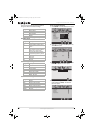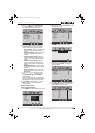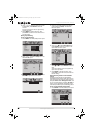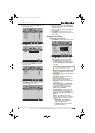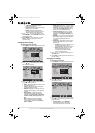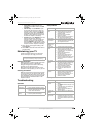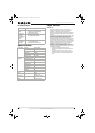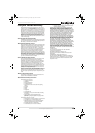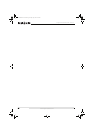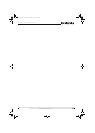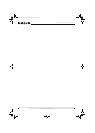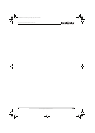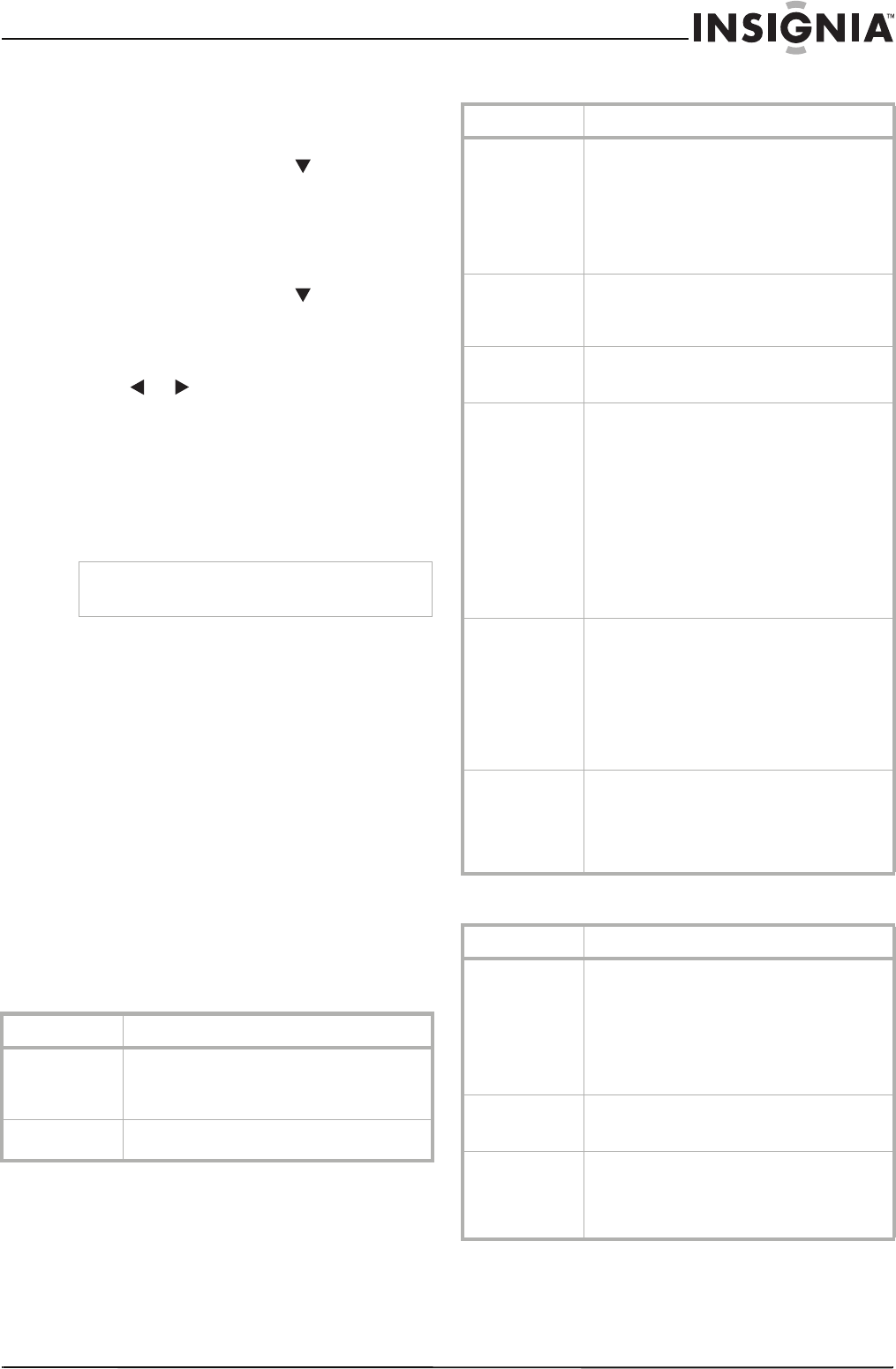
23
Insignia NS-PDP32-09 32" PDP TV
www.insignia-products.com
• Tuner Mode—Toggles between the
available tuner modes. Choices are AIR
and Cable.
• Channel Skip—Press ENTER to open
the
Channel Skip
sub-menu. When the
sub-menu opens, press to select the
channels you want, then press ENTER
repeatedly to hide (with a check mark in
the box), or show (without a check mark)
the channel. Repeat as necessary.
• Favorite List—Press ENTER to open the
Favorite List
sub-menu. When the
sub-menu opens, press to select the
channels you want on your favorite list,
then press ENTER to show (with a check
mark in the box), or hide (without a check
mark) the channel. Repeat as necessary.
4 Press or to change the setting of the
selected option.
5 Press EXIT to close the menus and return to
normal viewing.
Maintaining your TV
Careful and regular cleaning can extend the
amount of time you can enjoy your new TV.
Cleaning the screen
Wet a soft cloth in a mixture of luke warm water
and a little fabric softener or dishwasher
detergent. Wring the cloth until it’s almost dry,
and then use it to wipe the screen.
Make sure the excess water is off the screen,
and then let it air dry before you turn on your TV.
Cleaning the cabinet
Wipe the front panel and other exterior surfaces
of your TV with a soft, dry, lint-free cloth. Never
use a solvent or alcohol to clean your TV. Do not
spray insecticide near your TV. Such chemicals
may cause damage and discoloration to the
exposed surfaces.
Troubleshooting
Operation
Video problems
Audio problems
Caution
Make sure that you turn the power off and unplug
the power cord before you begin any cleaning.
Problem Solution
Remote control
does not work
• Remove obstacles between the remote
control and the player.
• Point the remote control at your TV’s IR
sensor. Install fresh batteries.
Power turns off
suddenly
• Make sure that the sleep timer is not set.
• Check the power control settings.
Problem Solution
No picture or
sound
• Check all cable connections.
• Make sure that your TV is turned on.
• Try another channel. It may be a
broadcast problem.
• Check your antenna connection,
location, or direction.
• Make sure that the power connection is
okay. Check the wall power outlet.
Picture appears
slowly when your
TV is turned on
• It is normal for the image to be muted
during the startup process. If the picture
does not appear after five minutes, call
your Insignia service center.
Picture is
satisfactory, but
no sound
• Check the volume level and mute setting.
No color, poor
color, or poor
picture
• Check the picture control and adjust
color.
• Make sure you have provided a sufficient
distance between the TV and VCR.
• Try another channel. The problem may
be the broadcast.
• Make sure the video cables are
connected correctly.
• Check the power saving feature and
restore the brightness of your TV.
• Check the program's color features. The
problem may be that it is a black and
white movie.
Poor reception
on some
channels
• Check the antenna and its connection. If
there are problems, correct them. If all
connections are tight, the problem may
be with a faulty antenna or cable.
• The station or your cable TV provider
may be experiencing problems.
• Check for sources of interference.
• Re-orient your antenna for better
reception.
Stripes or bars
on picture
• Check for interference from other
electronic devices, such as radios and
televisions, and keep magnetic or
electronic devices away from your TV.
• Check your antenna connection,
location, or direction.
Problem Solution
Picture okay, but
no sound
• Press the volume control to increase the
volume.
• Press MUTE to make sure that your TV is
not muted.
• Try another channel. The problem may
be with the broadcast.
• Make sure that the audio cables are
installed correctly.
No output from
one of the
speakers
• Adjust the balance in the
AUDIO
menu.
Unusual sound
from inside the
TV
• A change in ambient humidity or
temperature may result in an unusual
noise when the product is turned on or
off. This does not indicate a fault with the
product.
08-1143 NS-PDP32-09 - ENG.fm Page 23 Friday, May 2, 2008 10:28 AM