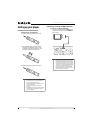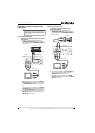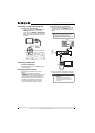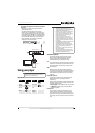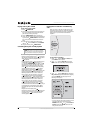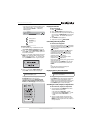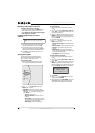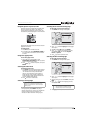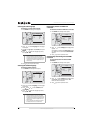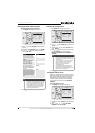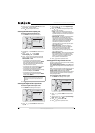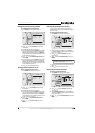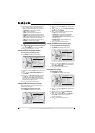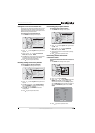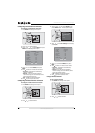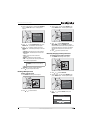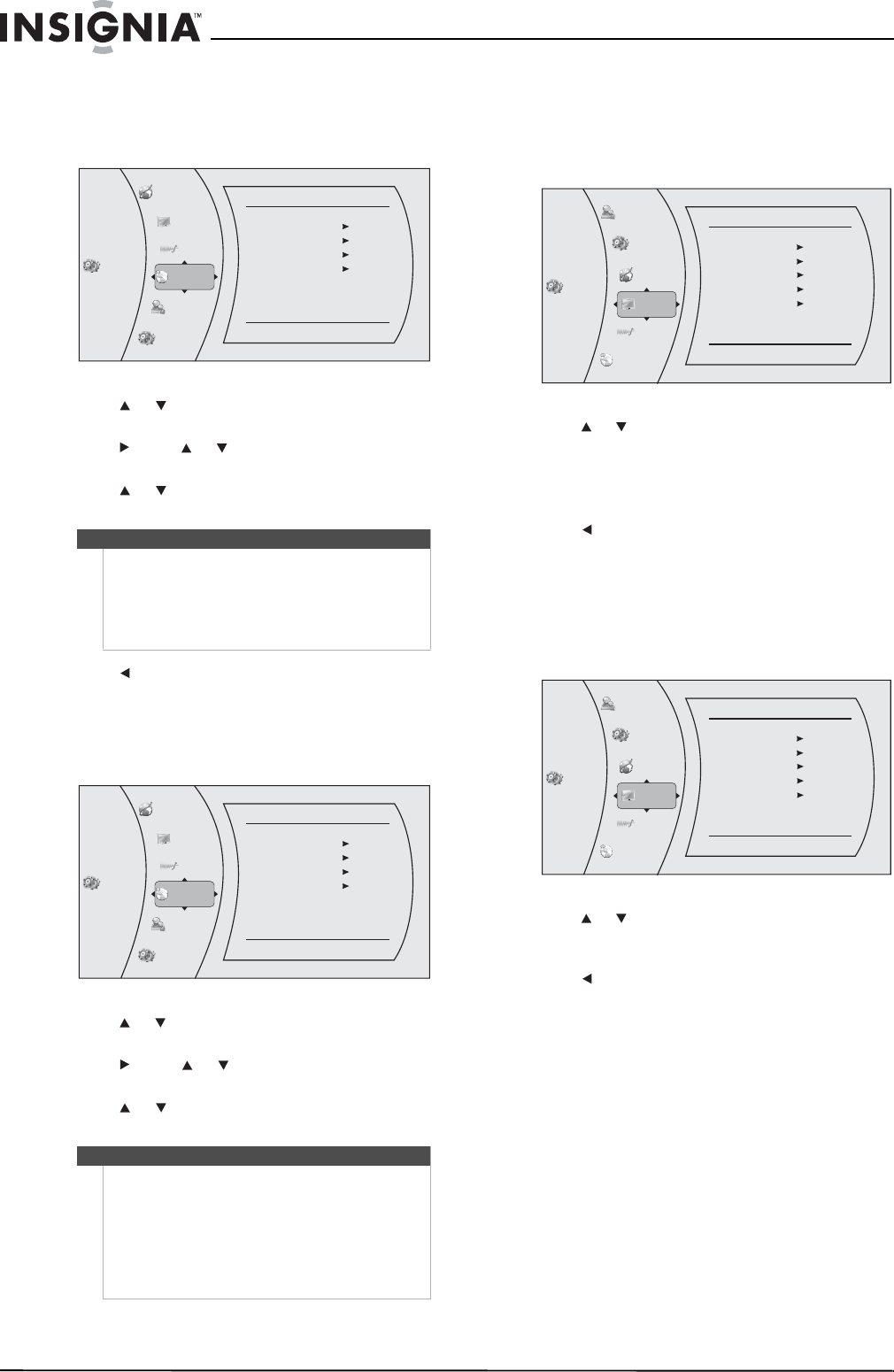
12
NS-WBRDVD Connected Blu-Ray Disc Player
www.insigniaproducts.com
Selecting the audio language
To select the on-screen menu language:
1 Press ENTER. The Settings menu opens.
2 Press or to select Language. The Language
menu opens.
3 Press , press or to select Audio, then press
ENTER.
4 Press or to select the language you want,
then press ENTER.
5 Press to go to the previous menu.
Selecting the subtitle language
To select the subtitle language:
1 Press ENTER. The Settings menu opens.
2 Press or to select Language,. The Language
menu opens.
3 Press , press or to select Subtitle, then
press ENTER.
4 Press or to select the language you want,
then press ENTER.
Determining whether an HDMI TV is
connected
To determine whether an HDMI TV is connected:
1 Press ENTER. The Settings menu opens.
2 Press or to select Display. The Display menu
opens.
If an HDMI TV is connected, Connected appears.
If an HDMI TV is not connected, Disconnected
appears.
3 Press to go to the previous menu.
Automatically determining the best HDMI
resolution
To automatically determine the best HDMI
resolution:
1 Press ENTER. The Settings menu opens.
2 Press or to select Display. The Display menu
opens. Your player displays the best HDMI
format for the connected TV.
3 Press to go to the previous menu.
Notes
• Not all languages are available on all discs.
• Some discs do not let you select the audio
language using your player’s menu. Instead, you
have to select the audio language from the disc
setup menu (the menu that appears after you
insert the disc).
Notes
• Not all languages are available on all discs.
• Some discs do not let you select the subtitle
language using your player’s menu. Instead, you
have to select the audio language from the disc
setup menu (the menu that appears after you
insert the disc).
• You can also select the subtitle language from
the subtitle menu in the on-screen menu.
Settings
Language
OSD
Menu
Audio
Subtitle
English
Auto
Auto
None
Language
Audio
Network
Display
Parental
System
Settings
Language
OSD
Menu
Audio
Subtitle
English
Auto
Auto
None
Language
Audio
Network
Display
Parental
System
Set tings
Language
Audio
Network
System
Parental
Display
Display
HDMI Status
HDMI preferred Format
Resolution
TV Aspect
Film Mode(1080p24)
Connected
1080p (HDMI)
HDMI Auto
16:9 Wide
O
ff
Set tings
Language
Audio
Network
System
Parental
Display
Display
HDMI Status
HDMI preferred Format
Resolution
TV Aspect
Film Mode(1080p24)
Connected
1080p (HDMI)
HDMI Auto
16:9 Wide
O
ff