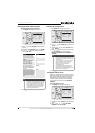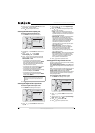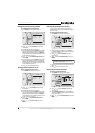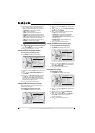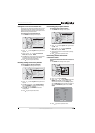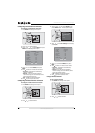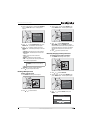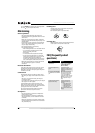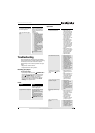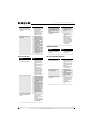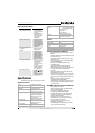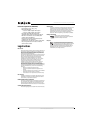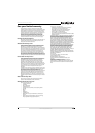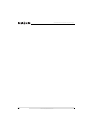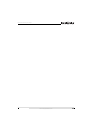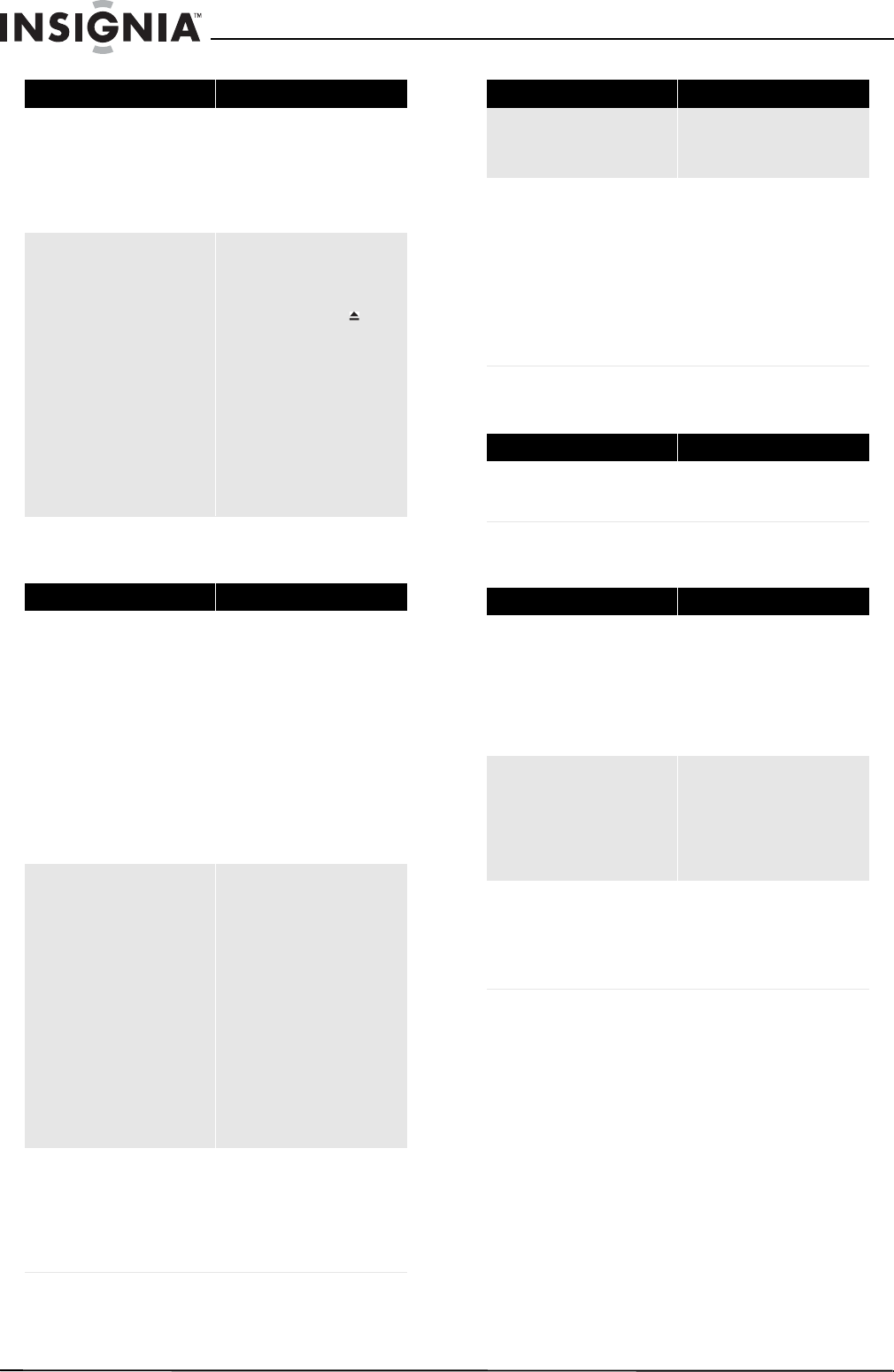
22
NS-WBRDVD Connected Blu-Ray Disc Player
www.insigniaproducts.com
TV screen and video
HDMI connections
BD-Live and USB connections
The player is on and the logo and
menu appear, but there is no image
from the disc
• Make sure that the disc is not
dirty. For instructions on
cleaning a disc, see
“Cleaning discs” on page 20.
• Reset your player. For
instructions, see “Resetting
your player” on page 21.
The player freezes when reading a
CD-R or DVD-R
• Reset your player. For
instructions, see “Resetting
your player” on page 21.
When you see “loading” on
the screen, press
(open/close) to open the disc
tray and remove the disc.
Clean the disc. (For
instructions, see “Cleaning
discs” on page 20), then try
the disc again.
• If your player freezes again,
the disc may contain some
content that is not
compatible with your player.
Do no try playing the disc
with your player.
Problem Solution
Video does not appear on the TV
screen or the picture is distorted
• Make sure that the TV is
connected to the correct
jacks on the back of your
player.
• Make sure that the TV is set
to the correct video input
source.
• The TV may be in screen
saver mode. Check the
documentation that came
with the TV for instructions
about “waking” your TV.
• Reset your player. For
instructions, see “Resetting
your player” on page 21.
Video is not output in high definition
• High definition video cannot
be output through the VIDEO
OUT jack. You must connect
the TV to your player using
the COMPONENT OUT jacks
or HDMI jack.
• Make sure that the correct
HDMI or component video
resolution has be selected in
the Setup menu. See
“Selecting the video output
resolution” on page 13.
• Depending on the Blu-ray
Disc, output from the
COMPONENT VIDEO OUT
jacks may be restricted to
480p.
The 4:3 aspect ratio picture expands
left and right or the picture size is
incorrect
• Use the TV to change the
aspect ratio. See the
documentation that came
with the TV.
• When using a component
video cable, set TV Aspect
to 4:3 Pan & Scan.
Problem Solution
There is no apparent change in the
picture quality when the picture
settings are changed in the Setup
menu
• Depending on the video
type, changes may not be
apparent.
When playing a BD-Live disc, the
screen is black
•Erase BD Storage. See
“Erasing BD-Live storage” on
page 16.
• Make sure that your Internet
connection is working.
• Make sure that the Internet
cable is connected securely
and correctly to your player
and the Internet jack. Some
discs require an Internet
connection to play.
Problem Solution
The 4:3 aspect ratio picture expands
left and right or the picture size is
incorrect
•Change TV Aspect to 16:9.
See “Selecting the TV aspect
ratio” on page 13.
Problem Solution
Cannot connect to the Internet
• Make sure that the BD-Live
Disc you are using is a legal
copy.
• Make sure that the USB flash
drive is connected correctly
and securely.
• Make sure that the network
connection is working.
After connecting to the Internet,
cannot download a file
•Erase BD Storage. See
“Erasing BD-Live storage” on
page 16.
• Make sure that the Internet
connection is working.
• Try a different USB flash
drive.
File was downloaded, but playback
from file pauses
• Make sure that the USB flash
drive is a USB 2.0 device.
Using a USB 1.1 device may
cause pausing.
• Try a different USB flash
drive.
Problem Solution