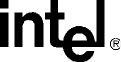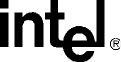
HMP Release 1.5 for Linux Software Installation Guide — August 2005 13
Installing the Software
3. Enter the number that corresponds to the license you want to activate.
Details about the license you selected will appear so you can confirm that you really want to
activate this license. Here is an example of what the details might look like.
Information from the file /usr/dialogic/data/1r1v0e0c0s0f1m_ver.xml :
Serial number : VERIFICATION
MAC address : *****************
License type : Verification
Expiration date : **********
PCD file name : 1r1v0e0c0s0f1m_ver.pcd
Feature description : Name - Quantity
Conferencing - 0
Enhanced RTP - 0
Multimedia - 1
RTP G.711 - 1
Speech Integration - 0
T.38 Fax Termination - 0
Voice - 1
Do you want to activate this license? [y/n] : y
4. Enter y to activate this license or n to select another one.
If you select y, a message will appear to confirm that the license has been activated.
5. As instructed on the screen, press Enter to continue. The License Manager menu will
reappear.
Note: You must adjust the HMP IP address (License Manager menu choice 5) if you plan to
use a different network card for IP telephony than the licensing network card. Refer to
the Intel NetStructure Host Media Processing Release 1.5 for Linux License Manager
Administration Guide for more details about changing the HMP IP address.
6. If you have activated a license, you can exit from the License Manager menu. If you selected
SNMP Component Manager during the first part of the install, you will get some SNMP-
related prompts. If you did not select SNMP Component Manager, skip the next two steps.
7. The first SNMP-related prompt that appears is the following:
Would you like to configure SNMP on this system (y/n, default=n)?
8. If you don’t want to configure SNMP, enter n and skip to the next step.
If you do want to configure SNMP, enter y. The following information and prompt will appear:
Intel SNMP Agents Configuration Tool
(C)2000-2005 Intel Corp.
You may choose to manually configure all communities and trap sinks(destinations), or you
may select an automatic configuration. If the automatic configuration is chosen, this tool
will create the required 'admin' community and prompt you to enter trap sinks. Selecting
the manual configuration allows you to easily create custom communities and configure trap
sinks. If the 'admin' community does not exist yet, it may be created the same way as
other communities using the manual configuration. Note, the 'admin' community MUST be
assigned read-write priviledges or else abnormal behavior will occur when the Intel SNMP
Agents are loaded.
Would you like to proceed with automatic configuration? (no will select manual
configuration) (y)es or (n)o?
Enter y for automatic configuration or n for the opportunity to perform manual configuration
as described in the on-screen text shown above. If you enter y, the following will appear: