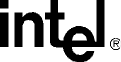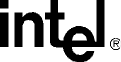
14 HMP Release 1.5 for Linux Software Installation Guide — August 2005
Installing the Software
This tool will attempt to automatically make changes to /usr/share/snmpd.conf.
A backup copy will be created as /usr/share/snmp/snmpd.conf.backup.
The automatic configuration contains the following access parameters:
o read-write access on localhost for community admin
o read-only access for all external hosts for community dialogic
The following prompts will appear:
Proceed (y)es or (n)o?
If you answer y the following prompt appears:
Configure trap sink(destination) (y)es or (n)o?
Respond y or n. When you have completed configuration, the following messages will appear:
Configuration finished
To change the Intel SNMP Agent configuration later,
use '/usr/dialogic/bin/dlgcsnmpconf'
Changes made with this tool will not take effect until the
Intel SNMP agents have been restarted. It is recommended
that the following command-line be used to restart the agents:
/etc/init.d/dlgcsnmpd restart
9. Once license activation and configuration are complete, you will be prompted to run the
verification demo. This step is optional, but recommended. For details, refer to Section 2.5,
“Running the Verification Demo”, on page 15.
10. Next you will see a prompt asking if you want to install the software development kit (SDK).
Enter n if you don’t want to install the software development kit or y if you do want to install
it. If you choose to install it, you will see some messages during the install process, followed
by this message if the installation was successful:
Installation of Intel(R) NetStructure(TM) Host Media Processing Software 1.5
Software Development Kit for Linux was successful.
11. After installing the HMP Release 1.5 software, it is not necessary to reboot the system.
However, you must set the environment variables after installing the software. To set the
environment variables, enter:
source /etc/profile.d/ct_intel.sh
or, alternatively: log out and then log in.
12. Now that you have installed the software, you will just need to start the HMP services using
the
dlstart script found in /usr/dialogic/bin.
Note: The HMP services will be started automatically whenever you reboot your system. To
stop and restart HMP services, use the
dlstop and dlstart scripts found in
/usr/dialogic/bin.
At this point, you can optionally do the following:
• Confirm what you have installed by following the procedure in Section 4.1, “Checking the
Installation”, on page 21.
• Run a demo that will verify that you have set up the HMP Software properly. Refer to
Section 2.5, “Running the Verification Demo”, on page 15.