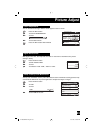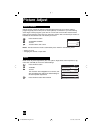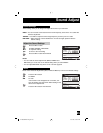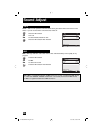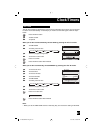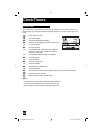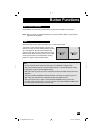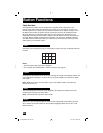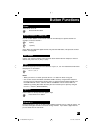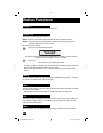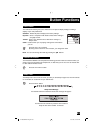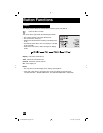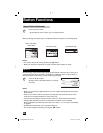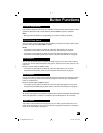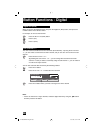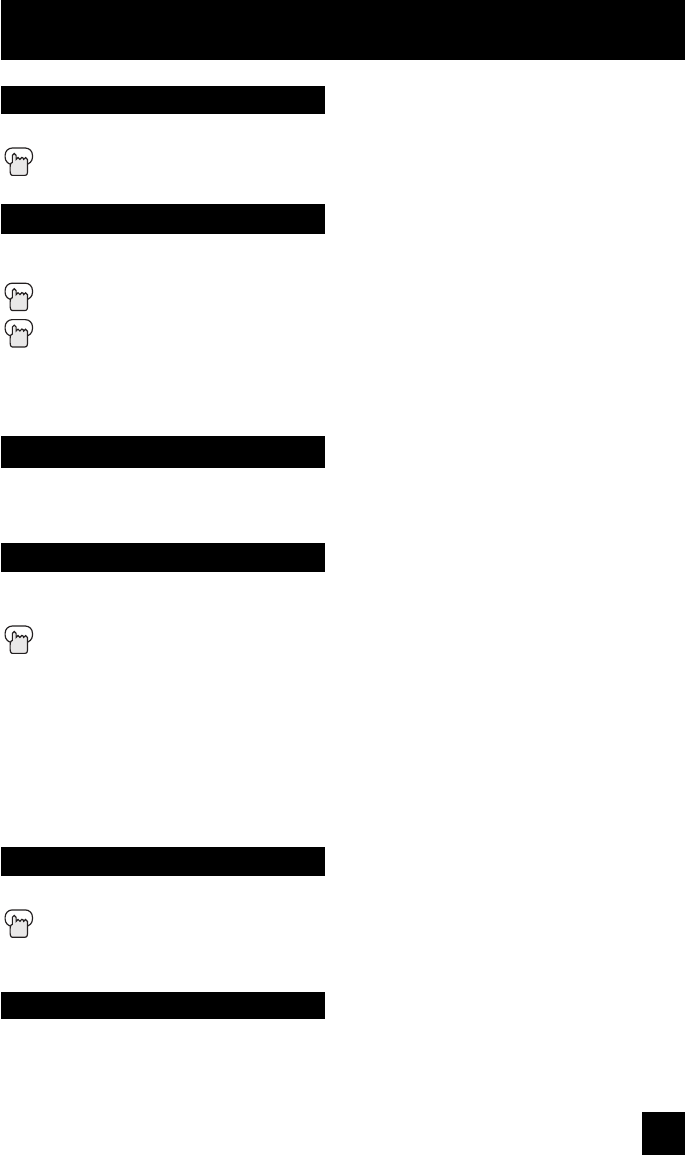
Button Functions
61
Turns the TV on or off.
Press the P
OWER button
Use the number buttons on the remote control to move directly to a specific channel. For
example, to move to channel 7:
0 (Zero)
7 (Seven)
Note: When you select the digital channel, first press the DCS button, next press the number
buttons. See page 68.
Power
Number Buttons - 10Key Pad
Use the 100+ button to directly access channels above channel 99. For example, to move to
channel 124, press 100+, 2 (Two), 4 (Four).
100+ Button
Selects the signal input source for the television: Input-1, 2, 3 or 4 for video devices like VCR’s
DVD players, or camcorders.
INPUT 1, 2, 3, 4
Notes:
• When you return to TV mode, press the RETURN +/TV button or direct 10 key pad.
• You can also access the FRONT CONTROL PANEL screen by using the MENU button on
the front of the TV instead of the remote control. It appears between INITIAL SETUP and
PICTURE ADJUST screen, and it has INPUT and ASPECT menus. Choose INPUT or
ASPECT by pressing M
ENU
†
on the front panel and choose input or aspect by using the
CHANNEL +/- buttons (
√
OPERATE
®
).
Input
Digital-In
Use this button to directly select the digital-in input.
Press the DIGITAL-IN button
Use these buttons to move up or down all the available channels your TV is able to receive. You
can select the digital channel as well as the analog channels. If you select a digital channel,
you can select them in order of RF.
Channel +/–
AV-56\65WP941 English 61 10/17/03, 1:03:09 PM