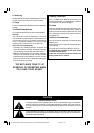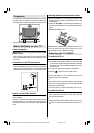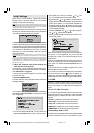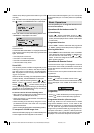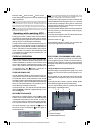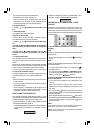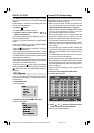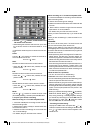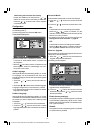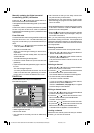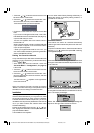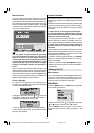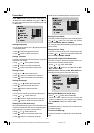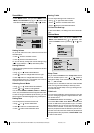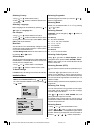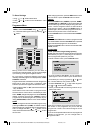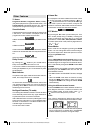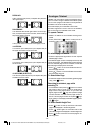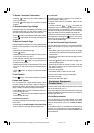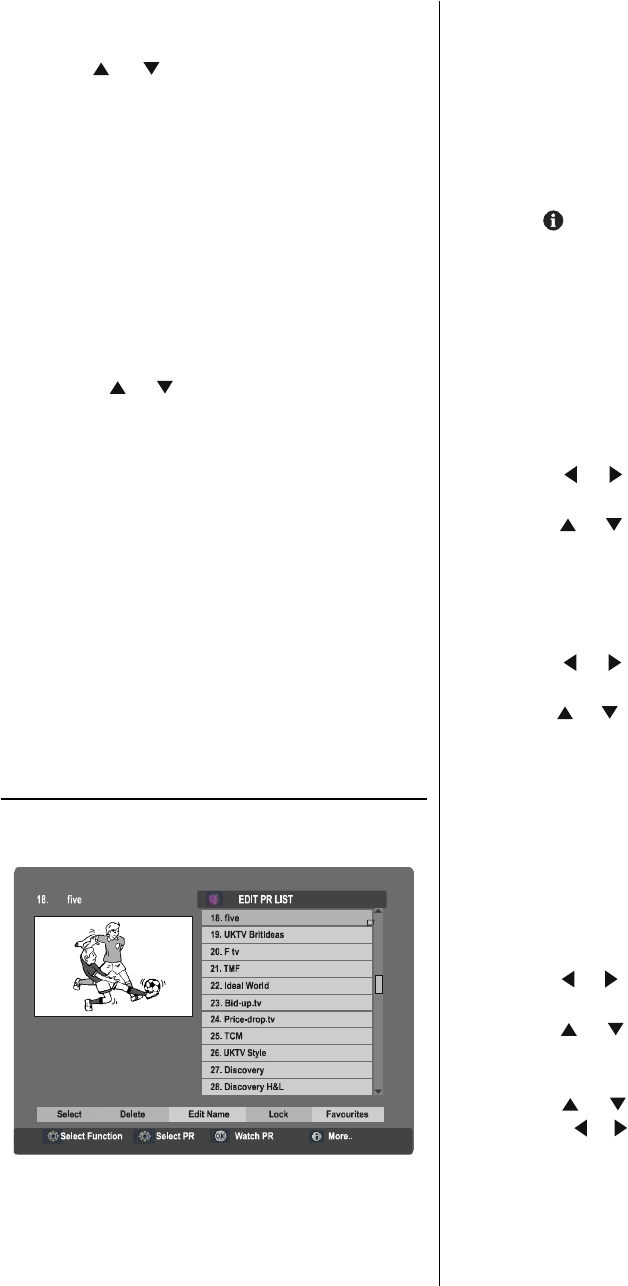
- 14 -
Manually updating the Digital terrestrial
broadcasting (DVB-T) information
Press the / buttons and choose Search for
New Version, then press the OK button.
The Digital terrestrial broadcasting (DVB-T) information
is updated.
In the future, there is a possibility that Receiver Update
function may also be able to be used to update the
Digital terrestrial broadcating (DVB-T) software and add
new functions.
Enter PIN code
Choose Enter PIN code to change the PIN code for the
Edit PR List menus Lock. The PIN code factory set-
ting (how it is set when you purchase the television) is
0000.
1. Press the / buttons and choose Enter PIN
code, and press the OK button.
2. Input the current PIN code.
When you are making this setting for the first time,
input 0000.
When a PIN code has already been set, enter the
correct PIN code.
The PIN code setting window appears.
3. Press the number buttons to input a new PIN code
(password).
4. Input the new PIN code (password) again in the Con-
firm box.
Pin code changed appears.
Your newly chosen PIN code is now set. You will now
need to use the PIN code (password) you choose.
Here to lock or to unlock the Edit PR Lists Lock.
Edit PR List
Choose Edit PR List and press the OK button.
EDIT PR LIST appears.
The Edit PR List can be used to do the following:
delete registered channels
edit channel names.
lock channels so that they can not be watched by
children.
set Favourites so that you can easily choose from
only the channels you often watch.
Sometimes you may notice a drop in picture quality
while watching your programme in the quarter-screen.
This is not a fault.
When the BACK button is pressed, the previous screen
is returned to. When the TV/DTV or MENU button is
pressed, the menu disappears.
When the
(information) button is pressed, the help
screen appears. When it is pressed again, the previ-
ous screen is returned to.
Here, you can preview any channel stored by the re-
ceiver before viewing it full screen. The complete list of
channels is displayed in pages of 11 channels at a time,
with their channel list number and a favourite channel
icon if appropriate.
Choosing a channel
The chosen channel is shown on the quarter-screen.
1. Press the
/ buttons and choose Select on
the bar at the bottom of the screen.
2. Press the
/ buttons and choose a channel,
and then press the OK button.
The picture of the chosen channel is shown on the
quarter-screen.
Deleting a channel
1. Press the / buttons and choose Delete on
the bar at the bottom of the screen.
2. Press the / buttons and choose the channel
to be deleted, and then press the OK button.
The channel deletion confirmation window appears.
3. Choose Yes and press the OK button.
The chosen channel is deleted.
If you do not want to delete the chosen channel,
choose NO and press the OK button.
Perform Installation (see page 15) to re-register
a channel that you have deleted.
Editing a channel name
1. Press the / buttons and choose Edit Name
on the bar at the bottom of the screen.
2. Press the / buttons and choose the chan-
nel to be edited, and then press the OK button.
The EDIT window appears.
3. Press the
/ buttons and choose a charac-
ter, press the
/ buttons to move the cursor and
edit the name, and then press the OK button.
The edited channel appears in the Edit PR List.
Locking a channel
When there is a channel you do not want your children
to watch, you can lock the channel.
JVC-AK49-IDTV-ENG-28&3229W-VDOLBY-BSI-C1815S-(AV-28&32E88SK)-50062788.p65 24.05.2005, 15:2114