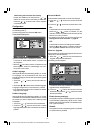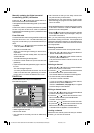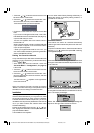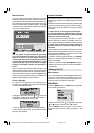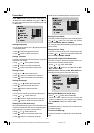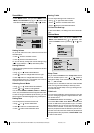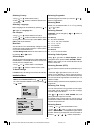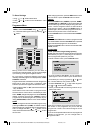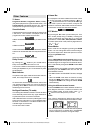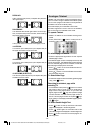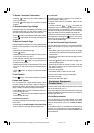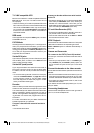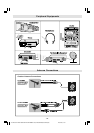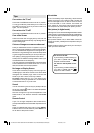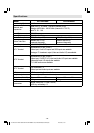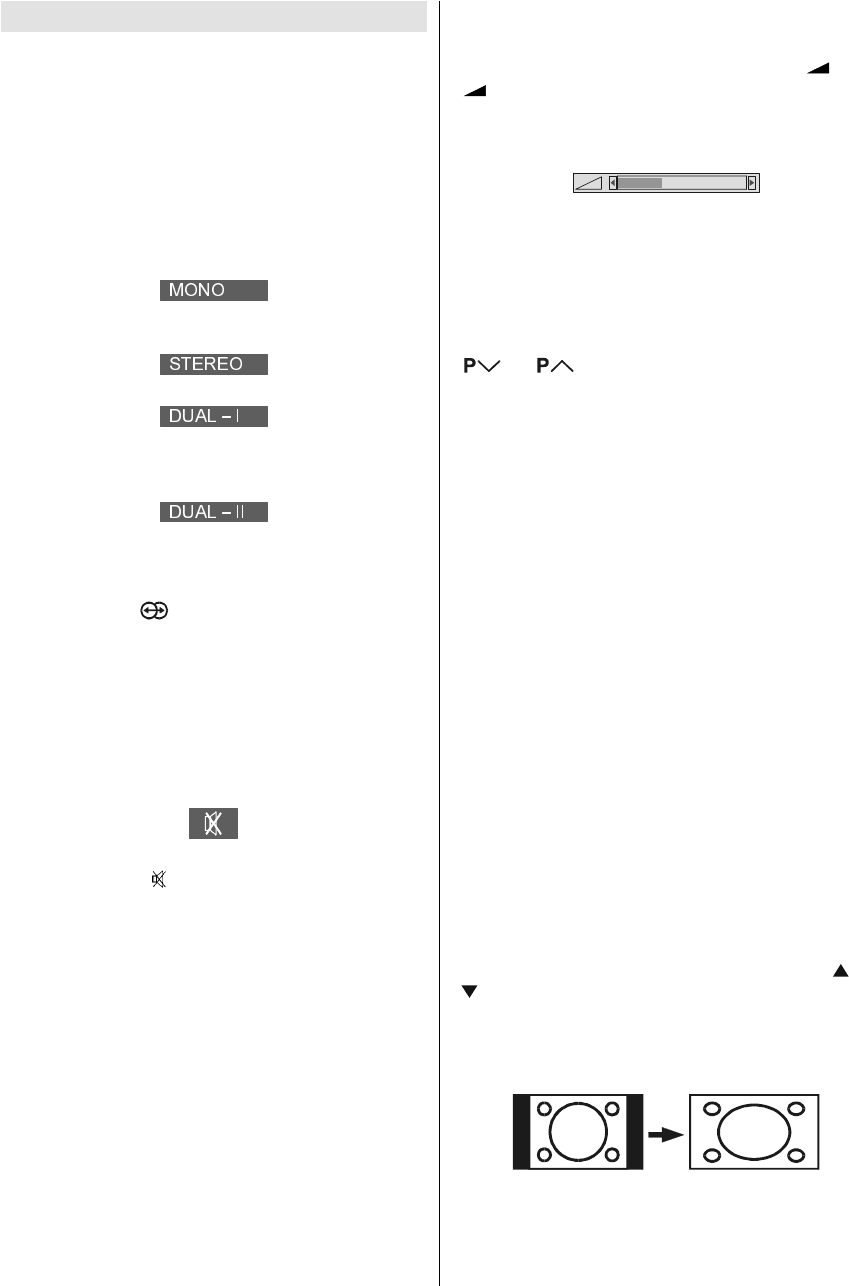
- 21 -
Other Features
TV Status
Programme Number, Programme Name (or EXT),
(they are displayed on the upper left of the screen). The
sound indicator is displayed with them too. They are
displayed after programme change for 3 seconds.
Sound Indicator
The alternatives of the indicator are Mono, Stereo, Dual
I and Dual II. This indicator is displayed under the
programme number indicator on the screen.
In Mono broadcast or in forced-mono (for stereo broad-
cast).
In Stereo broadcast.
If dual broadcast detected. Dual I is selected in default
and also can be selected after Dual II by Remote Con-
trol.
If Dual II is selected by Remote Control.
Dolby Virtual
By pressing the button on your remote control,
Dolby Virtual effect can be turned on or off.
This function creates a 3-dimensional sound by using 2
existing loudspeakers on your TV set without any addi-
tional speakers.
Mute Indicator
It is placed in the upper middle of the screen when en-
abled, and it stays there until it is disabled.
To cancel mute, there are two alternatives; the first one
is by pressing the
button, this volume is set to the
preceding value, and the second one is increasing or
decreasing the volume level.
No-Signal Detection (TV mode)
If no valid signal is detected, it takes 5 minutes to switch
to the Stand-By mode unless any signal detected or
any Remote Control command is accessed.
After a Remote Control command (if No-Signal Timer is
active) the timer stops and if no signal detected again
the timer is initialized to 5 minutes and starts 3 sec-
onds later again to count down.
It is not valid in EXT modes.
Volume Bar
It is displayed in the lower middle of the screen. When
a volume command is received (pressing
+ or
- by Remote Control or Control panel at the right
side of the TV) and no menu is active, it stays on the
screen for 3 seconds, after the last volume command or
until another command is received in between.
EXT Modes
By pressing the AV button you can switch your TV to
EXT modes (except being in Teletext). Pressing this
button consecutively will switch the TV in one of the
optional EXT modes: EXT1, EXT2, EXT2 S and EXT3.
In order to quit the EXT mode press any digit buttons or
/ .
Zoom Modes
Zoom mode can be changed by pressing the ZOOM
button. You can change the screen size according to
the picture aspect ratio. Select the optimum one from
the following ZOOM modes.
AUTO:
When a WSS (Wide Screen Signalling) signal, which
shows the aspect ratio of the picture, is included in the
broadcast signal or the signal from an external device,
the TV automatically changes the ZOOM mode to PAN-
ORAMIC.
If a WSS signal is not included, the picture is displayed
according to the ZOOM mode set with the 4:3
AUTOASPECT function.
For details of the 4:3 AUTOASPECT function, see page
19.
When the AUTO mode does not function correctly
due to poor WSS signal quality or when you want to
change the ZOOM mode, change to another ZOOM
mode manually.
Using the different screen formats
Press the ZOOM button to select different modes: Full,
Auto, Regular, Panoramic,14:9 Zoom,16:9 Zoom,16:9
Zoom Subtitle modes. In some modes, press or
button to move the picture up or down.
FULL:
This uniformly stretches the left and right sides of a
normal picture (4:3 aspect ratio) to fill the wide TV screen.
For 16:9 aspect ratio pictures that have been squeezed
into a normal picture (4:3 aspect ratio), use the FULL
mode to restore the picture to its original shape.
JVC-AK49-IDTV-ENG-28&3229W-VDOLBY-BSI-C1815S-(AV-28&32E88SK)-50062788.p65 24.05.2005, 15:2121