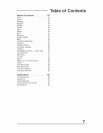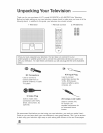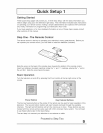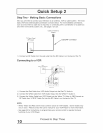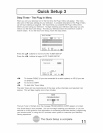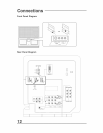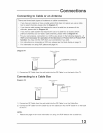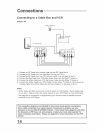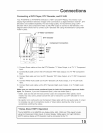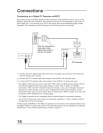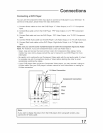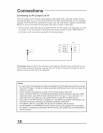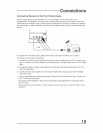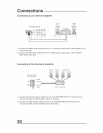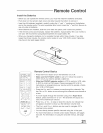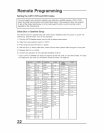Co
Connecting a DVD Player, DTV Decoder, and D°VHS
Your AV-56WP30 or AV-48WP30 television is HDTV and SDTV-Ready. This means it can
display High Definition television images when connected to a digital television receiver*. DTV
Decoders are available separately. For best image quality, we recommend using a DTV
Decoder which uses Component Video (Y, PB, PR) Output to connect to the television. The
diagram below shows how to connect a DTV Decoder with using the television's Component
Video-in jacks.
S-Video Connection
DTV Decoder
. / Component Connection
Green
Bed
1) Connect Green cable out from the DTV Decoder "Y" Video Output, in to TV "Y" Component
Input.
2) Connect Blue cable out from the DTV Decoder "PB" Video Output, in to TV "PB" Component
Input.
3) Connect Red cable out from the DTV Decoder "PR" Video Output, in to TV PR" Component
Input.
4) Connect White Audio cable out the DTV Decoder Left Audio Output, in to TV Left Audio
Input.
5) Connect Red Audio cable out the DTV Decoder Right Audio Output, in to TV Right Audio
Input.
Make sure you use the same numbered input for both the Component input and Audio
hputo For instance, if you use Component Input 2, atso use Audio Input 2.
• Green, blue and red are the most common colors for Component Video cables. Some
models may vary colors, please consult the user's manual for your DTV Decoder for more
information.
• Be careful not to confuse the red Component Video cable with the red audio cable. It is best
to complete one set of connections (Audio or Video) before starting the other to avoid
accidentally switching the cables.
[7 eo Ab0ot.DTVOpe,"t!o.
I The AV456WP30 Or AV_48WP30 can display 480p: #80J, 1080i and 720p signa! formats I
I using the Component V!deo Inputs. k cannot display !080p s!gnal. For H!gh Definit!0n I
l (HDTV) PiCtUre display a DTV decoder must be connected to the TV. 1
15