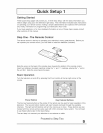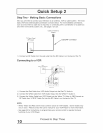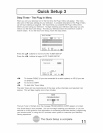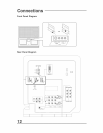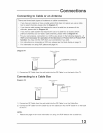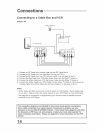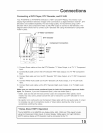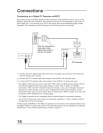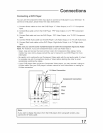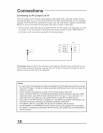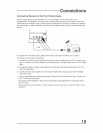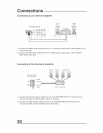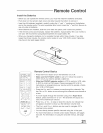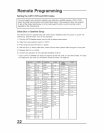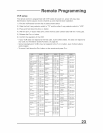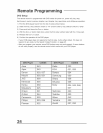Connecting a DVD Player
You can use the Component Video input jacks to connect a DVD player to your television= To
connect a DVD player, please follow the steps listed below=
1) Connect Green cable out from the DVD Player "Y" Video Output, in to TV "Y" Component
input.
2) Connect Blue cable out from the DVD Player "PB" Video Output, in to TV "PB" Component
Input.
3) Connect Red cable out from the DVD Player "PR" Video Output, in to TV PR" Component
Input.
4) Connect White Audio cable out the DVD Player Left Audio Output, in to TV Left Audio Input.
5) Connect Red Audio cable out the DVD Player Right Audio Output, in to TV Right Audio
Input.
Make sure you use the same numbered input for both the Component Input and Audio
Input. For instance, if you use Component input 3, also use Audio input 3.
• Green, blue and red are the most common colors for Component Video cables. Some
models may vary colors, please consult the user's manual for your DVD Player for more
information.
• Be careful not to confuse the red Component Video cable with the red audio cable, it is best
to complete one set of connections (Audio or Video) before starting the other to avoid
accidentally switching the cables.
• if your DVD player does not have a Component Video output, you may connect it using an
S-Video cable. See your DVD player's owners manual for more information on making an
S-Video connection.
_ / S-Video Connection
s
__il! /_,.F-_ Component Connection
//111 o,oo°
/ / I1_ '
O _---4 _ F<---- P'_ _.P.I . .Pr_ Red
2L
BACK of ]1/
R L
.....o I ....ol .....o
17