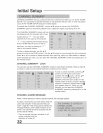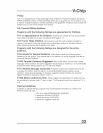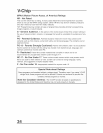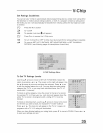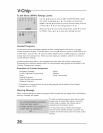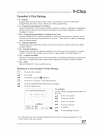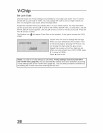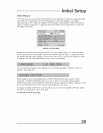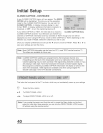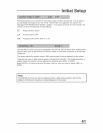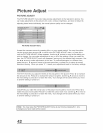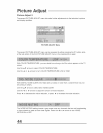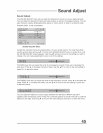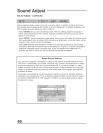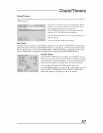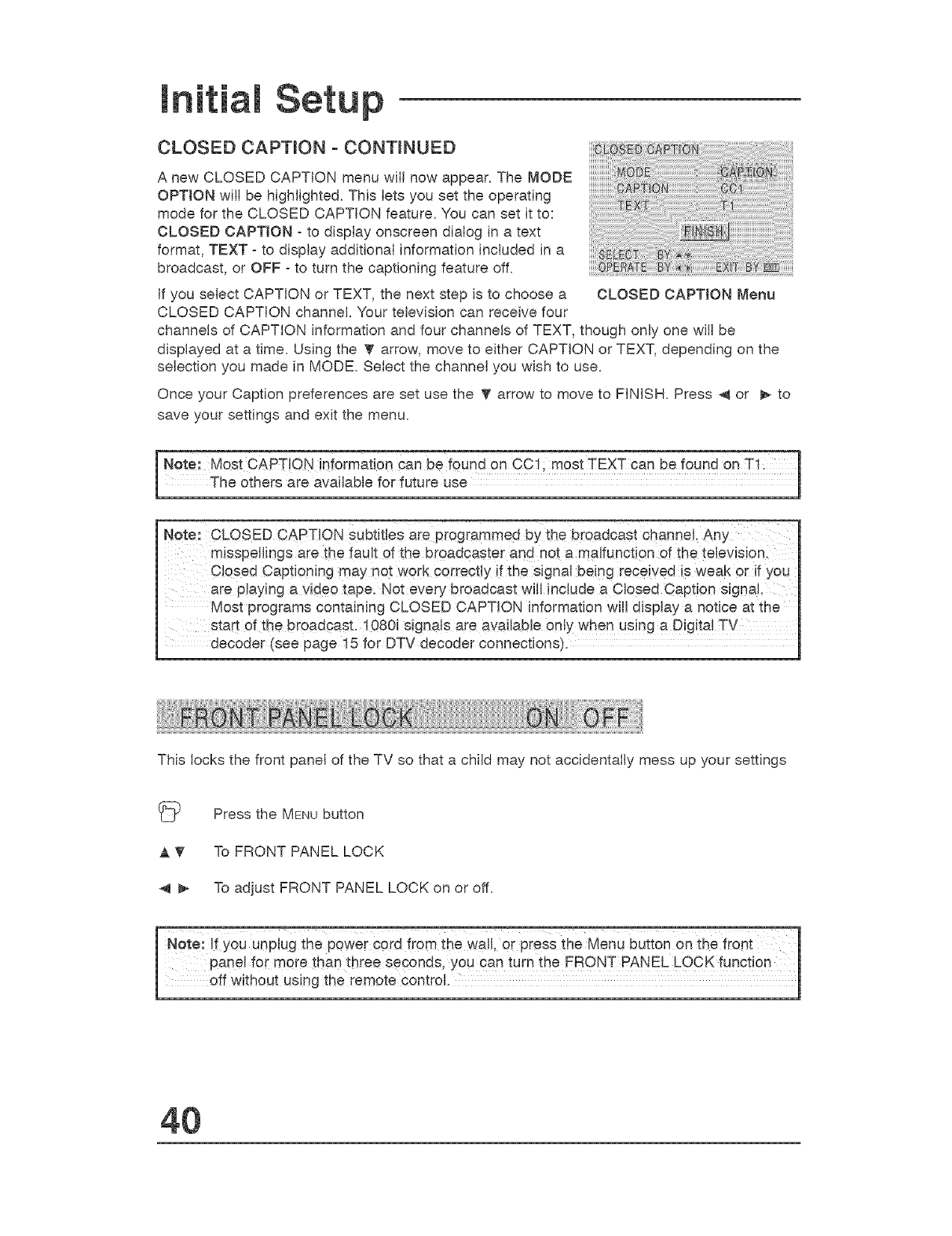
In p
CLOSED CAPTION - CONTINUED
A new CLOSED CAPTION menu wilt now appear. The MODE
OPTION will be highlighted. This lets you set the operating
mode for the CLOSED CAPTION feature. You can set it to:
CLOSED CAPTION - to display onscreen dialog in a text
format, TEXT - to display additional information included in a
broadcast, or OFF - to turn the captioning feature off.
If you select CAPTION or TEXT, the next step is to choose a CLOSED CAPTION Menu
CLOSED CAPTION channel. Your television can receive four
channels of CAPTION information and four channels of TEXT, though only one will be
displayed at a time. Using the _ arrow, move to either CAPTION or TEXT, depending on the
selection you made in MODE. Select the channel you wish to use.
Once your Caption preferences are set use the T arrow to move to FINISH. Press 4 or _- to
save your settings and exit the menu.
lhOSt CAPT!ON information Can be foun----don CCli most TEXT can be found OnTI! [
e others are available for future use
Note: CLOSED CAPTION Subtitles aie programmed bY the bioadcast channel. Any'
misspellings ale the fault of the broadcaster and not a malfunction of the television.
Closed Captioning may not work Correctly if the signal being received is weak or if you
are P!aYJnga video tape. Not every broa{Jcast will include a CloSed Caption signal
Most programs containing CLOSED CAPTION information will display a notice at the
start of the broadcast. 1080i signals are available only when us!ng a Digita! TV
decoder (see page 15 for DTV decoder connections).
This locks the front panel of the TV so that a child may not accidentally mess up your settings
Press the MENUbutton
A T To FRONT PANEL LOCK
4 _ To adjust FRONT PANEL LOCK on or off.
otei if you unplugth_power cord from the Wall, or press the Menu button on the front q
panel for more than three seconds, you can turn the FRONT PANEL LOCK function
off without using the remote control