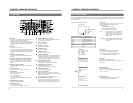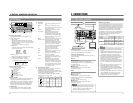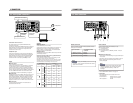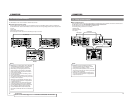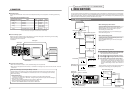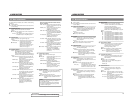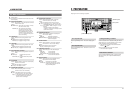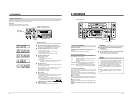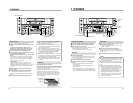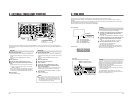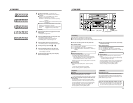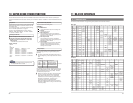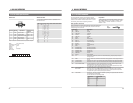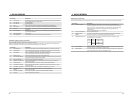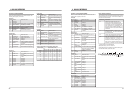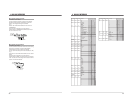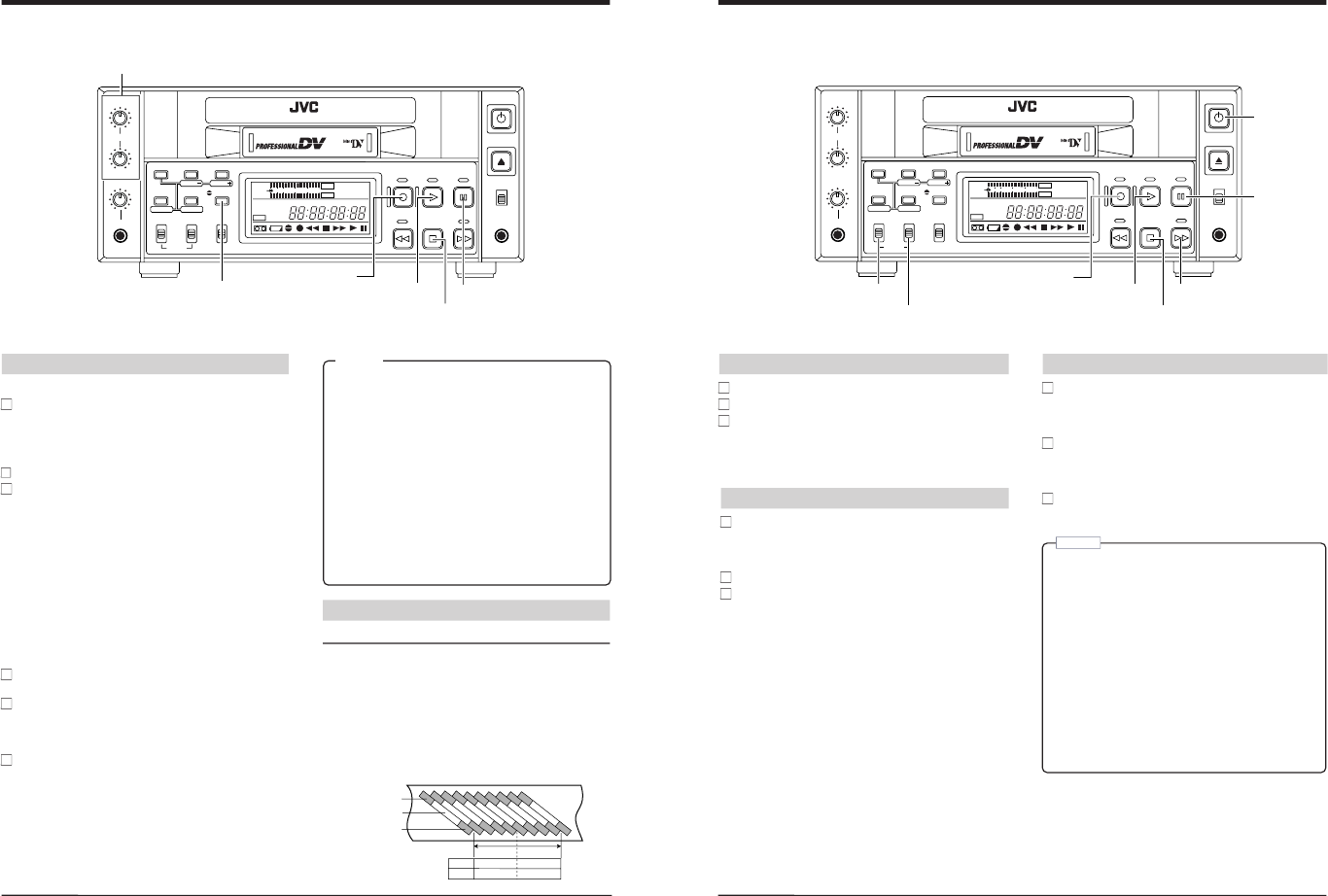
24
PHONES
MIC
REMOTE
LOCAL
EJECT
OPERATE
REC LEVEL
CH-2/4
CH-1/3
SHIFT
SET
SELECT
SHIFT
MENU
HOLD
AUDIO
MONITOR OUTPUT COUNTER
SHIFT A. DUB
ADVANCE PRESET
L CTL
TC
UB
CH-1/2
CH-3/4
R
MIX MIX
REW STOP FF
REC PLAY
PAUSE
ON/OFF
MENU
OVER
OVER
HMSF
AUD LOCK
SP
32k 48k
SLAVE PB NDF
SERVO RF
DEW
AUTO OFF
HOLD
CH 2/4
CH 1/3
VIDEO CASSETTE RECORDER BR-DV600U
dB40 30 20 10
0
6 RECORDING
[PLAY] button
[REC] button
[PAUSE] button
[STOP] button
[REC LEVEL] control
[A. DUB] button
Audio dubbing
Signals can only be recorded on CH3 and CH4.
Set the No. 245 <SAMPLING RATE> menu switch to
“32K”.
Set the No. 108 <VIDEO INPUT SELECT> menu
switch to any position except
“IEEE 1394”. (Audio
dubbing is not possible with digital audio input.)
Press the [PLAY] button to play back the tape.
Press the [PAUSE] button at the position from which
you want to start recording audio.
While holding the [PAUSE] button, press the [A.DUB]
button.
The Audio Dubbing Pause mode cannot be engaged
unless the VCR is in the Stop mode. First engage the
Stop mode. Then, while holding down the [PAUSE]
button, press the [A. DUB] button.
• Audio dubbing
If audio dubbing is disabled for any reason
— for
example, if a section of tape recorded using 48 kHz
sampling is backspaced in the Pause mode
— the “Aud
inh” indication is shown and the VCR enters the Stop
mode.
Adjust the audio recording level with the [REC
LEVEL] control.
Press the [PLAY] button to start audio dubbing.
[Audio signals are recorded on CH3 and CH4.
To stop audio dubbing temporarily, press the [PAUSE]
button.
To end audio dubbing, press the [STOP] button.
5Audio dubbing is not possible on tapes recorded
with 48 kHz sampling frequency.
5If audio dubbing is performed repeatedly on a short
section of the tape, there may be some noise when
this section is played back.
5For audio dubbing, use a tape recorded with this
unit. If another tape is used, first dub it to a tape on
this unit. When audio is dubbed on a tape recorded
on another VCR (including another BR-DV600),
sound and picture may be distorted.
5During audio dubbing, noise might be visible on the
playback picture. But it is not a trouble of BR-DV600.
Audio dubbing itself is proceeded normally.
5It is not possible to use the audio dubbing function to
record the CH1/2 playback signal on CH3/4 (sound-
on-sound) .
Notes:
48k
32k
CH1
CH1/CH2
CH2
CH3/CH4
Reference
Recording section on the tape
In the MiniDV format, one video frame consists of 10 tracks.
Each track includes recording sections for audio, video and
sub code (time code, date, time).
As shown in the diagram, the audio recording section
provides 2 channels or 4 channels depending on the
sampling rate frequency selected. In the Audio Dubbing
mode, audio signals are recorded in the CH3 and CH4
section which is created when the 32 kHz sampling fre-
quency is selected.
Audio area
Video area
Sub code area
25
PHONES
MIC
REMOTE
LOCAL
EJECT
OPERATE
REC LEVEL
CH-2/4
CH-1/3
SHIFT
SET
SELECT
SHIFT
MENU
HOLD
AUDIO
MONITOR OUTPUT COUNTER
SHIFT A. DUB
ADVANCE PRESET
L CTL
TC
UB
CH-1/2
CH-3/4
R
MIX MIX
REW STOP FF
REC PLAY
PAUSE
ON/OFF
MENU
OVER
OVER
HMSF
AUD LOCK
SP
32k 48k
SLAVE PB NDF
SERVO RF
DEW
AUTO OFF
HOLD
CH 2/4
CH 1/3
VIDEO CASSETTE RECORDER BR-DV600U
dB40 30 20 10
0
7 PLAYBACK
[AUDIO OUTPUT] switch
[PLAY] button [FF] button
[PAUSE]
button
[REC] button
[STOP] button
[OPERATE]
button
[AUDIO MONITOR] switch
Playback preparation
Press the [OPERATE] button to turn the power ON.
Insert the cassette into the cassette loading slot.
Select the audio output channel.
Select the signals output from the [AUDIO OUT] connec-
tors with the [AUDIO OUTPUT] switch.
੬
See “Audio system connections
” on page 12.
Repeat play
Set the No. 311 <AUTO PLAY> and No. 312 <AUTO
REW> menu switches to
“ON”.
੬
See No. <311 AUTO PLAY> and No. 312 <AUTO
REW> on page 19.
Press the [PLAY] button to start playback.
At tape end, the tape is rewound automatically and
playback starts again. This operation repeats each time
the tape ends.
To stop Repeat Play, press the [STOP] button.
Playback
Press the [PLAY] button.
Video and audio signals are output from each output
connector. Other data recorded on the tape is read out
(time code, user bits, etc.)
To stop playback, press the [STOP] button.
To temporarily stop playback, press the [PAUSE]
button.
• For fast-forward playback, press the [FF] button
during playback.
• For fast reverse playback, press the [REW] button
during playback.
• You can select whether or not to play sound during
fast-forward playback or fast reverse playback with the
No. 212 <AUDIO OUT AT SEARCH> ON/OFF setting.
Notes:
5If audio dubbing is performed repeatedly on a short
section of the tape, there may be some noise when
this section is played back.
5When a tape recorded on a consumer MiniDV VCR
is played back on this unit, the sound level may be
low.
5When the Pause mode continues for more than
5 minutes, the Stop mode is automatically engaged
to protect the tape. If tape remaining time is less
than 3 minutes or the unit is being used in a low-
temperature environment, the Stop mode is
engaged within about 3 minutes. The Stop mode is
also engaged automatically if slow playback
continues for more than 1 minute with the remote
controller or reverse slow playback continues for
more than 20 seconds.