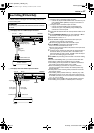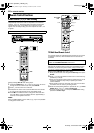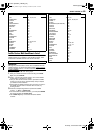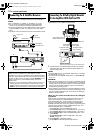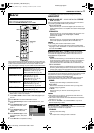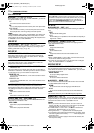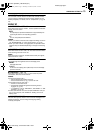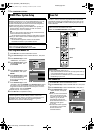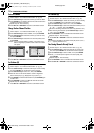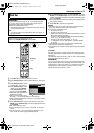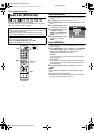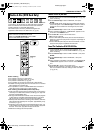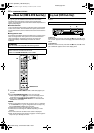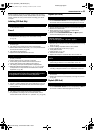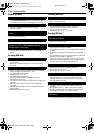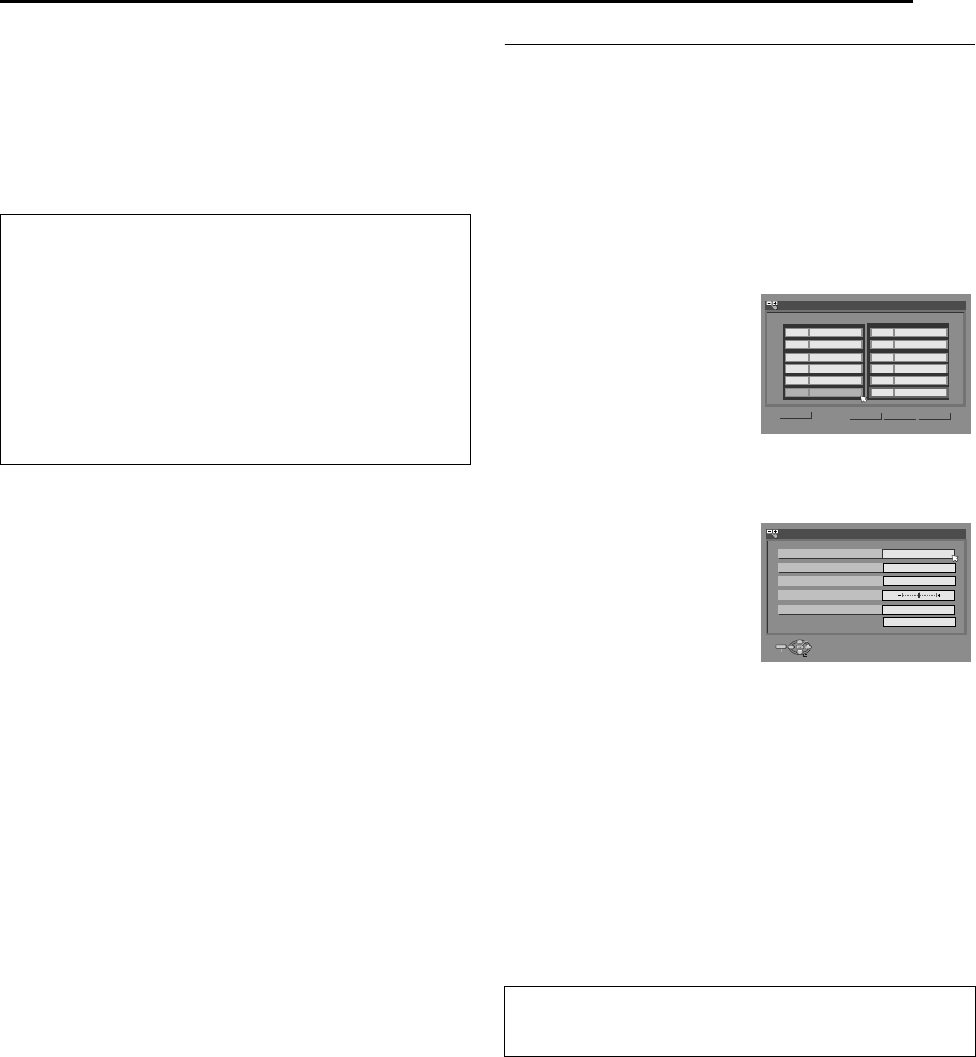
Masterpage:Right+
EN 75
Filename [DX5SEK_13Subsidiary.fm]
SUBSIDIARY SETTINGS
Page 75Thursday, 10 November 2005 16:34
5 View the Confirmation screen.
AAUTO SET COMPLETEDB or ASCAN COMPLETEDB is
displayed on the TV screen. Select AOKB.
6 Press SET UP to complete the setting.
● Using the Confirmation screen, you can skip or add channel
positions, enter station names and perform other operations.
Refer to pages 75 – 76 for the procedures.
● Depending on reception conditions, the stations may not be
stored in order, and the station names may not be stored
correctly.
NOTES:
● Fine tuning is performed automatically during Auto Channel Set.
If you want to perform tuning manually, refer to AFine-Tuning
Channels Already StoredB (A pg. 76).
● If you perform Auto Channel Set when the aerial cable is not
connected properly, ASCAN COMPLETED –NO SIGNAL–B
appears on the TV screen in step 5. In such a case, make sure of
the aerial connection and press ENTER; Auto Channel Set will
start again.
Manual Channel Set
Store channels that were not stored during Auto Set Up
(A pg. 19), Preset Download (A pg. 20) or Auto Channel Set
(A pg. 74).
1 Press SET UP to access the Main Menu screen.
2 Press selection keys to select AINITIAL SET UPB, then press
G.
3 Press selection keys to select ATUNER SETB, then press G.
4 Press selection keys to select AMANUAL CH SETB, then press
ENTER. The Manual Channel Set screen appears.
5 Press selection keys to select AEDITB, then press ENTER.
6 Press selection keys to select
a blank position in which you
want to store a channel, then
press ENTER. The
Confirmation screen appears.
7 Press selection keys to select
ABANDB, then press ENTER.
8 Press selection keys to
change the band between CH
(regular) and CC (cable), then
press ENTER.
9 Press selection keys to select
ACHB, then press ENTER.
10 Press selection keys to
input the channel number
you want to store.
● To enter the registered station name (A pg. 88), press
selection keys to select AIDB, then press ENTER. Press FG.
● For fine tuning adjustment, press selection keys to select
AFINEB, then press ENTER. Press FG to perform fine-tuning.
● When AL-2 SELECTB is set to AVIDEOB, AS-VIDEOB, ASAT
VIDEOB or ASAT S-VIDEOB, the ADECODERB setting cannot
be changed. (A pg. 64)
11 Press ENTER to enter new channel information. The
Confirmation screen appears.
12 Press SET UP or RETURN to close the Confirmation screen.
● To change positions, see AChange Station Channel PositionB
(A pg. 76).
● If you wish to set station names other than the ones registered
in your unit, see ASet Stations (B)B (A pg. 76).
IMPORTANT:
● In certain reception conditions, station names may not be
stored correctly, and Auto Guide Programme Number Set may
not work properly. When the Guide Programme numbers are
not set properly, the programme that you do not intended to
record will be timer recorded by the VIDEO Plus+ system of the
unit. When programming the timer using the VIDEO Plus+
system, be sure to check the desired channel is selected
correctly. (A pg. 46)
● Your unit memorises all receivable stations even if reception of
some of them is poor. You can delete those stations with an
unacceptable picture from the list. (A pg. 76, ADelete A
ChannelB)
ATTENTION:
Guide Programme numbers are not set when channels are
stored manually. (A pg. 74, AVIDEO Plus+ System SetupB)
The programme currently
received on the selected channel
position appears behind the
confirmation screen.
<>
PR PR
01 26 BBC1
02
33
BBC2
03 23 ITV
04 30 CH4
05 37
CH5
06
----
07 ----
08 ----
09 ----
10 ----
11 ----
12 ----
MOVE
INITIAL SET UP > MANUAL CH SET
EDIT RETURN
CH
ID CH
ID
(Example) To store in position 6.
21
E-SP
ENTER
SELECT
SET UP
EXIT
INITIAL SET UP > MANUAL CH SET
BAND
CH
ID
FINE
DECODER
RETURN
CC
OFF
SELECT WITH @ THEN PRESS [ENTER]
PRESS [SET UP] TO EXIT
DX5SEK_00.book Page 75 Thursday, November 10, 2005 4:35 PM