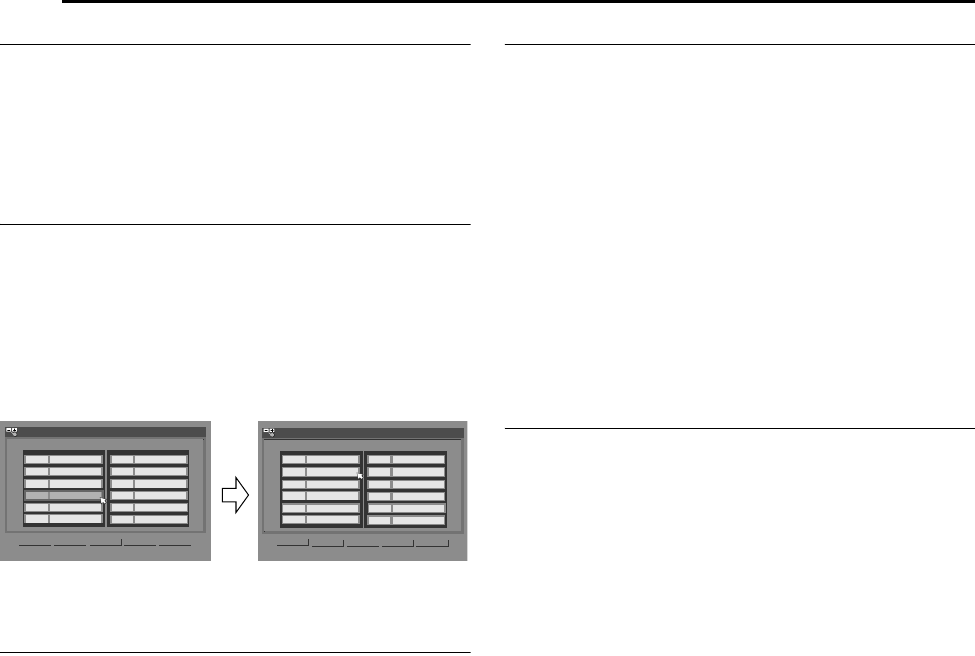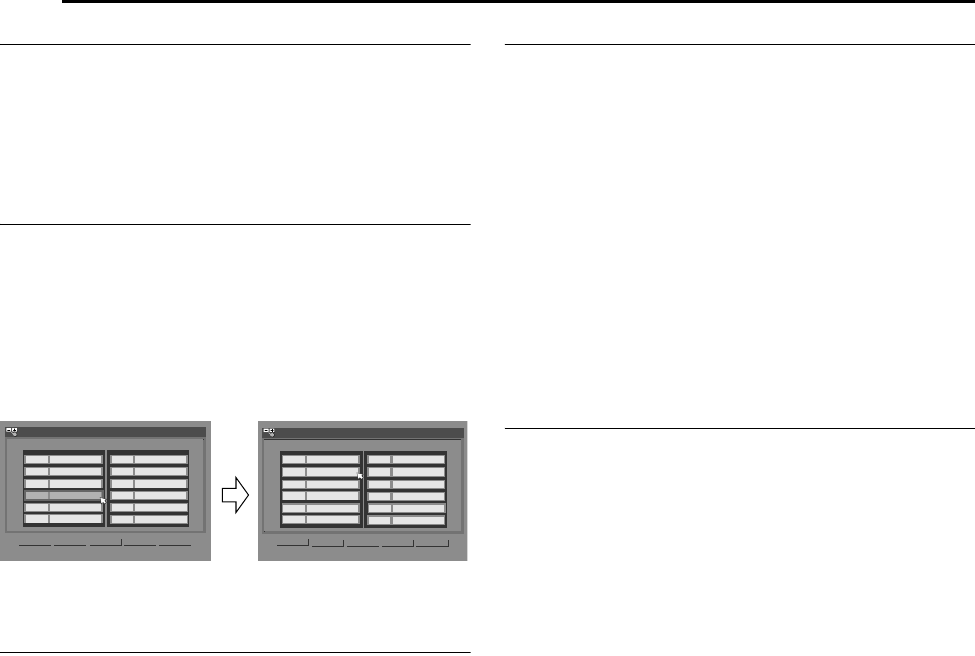
Filename [DX5SEK_13Subsidiary.fm]
Masterpage:Left+
76 EN
SUBSIDIARY SETTINGS
Page 76Thursday, 10 November 2005 16:34
Delete A Channel
1 Perform steps 1 – 5 of AManual Channel SetB (A pg. 75).
2 Press selection keys to select the channel you want to delete.
3 Press CANCEL(L) to delete a channel. The channel next to the
cancelled one moves up one line.
● Repeat steps 2 – 3 as necessary.
4 Press SET UP or RETURN to close the Confirmation screen.
Change Station Channel Position
1 Perform steps 1 – 4 of AManual Channel SetB (A pg. 75).
2 Press selection keys to select AMOVEB, then press ENTER.
3 Press selection keys to select the channel you want to move,
then press ENTER.
4 Press selection keys to select the new channel position, then
press ENTER.
Example: If you moved the station in position 4 to position 2, the
stations originally in positions 2 and 3 each move down
one space.
● Repeat steps 3 – 4 as necessary.
5 Press SET UP or RETURN to close the Confirmation screen.
Set Stations (A)
Set station names that are registered in your unit.
1 Perform steps 1 – 5 of AManual Channel SetB (A pg. 75).
2 Press selection keys to select the channel you want to modify,
then press ENTER. The Confirmation screen appears.
3 Press selection keys to select AIDB, then press ENTER.
4 Move the arrow to the left ID selection column. Registered
station names (ID) (A pg. 88) appear as you press FG.
5 Press ENTER to select the desired ID, then press ENTER again
to select AOKB.
6 Press RETURN to return to the Manual Channel Set screen.
● Repeat steps 2 – 5 as necessary.
7 Press SET UP or RETURN to close the Confirmation screen.
Set Stations (B)
Set station names other than the ones registered in your unit.
1 Perform steps 1 – 5 of AManual Channel SetB (A pg. 75).
2 Press selection keys to select the channel you want to modify,
then press ENTER. The Confirmation screen appears.
3 Press selection keys to select AIDB, then press ENTER.
4 Press selection keys to select the desired characters (A–Z, 0–
9, –, Z, +, & (space)), then press ENTER.
● Enter the remaining characters the same way (maximum of 4).
5 After entering all characters, press selection keys to select
AOKB, then press ENTER.
6 Press RETURN to return to the Manual Channel Set screen.
● Repeat steps 2 – 5 as necessary.
7 Press SET UP or RETURN to close the Confirmation screen.
NOTE:
The characters available for the station name (ID) are A–Z, 0–9, –,
Z, +, & (space) (maximum of 4).
Fine-Tuning Channels Already Stored
1 Perform steps 1 – 5 of AManual Channel SetB (A pg. 75).
2 Press selection keys to select the channel you want to fine-
tune, then press ENTER. The Confirmation screen appears.
3 Press selection keys to select AFINEB, then press ENTER.
4 Press FG until the picture appears in its best quality, then
press ENTER.
● Repeat steps 2 – 4 as necessary.
5 Press RETURN to return to the Manual Channel Set screen.
6 Press SET UP or RETURN to close the Confirmation screen.
<>
PR
01 26 BBC1
02
23 ITV
03 30 CH4
12 ----
05 37
CH5
06 ----
07 ----
08 ----
09 ----
10 ----
11 ----
04 BBC2
<>
PR
PR
PR
01
02
03
12 ----
05
06
07 ----
08 ----
09 ----
10 ----
11 ----
05
33
04
26 BBC1
33 BBC2
23 ITV
37
CH5
----
CH4
30
MOVE
INITIAL SET UP > MANUAL CH SET
EDIT
RETURN
INITIAL SET UP > MANUAL CH SET
MOVE
EDIT
RETURN
CH
ID
CH
ID
CH
ID
CH
ID
DX5SEK_00.book Page 76 Thursday, November 10, 2005 4:35 PM