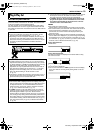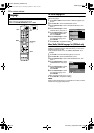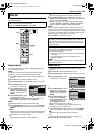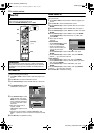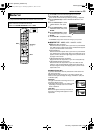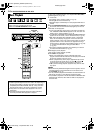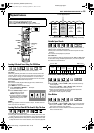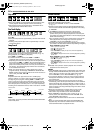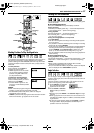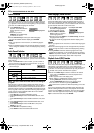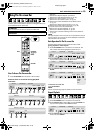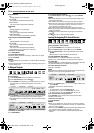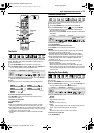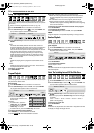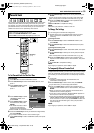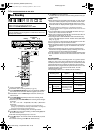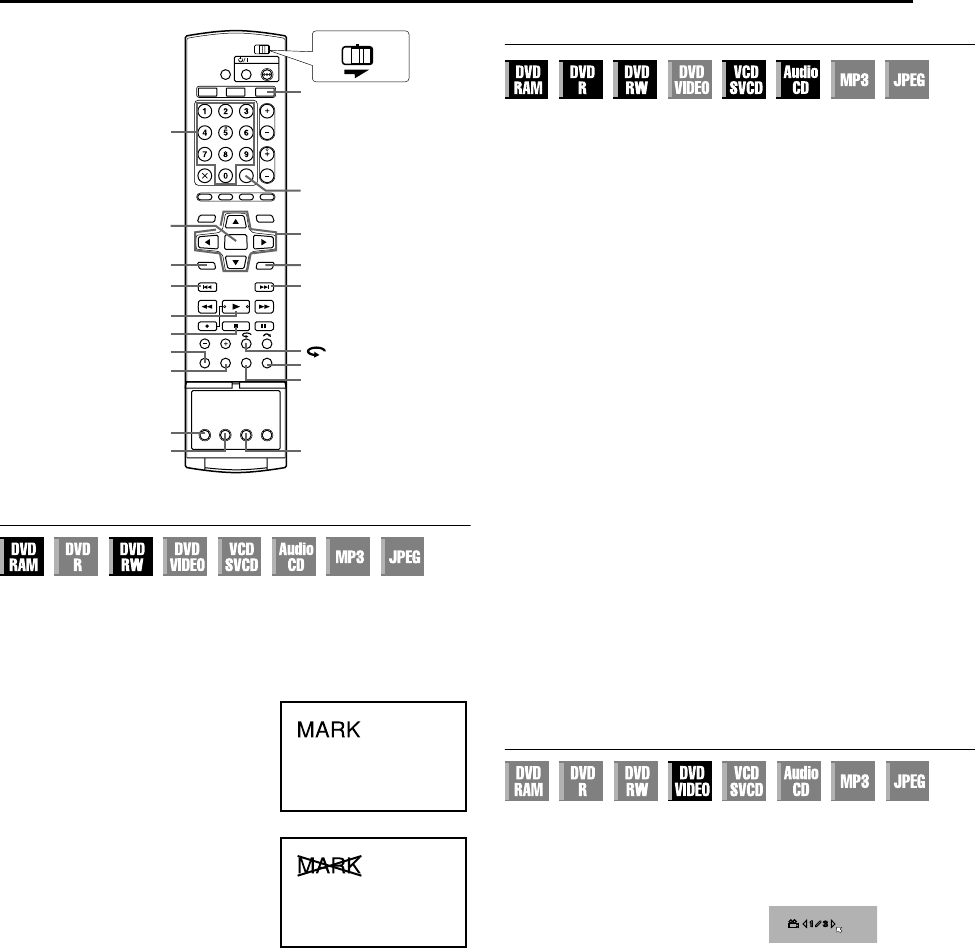
Masterpage:Right+
EN 27
Filename [DX5SUS_06DVD Operation.fm]
BASIC OPERATIONS ON DVD DECK
Page 27Thursday, 1 September 2005 14:35
Marking Positions To Play Back Again Later
It is possible to mark positions (up to 999 points) where you want to
play back once again later, and start playback from a marked
position. Marking onto DVD-RAM/RW (VR mode only) discs when
recording is helpful to locate a start point when you play back the
discs later.
To mark positions:
During playback, press MARK at
positions you want to mark.
● AMARKB appears on the TV screen.
You can easily locate the marked
positions using S or T when
you play back the disc.
To delete the marked positions:
While paused, press S or T to
locate a marked position you want to
delete, then press MARK.
● Crossed AMARKB appears on the
TV screen, and the marked position
is deleted.
NOTES:
● When a monaural program changes to a stereo program while
recording, a mark signal is automatically recorded.
● For DVD-R/RW (Video mode) discs, marks are assigned
automatically every 5 minutes.
● If MARK is pressed when playing back a disc that does not allow
marks to be inserted, A7B appears on the TV screen.
Checking The Time Information
You can check time information of a disc on the front display panel
and the TV screen.
8 DVD-RAM/DVD-R/DVD-RW
Each press of DISPLAY changes the display as follows:
During recording
Clock time (front display panel only) N Current title elapsed time
N Disc remaining time N (back to the beginning)
During playback
Each title elapsed time N Current title elapsed time N
Disc remaining time* N (back to the beginning)
* only discs before finalizing
During recording/playback or in stop mode
Press REC MODE.
● The disc remaining time according to recording modes appears
on the TV screen.
● It is possible to check disc remaining time according to recording
modes also by pressing REMAIN.
● In FR mode, it is possible to set recording time in detail. While the
recording mode and the disc remaining time are displayed by
pressing REMAIN, press selection keys to select AFRB, then
press DE to select the desired recording time. (A pg. 36)
● It is not possible to switch the recording mode during playback or
while recording.
8 Video CD/SVCD/Audio CD
During playback or in stop mode
Current track elapsed time N Current track remaining time N Total
elapsed time N Total remaining time N (back to the beginning)
NOTES:
● When a PBC-compatible Video CD/SVCD disc is loaded,
deactivate the PBC function. (A pg. 28)
● For pre-recorded DVD VIDEO, only the title, chapter and elapsed
time are displayed when ON SCREEN is pressed.
Angle Selection
You can enjoy a variety of scene angles if a DVD VIDEO disc
contains Amulti-angleB parts, where the same scene was shot from
different angles.
If the disc contains Amulti-angleB parts, AyB appears on the TV
screen at the beginning of the Amulti-angleB part.
1 Press ANGLE during playback.
The angle selection display
appears on the TV screen.
2 Press ANGLE or selection
keys to select your desired
angle.
● Each time you press ANGLE or the selection keys, the angle
changes.
● When A7B appears on the TV screen, the current scene is not
recorded from multiple angles. In addition, some discs prohibit
angle selection.
● To clear the angle selection display, press ENTER. In addition,
the angle selection display disappears automatically if no
operation is done for 10 seconds.
ENTER
RETURNMENU
T/NEXT
ON SCREEN
DVD
MARK
o
I
S/PREVIOUS
DISPLAY
REC MODE/REMAIN
SET UP
AUDIO
ANGLESUBTITLE
0-9
FGDE
CABLE/DBS
DVDTV
Selection Keys
When 3 scene angles are
contained.
DX5SUS_00.book Page 27 Thursday, September 1, 2005 2:35 PM