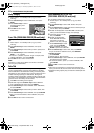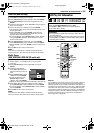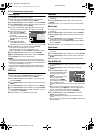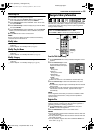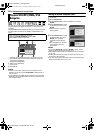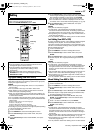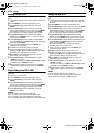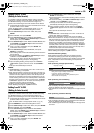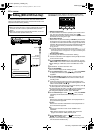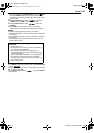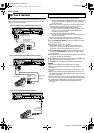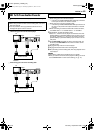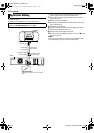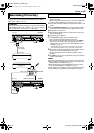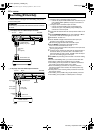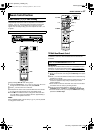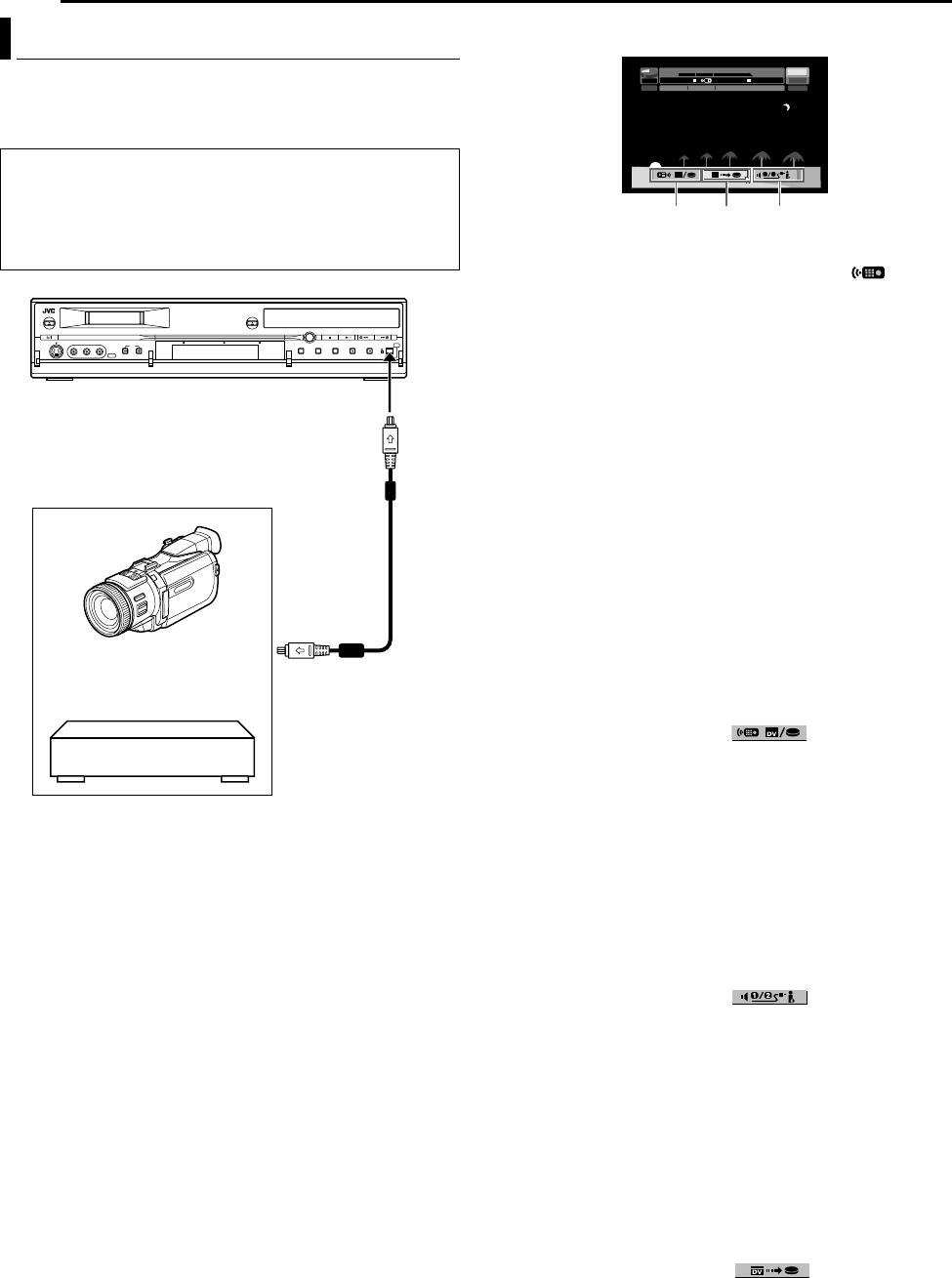
Filename [DX5SUS_12Editing.fm]
Masterpage:Left+
60 EN
EDITING
Page 60 Thursday, 1 September 2005 14:35
You can dub programs from a camcorder or DV equipment
connected to the unit with a DV cable. The unit’s remote control
allows you the limited control of the connected camcorder or DV
equipment functions during dubbing.
The following on-screen display for DV dubbing appears when
ON SCREEN is pressed while the channel has been set to ADVB.
A Remote control switch
To switch between the devices operable by the remote control
unit. The unit is operable when the remote icon ( )
displayed faces to the left, while the DV device is operable when
the remote icon is facing to the right.
B Auto capture button
Select to start or pause the dubbing. If ENTER is pressed when
the DV device is in the pause condition, preroll editing* where it
is possible to dub with a start time that is highly accurate will be
activated. When the DV device cannot be operated from the unit
(such as in camera mode), proceed with normal recording
(A pg. 34, 37).
●
Do not start dubbing at the portion with no time code (
A
––:––:––
B
).
* Preroll editing refers to the playback after the DV tape is slightly rewind.
(For DV devices that do not support the –1x speed, the rewinding time
may be longer.)
C Sound monitor switch
For selecting the desired sound format for dubbing.
1 Connect a camcorder or DV equipment to the [DV IN] connector
on the unit’s front panel.
2 Press DV/HDD/DVD SELECT on the unit repeatedly; or press
HDD or DVD on the remote control to select the recording deck.
● When dubbing to a DVD disc, load a recordable disc on this
unit.
3 Press CH +/– to set the channel to ADVB.
4 Press ON SCREEN.
● The on-screen display for DV dubbing appears.
5 Press selection keys to select , then press ENTER
to display the remote icon (facing to the right) for the DV
equipment.
6 Press REC MODE repeatedly to set the recording mode. For
DV deck, press REC MODE on the remote control to set the
recording mode.
7 Locate the point from where you want to start dubbing, then
stop or pause playback by pressing the following buttons on the
remote control: I, N, O, o, W.
● To play back in slow speed (1/10 of the normal speed), press W
to pause playback, then press O or N.
● To play back frame-by-frame, press W to pause playback, then
press W repeatedly. Each press of W advances a frame.
● To change the playback direction, press O or N.
8 Press selection keys to select , then press ENTER
repeatedly until the desired sound track appears on the TV
screen.
SOUND1:
Select this to record the original stereo sound played back on
the connected DV equipment.
SOUND2:
Select this to record the dubbed stereo sound played back on
the connected DV equipment.
MIX:
Select this to record the sound of both ASOUND1B and
ASOUND2B.
● Note that this selection is not available when the source
program is recorded in 16BIT (48 kHz) mode.
9 Press selection keys to select , then press
ENTER. The dubbing starts.
● Playback on the external DV equipment and recording on the
unit should start simultaneously.
DV Dubbing (HDD & DVD Deck Only)
NOTES:
● When connecting the unit to a device equipped with a DV input
connector, be sure to use the optional DV cable (VC-VDV
204U).
● When you connect a PC to the [DV IN] connector, we do not
assure the normal operation of this unit.
To [DV IN]
DV cable
(VC-VDV 204U)
(not supplied)
Camcorder
DV connector
Your unit
DV equipment
L–R
SOUND1
0:00 1:00 2:00
GR-DV3500
GR-DV3500DV
HDD
00:00:00.00
12bit
JVC
00:00:00.00
DV
FR360
DV DV
1 2
A B C
DX5SUS_00.book Page 60 Thursday, September 1, 2005 2:35 PM