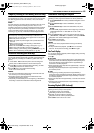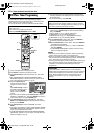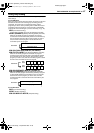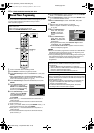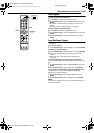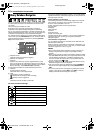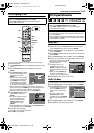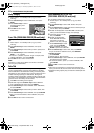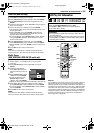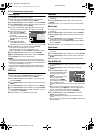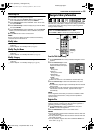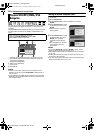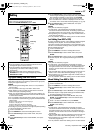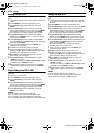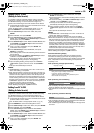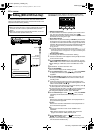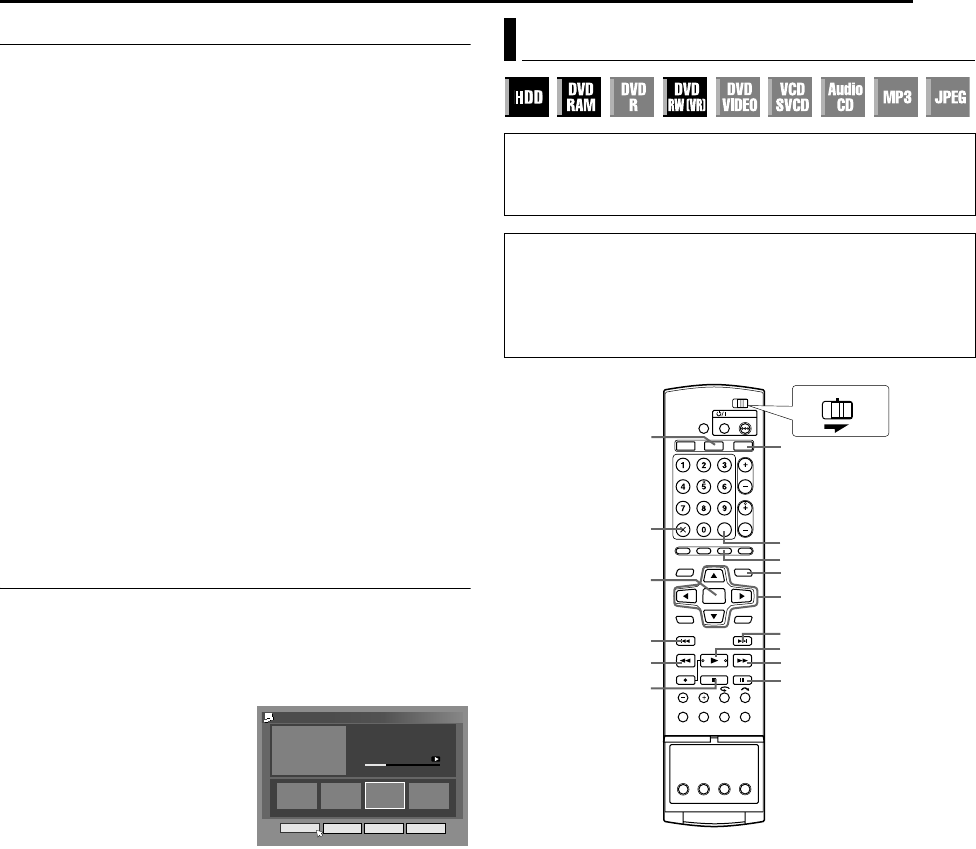
Masterpage:Right+
EN 53
Filename [DX5SUS_11Navigation.fm]
NAVIGATION ON HDD/DVD DECK
Page 53Thursday, 1 September 2005 14:35
Divide Title (HDD deck only)
1 Press EDIT. The Editing screen appears.
2 Press selection keys to select ADIVIDEB, then press ENTER.
3 Press selection keys to select a title to divide, then press
ENTER.
4 Press I to start playback. Press O or N to locate a point to
divide, then press W.
5 Confirm the arrow is on ADIVIDEB, then press ENTER.
● The first picture (start) of the newly created title appears in the
bottom right window.
● Select APREVIEWB, then press ENTER. The first several
seconds of the newly created title is played back, then the
playback pauses at the dividing point.
● To undo the division, press selection keys to select ARETRYB,
then press ENTER. Repeat the above procedure to locate
another point to divide.
6 Press selection keys to select AOKB, then press ENTER.
7 Press selection keys to select ADIVIDEB, then press ENTER.
● Select ACANCELB, then press ENTER to return to the previous
screen.
8 Press EDIT to return to the normal screen.
NOTE:
There may be a discrepancy of several seconds between the
scene you intend to edit, and the scene which is actually edited.
Modify Chapter
(HDD, DVD-RAM & DVD-RW (VR mode) only)
You can create and delete chapter marks in titles.
1 Perform steps 1 – 4 of AModify IndexB (A pg. 51) before
continuing.
2 Press selection keys to select ACHAPTERB, then press
ENTER.
3 Press I to start playback.
Press O or N, then press
W at the positions you want to
mark.
4 Press selection keys to select
AMARKB, then press ENTER.
● To undo the marking, press
selection keys to select
ARETRYB, then press ENTER.
● Repeat the above steps 3 and 4 to locate another point to mark.
5 Press S or T to select one chapter you want to delete,
press selection keys to select AERASEB, then press ENTER.
● To undo the deletion, press selection keys to select ARETRYB,
then press ENTER.
6 Press EDIT to return to the normal screen.
NOTE:
There may be a discrepancy of several seconds between the
scene you intend to edit, and the scene which is actually edited.
Play List
It is a collection of the scenes. A play list can be freely edited and
played back without ever changing any original recording data.
Using the random access of a disc (which allows video data to be
instantly read no matter where it is on the disc), a play list includes
information such as the timer counter for the playback start point
and end point, indexes for checking the contents of recorded data,
category information, and more. Playback according to a play list
you have created allows you to enjoy various combinations of
video images from a single title.
0:07:01
01 00:00 :00 02 00:05 :30 03 00: 07:00 0400 :30 :00
MARK
EDITING > MODIFY CHAPTER
ERASE RETRY RETURN
CHAPTER 03/10
Edit Play List Information
● Turn on the TV and select the AV mode.
● Slide the TV/CABLE/DBS/DVD switch to DVD.
● Press HDD or DVD to choose the corresponding deck.
● Load a DVD disc to modify.
ATTENTION:
● It is not possible to modify discs recorded on DVD units from
other manufacturers.
● You cannot perform timer recording during editing the index by
pressing EDIT. Press EDIT to clear the editing screen before
performing timer recording.
DFGE
W
I
MEMO
NAVIGATION
N
EDIT
T
ENTER
CANCEL
O
S
DVD
o
HDD
CABLE/DBS
DVDTV
Selection Keys
DX5SUS_00.book Page 53 Thursday, September 1, 2005 2:35 PM