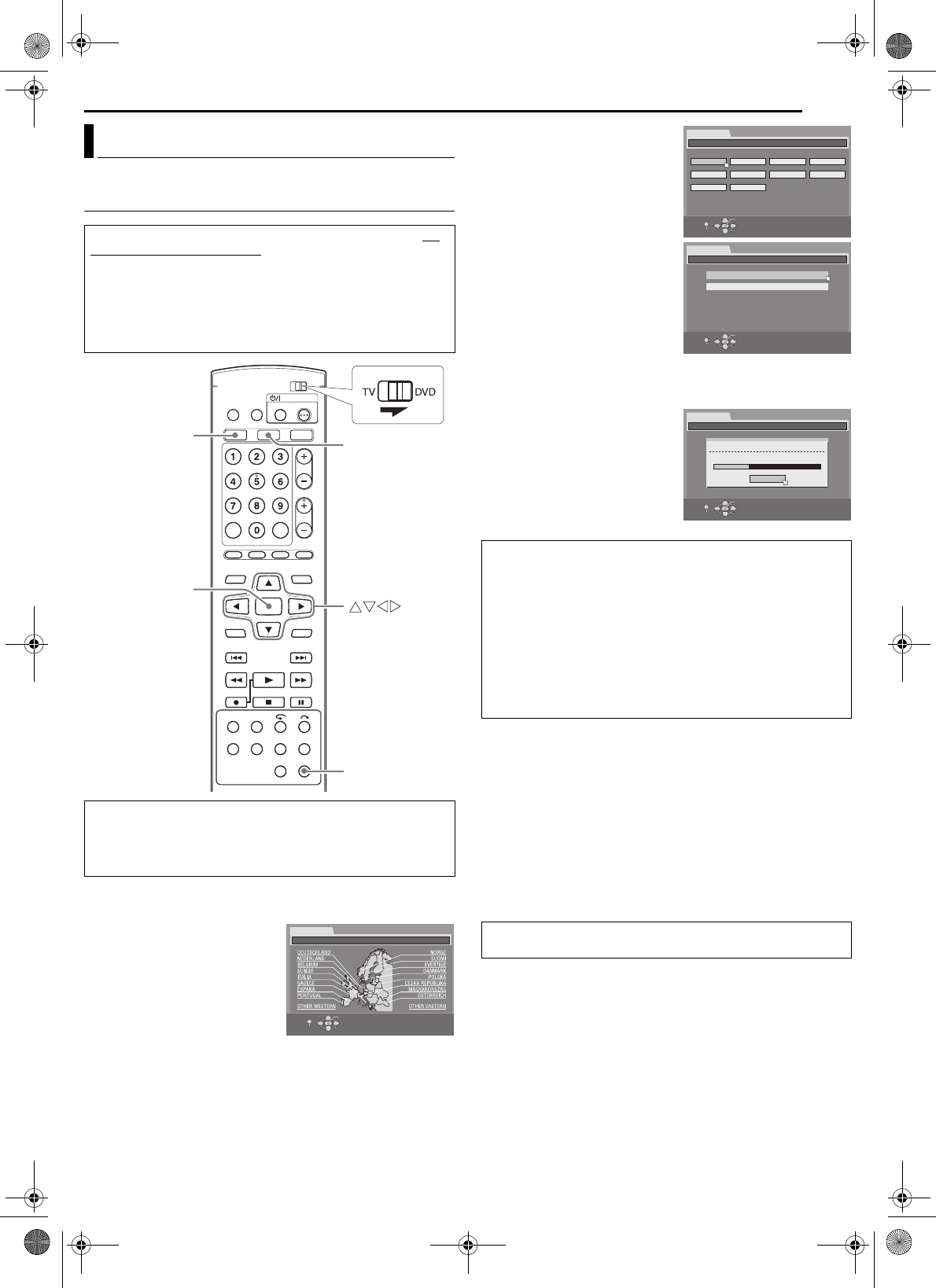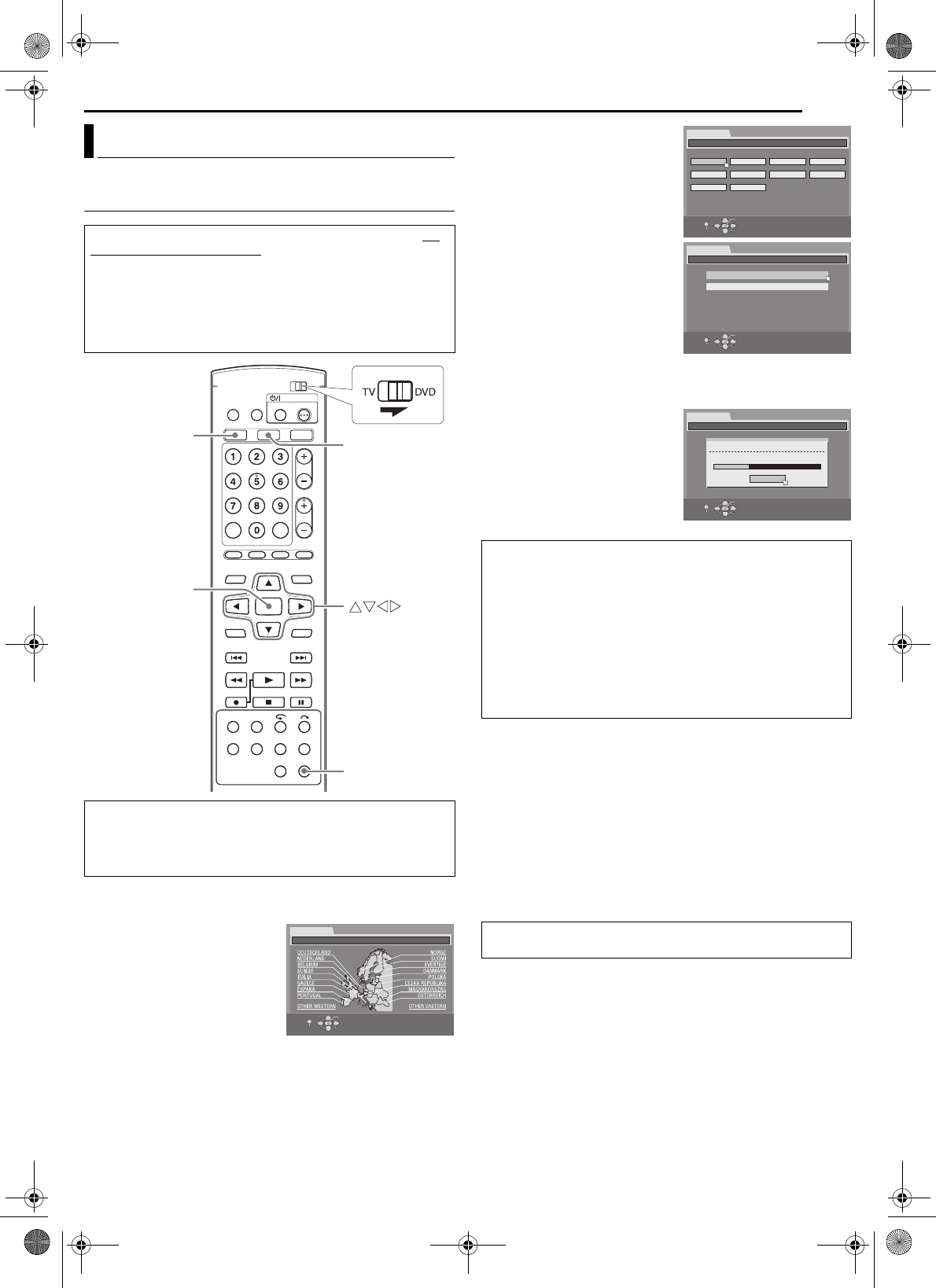
Masterpage:Right0
EN 17
Filename [MV5S_05Name.fm]
Page 17 Wednesday, 31 August 2005 16:55
INITIAL SETTINGS
Auto Channel Set/Auto Clock Set/Auto Guide Program
Number Set
1 Press 1 to turn on the unit. The Country Set display appears
on the TV screen.
2 Press rt w e to select your
country’s name, then press
ENTER. The Language Set
display appears on the TV screen.
NOTES:
● If you have selected BELGIUM or
SUISSE, go to step 3.
● If you have selected
MAGYARORSZÁG, CESKÁ
REPUBLIKA, POLSKA or OTHER EASTERN, press ENTER. The
Clock Set screen appears. Set the clock manually (੬ pg. 88), then
go to step 4.
● If you have selected any other country name, go to step 4.
3 Press rt w e to select the
language of your choice, then
press ENTER. The AUTO SET/
T-V LINK display appears on the
TV screen.
4 Press rt to select “AUTO
SET”, then press ENTER. The
AUTO SET screen will appear,
and the unit automatically
performs Auto Channel Set.
● When Auto Channel Set is
completed, “PLEASE WAIT” will
be displayed for about 90
seconds, since channel data is
exchanged between the DVD
deck and the VHS deck. No operation will be done during this time.
TTENTION:
● When you have connected the
unit to a TV offering T-V Link via a
fully-wired 21-pin SCART cable
(੬ pg. 15) and the TV is turned
on, the unit automatically
performs the Preset Download
(੬ pg. 18) even if you select
“AUTO SET” for Auto Set Up
function.
NOTES:
● In areas where no TV station transmits a PDC (Programme Delivery
Control) signal, the unit can perform neither Auto Clock Set nor Auto
Guide Program Number Set.
● If there is a power cut, or if you press 1 or SET UP while Auto Set
Up is in progress, Auto Set Up will be interrupted; be sure to turn off
the unit power once and try again from step 1.
● Auto Clock Set may not function properly depending on the reception
condition.
● If no sound accompanies the picture or the audio sounds unnatural
on some channels that have been stored by Auto Set Up, the TV
system setting for those channels may be incorrect. Select the
appropriate TV system for those channels. (੬ pg. 87,
“INFORMATION”)
Auto Set Up
After the 1 button on the unit or remote control is pressed for
the first time to turn on the unit, by simply selecting your
country*, the Auto Set Up function sets the tuner channels,
clock** and Guide Program numbers automatically.
* If you live in Belgium (BELGIUM) or Switzerland (SUISSE), you also
need to select your language.
**If you live in Hungary (MAGYARORSZÁG), Czech Republic (
C
ESKÁ
REPUBLIKA), Poland (POLSKA) or other countries in Eastern Europe
(OTHER EASTERN), set the clock manually.
Before starting, make sure of the following:
● The TV aerial cable should be connected to the unit.
● The unit’s AC power cord should be connected to a AC outlet.
● Turn on the TV and select the AV mode.
● Slide the TV/DVD switch to DVD.
ENTER
DVD
VHS
SET UP
INITIAL SET UP
SELECT WITH [CURSORS]
THEN PRESS [ENTER]
INITIAL SET UP / COUNTRY SET
EXIT
OK
SELECT
SET UP
TTENTION:
Once you have performed Auto Set Up, even if the unit’s memory
backup has expired, all the stored stations and their Guide
Program numbers remain in the unit’s memory and the unit will
not perform Auto Set Up again. The unit only performs Auto
Clock Set when the unit is turned on.
If you have moved to a different area, perform each setting as
required.
● Tuner setting (੬ pg. 84)
● Clock setting (੬ pg. 88)
If a new station starts broadcasting in your area, perform tuner
setting. (੬ pg. 84)
After “Auto Set Up” is completed, perform “Monitor Set (DVD
Deck Only)” on page 21.
INITIAL SET UP
SELECT WITH [CURSORS]
THEN PRESS [ENTER]
OK
SELECT
SET UP
ENGLISH
INITIAL SET UP / LANGUAGE SET
DEUTSCH FRANCAIS ITALIANO
ESPAÑOL
NEDERLANDS
SVENSKA NORSK
SUOMI DANSK
EXIT
SELECT WITH [CURSORS]
THEN PRESS [ENTER]
OK
SELECT
SET UP
INITIAL SET UP
AUTO SET
INITIAL SET UP / CHANNEL SET
T-V LINK
EXIT
SELECT WITH [CURSORS]
THEN PRESS [ENTER]
OK
SELECT
SET UP
INITIAL SET UP
AUTO SET
INITIAL SET UP / CHANNEL SET
T-V LINK
AUTO SET
PLEASE WAIT...
CANCEL
EXIT
MV5S_00.book Page 17 Wednesday, August 31, 2005 4:55 PM