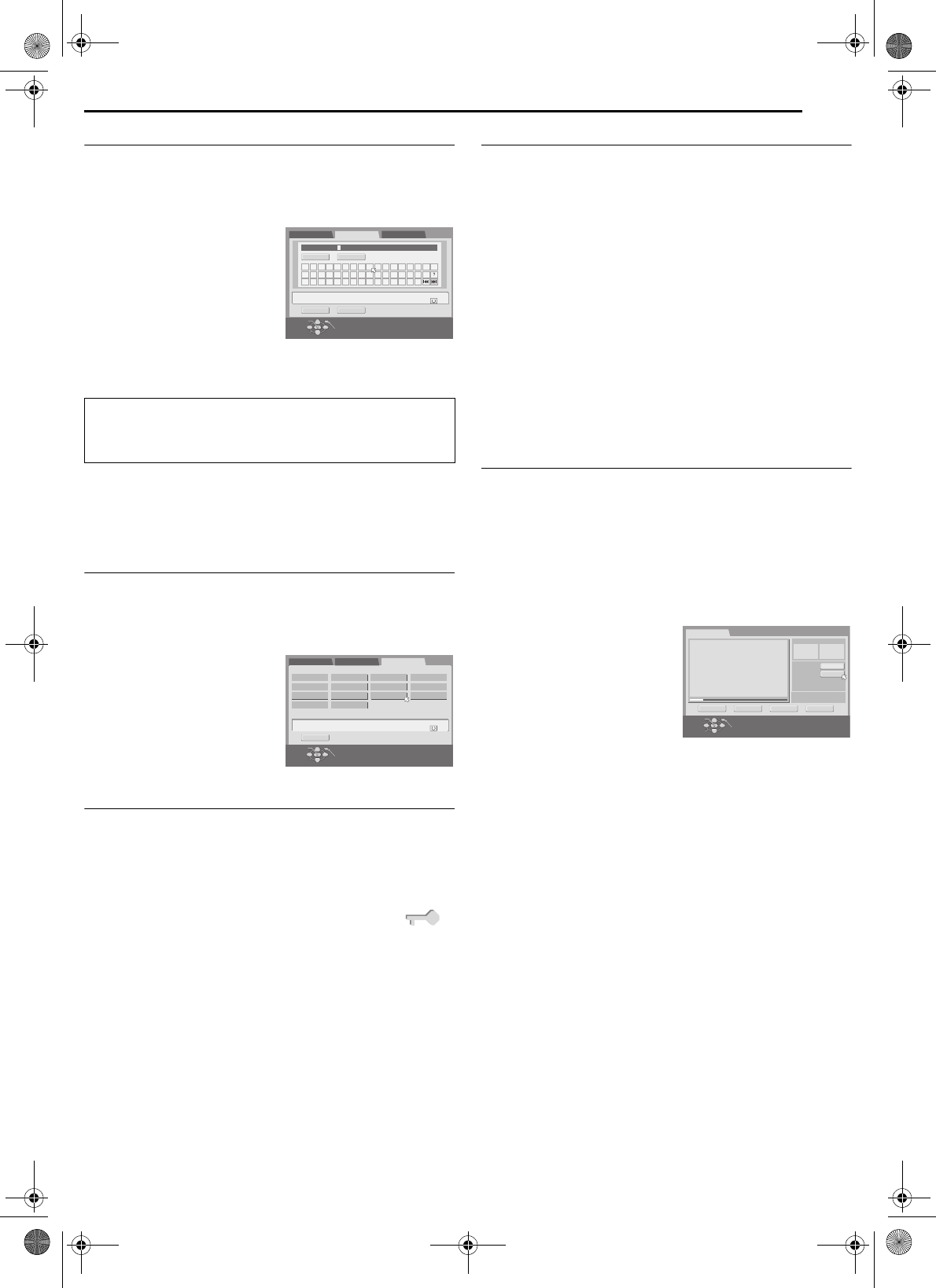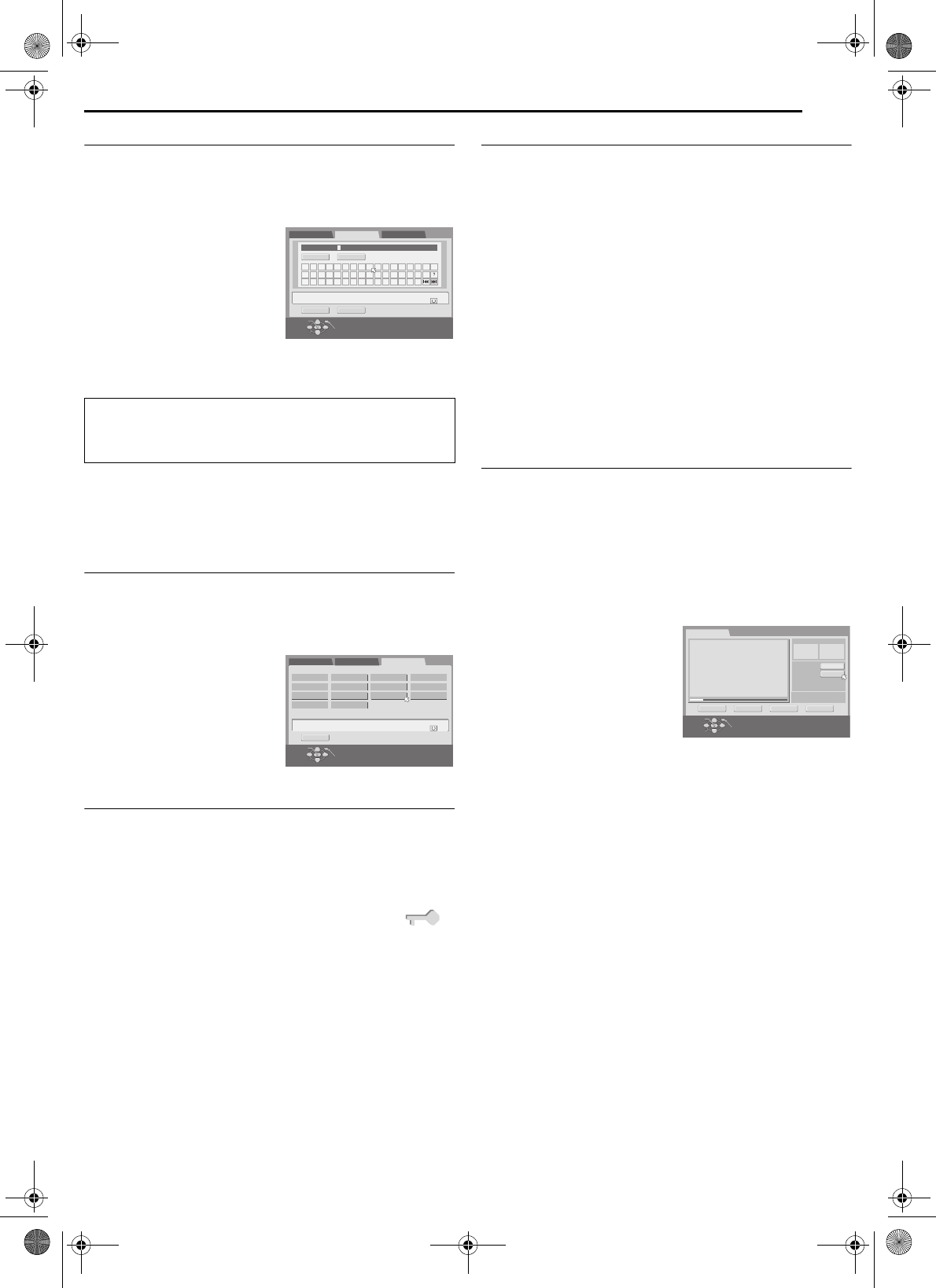
Masterpage:Right+
EN 67
Filename [MV5S_10Navigation.fm]
NAVIGATION (DVD DECK ONLY)
Page 67 Wednesday, 31 August 2005 16:55
Modify Title Name
1 Perform steps 1 to 3 of “Modify Index” (੬ pg. 66) before
continuing.
2 Press rt w e to select “MODIFY”, then press ENTER.
3 Press we to select “MODIFY NAME”.
4 Press rt w e to select the
desired letter or command, then
press ENTER. Repeat this
process to complete the name.
● To correct a letter, press rt w e
to select “DELETE” or “DELETE
ALL”, then press ENTER.
● You can enter the letters up to 64.
● You can also enter the new name
with the number buttons. For
example, when you press 2 repeatedly, “A”, “B”, “C”, “a”, “b”, “c”, “2”,
and then “A” appear by turns. You can use the following buttons.
5 Press rt w e to select “SAVE”, then press ENTER.
6 Press rt w e to select “RETURN”, then press ENTER. The
Library Database DVD Navi screen appears again.
7 Press NAVIGATION to return to the normal screen.
Modify Category
1 Perform steps 1 to 3 of “Modify Index” (੬ pg. 66) before
continuing.
2 Press rt w e to select “MODIFY”, then press ENTER.
3 Press we to select “MODIFY CATEGORY”.
4 Press rt w e to select the
desired category, then press
ENTER.
5 Press ENTER. The Library
Database DVD Navi screen
appears again.
6 Press NAVIGATION to return
to the normal screen.
Protect Title (DVD-RAM/DVD-RW (VR mode))
You can protect titles to prevent accidental erasure of the important
titles.
1 Perform steps 1 to 2 of “Modify Index” (੬ pg. 66) before
continuing.
2 Press rt w e to select a title you want to protect, then press
t.
3 Press we to select “PROTECT”, then press ENTER. “ ”
appears.
● To cancel the protection, repeat 2 – 3 again.
4 Press NAVIGATION to return to the normal screen.
NOTE:
All the titles on a disc will be deleted once the disc is formatted even if
they are protected titles. (੬ pg. 67)
Delete Title
You cannot record any more with Library Database DVD Navi once
the registered titles on the disc reach 99 titles. Deleting
unnecessary titles after dubbing or other operations can increase
remaining time and available recording capacity. (For DVD-R discs,
although it is possible to delete recorded titles, available recording
capacity does not increase.) The deleted title is never resumed.
Play lists and programme information in the unit’s library are also
deleted.
1 Perform steps 1 to 2 of “Modify Index” (੬ pg. 66) before
continuing.
2 Press rt w e to select one title you want to delete, then press
t.
3 Press rt w e to select “DELETE”, then press ENTER. The
message appears for your confirmation.
4 Press we to select “YES”, then press ENTER.
● When you cancel the deletion, select “NO”, then press ENTER.
5 Press NAVIGATION to return to the normal screen.
Delete Unwanted Part Of The Title (DVD-RAM/DVD-
RW (VR mode))
You can delete unwanted part of the title.
1 Perform steps 1 to 2 of “Modify Index” (੬ pg. 66) before
continuing.
2 Press we to select one title whose unwanted part you want to
delete, then press t.
3 Press we to select “EDITING”, then press ENTER.
4 Press 4 to start playback. The playback pictures appear in the
window on the screen. The elapsed playing time starts counting
with the arrow on “IN”.
5 Find the point where you want
the deletion to begin, then press
ENTER with the arrow on “IN”.
The edit-in time is fixed and the
elapsed playing time starts
counting again.
6 Find the point where you want
the deletion to end, then press
ENTER with the arrow on “OUT”.
The edit-out time is fixed.
● Press 3, 4, 5, 2, 6 or 9 to find the edit-in and edit-out
points.
7 Press rt w e to select “PREVIEW”, then press ENTER to
preview the edited title.
8 Press rt w e to select “EXECUTE”, then press ENTER.
● If you do not want to delete the scene, select “CLEAR” and press
ENTER.
9 Press we to select “YES”, then press ENTER. The selected
scene is deleted.
● To cancel the deletion, press we to select “NO”, then press ENTER.
To modify the points
A Press we to select “CLEAR”, then press ENTER.
B Repeat steps 4 – 9 as necessary.
10 Press NAVIGATION to return to the normal screen.
NOTES:
● There may be a discrepancy of several seconds between the scene
you intend to edit, and the scene which is actually edited.
● Available recording capacity may not match the deleted part after
deletion.
Number buttons: for entering letters, numbers and blank space
we buttons: for moving the entering or inserting point
CLEAR (8) button: for correcting a letter
2/6 buttons: for changing character tables
DANCE CURNIV
A B C D E F G H I 1 2 3 ! " # $ %
J K L M N O P Q R 4 5 6 & ' ( )
S T U V W X Y Z 7 8 9 0 +
-
MODIFY INDEX
RETURN
MODIFY NAME
MODIFY CATEGORY
SAVE
DELETE
DELETE ALL
EXIT
OK
SELECT
NAVIGATION
ENTER NAME WITH [0 - 9] KEYS
THEN SELECT “SAVE”
DANCE CURNIV
28/07/03 MON
10:00 - 11:00
PR.7CH SP 60min
[OTHERS]
MODIFY INDEX
RETURN
MODIFY NAME
MODIFY CATEGORY
EXIT
OK
SELECT
NAVIGATION
SELECT WITH [CURSORS]
THEN PRESS [ENTER]
DANCE CURNIV
28/07/03 MON
10:00 - 11:00
PR.7CH SP 60min
[OTHERS]
MOVIES MUSIC DRAMA ANIMATION
SPORTS
DOCUMENTARY
NEWS WEATHER
EDUCATION HOBBY
ENTERTAINMENT
ART
SHOPPING OTHERS
0:00:29:24
-:--:--:--
:::
A
A
DELETE SCENE
IN
IN
OUT
OUT
TOTAL TIME
TITLE 05 CHAPTER 01
TIME 0000:00:53 **
RETURN PREVIEW EXECUTE CLEAR
EXIT
OK
SELECT
NAVIGATION
SELECT SCENE WITH [PLAY/PAUSE etc.]
THEN PRESS [ENTER]
MV5S_00.book Page 67 Wednesday, August 31, 2005 4:55 PM