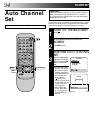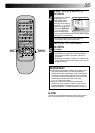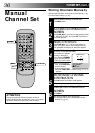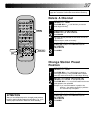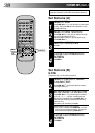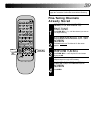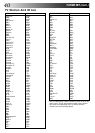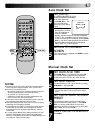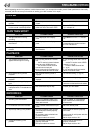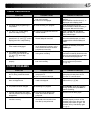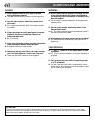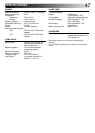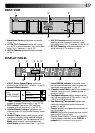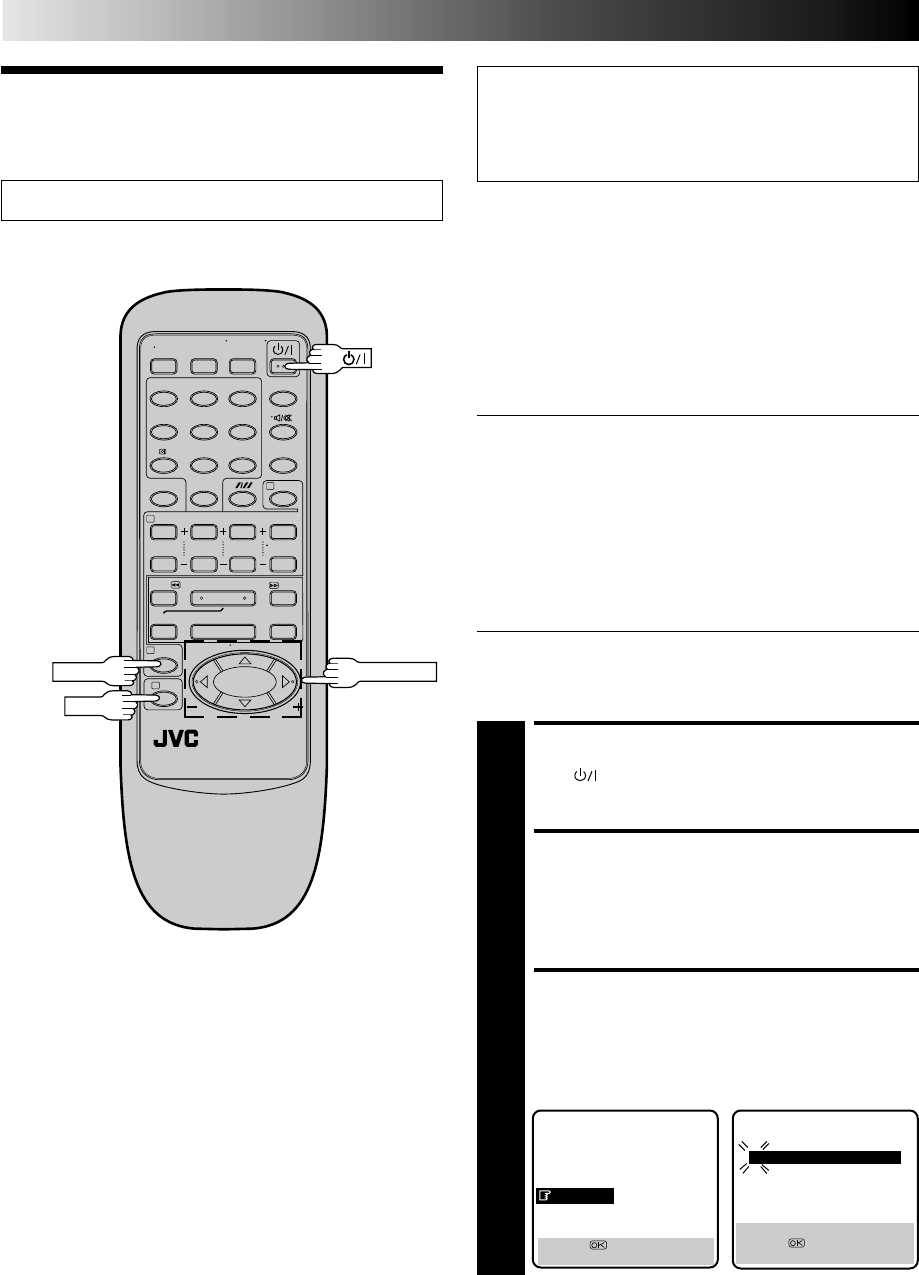
42
CLOCK SET
IMPORTANT
Perform the following steps only if Auto Clock Set has not
been performed correctly by Auto Set Up (੬ pg. 8) or
Auto Channel Set (੬ pg. 34) or if the recorder's memory
backup has expired.
If you performed Auto Set Up or Auto Channel Set without ever
having set the clock previously, the recorder’s built-in clock is
also set automatically. The Auto and Manual clock setting
procedures are necessary when . . .
– a power outage of more than 3 minutes occurs.
– the tuner has been set manually.
– the user desires to set the clock slightly ahead of the actual time.
– the clock was not set even after Auto Set Up or Auto Channel
Set was performed.
Whether you perform Auto or Manual clock setting, you can
use the convenient Just Clock function.
Just Clock
The Just Clock function provides accurate time keeping through
automatic adjustments at regular intervals, by reading data from
a PDC signal.
The Just Clock option appears in the Clock Set and Auto Clock
Set screens, and can be set “ON” or “OFF” (the default setting is
“ON”). Press OK until the Just Clock setting begins blinking,
then press PUSH JOG%fi to change the setting.
IMPORTANT: If you turn off Just Clock off, the accuracy of your
recorder’s built-in clock may be reduced, which could
adversely effect timer recording.
Both Auto and Manual clock setting procedures begin from step 4.
TURN THE RECORDER ON
1
Press .
ACCESS MAIN MENU
SCREEN
2
Press MENU twice.
ACCESS CLOCK SET
SCREEN
3
Move the highlight bar (pointer) to "CLOCK SET" by
pressing PUSH JOG %fi, then press OK. The Clock Set
screen appears.
Preparation
MAIN MENU
MODE SET
AUTO CH SET
MANUAL CH SET
GUIDE PROG SET
CLOCK SET
[
5
∞] =
[MENU] : EXIT
CLOCK SET
TIME DATE YEAR
0: 00 01 . 01 00
JUST CLOCK: ON
TV PR. 1
[ ] : AUTO CLOCK
[
5
∞] =
[MENU] : EXIT
5
Clock Set
¶
1
4¢
7
3
8
¡
123
456
7
/
8
0
9
4
2
1
3
MENU
OK
PUSH JOG
Turn on the TV and select the VIDEO channel (or AV mode).