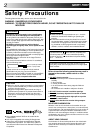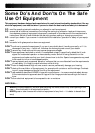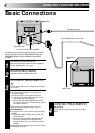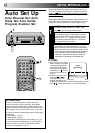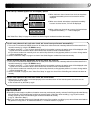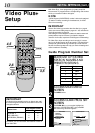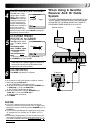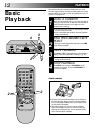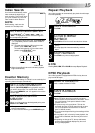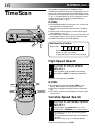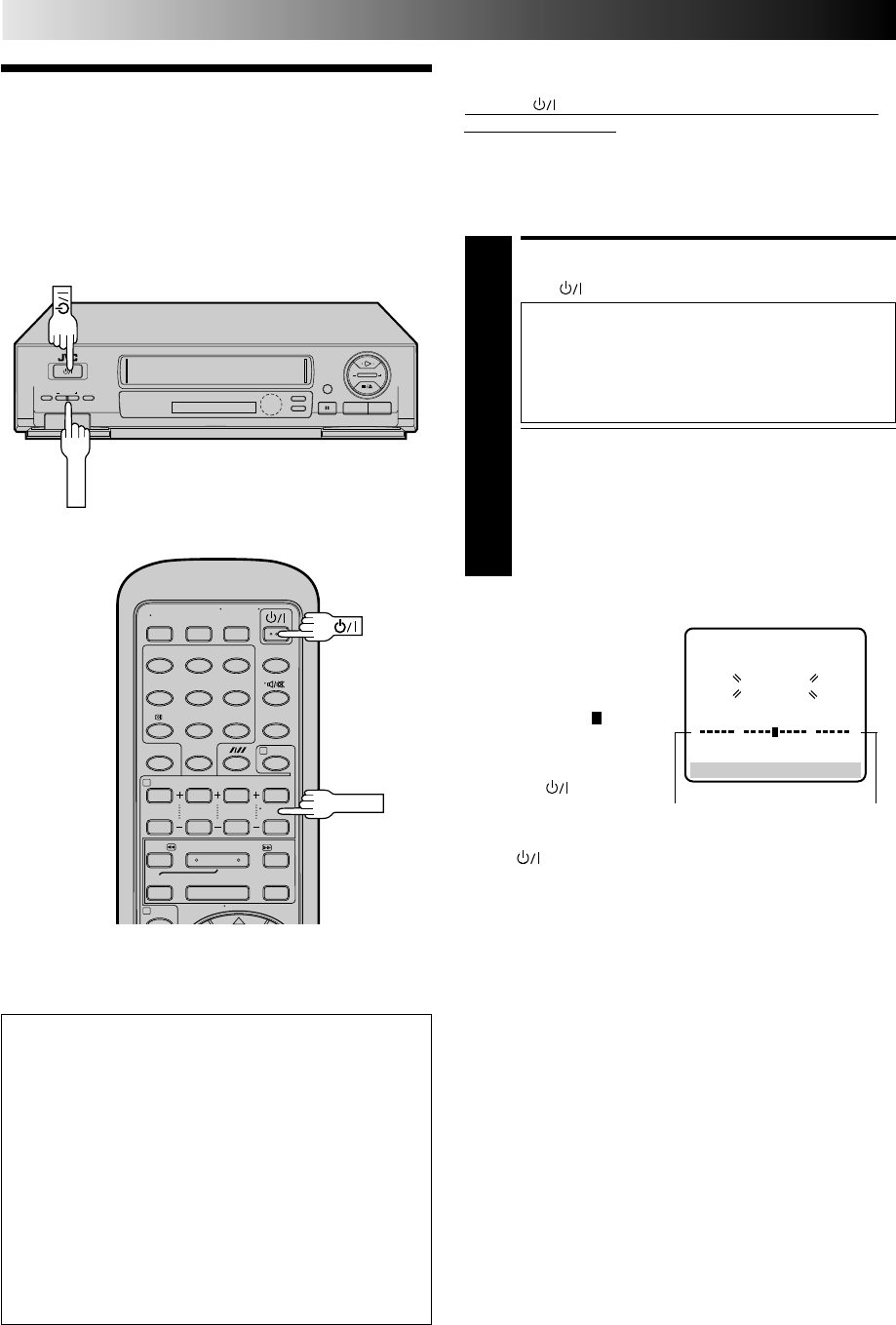
8
Auto Set Up
Auto Channel Set/Auto
Clock Set/Auto Guide
Program Number Set
The Auto Set Up function sets the tuner channels, clock and
Video Plus+ assigned Guide Program numbers automatically
when the button on the recorder/remote is first pressed to
power on the recorder after you plug the mains power cord into
a mains outlet.
Before starting the following procedure, make sure that the TV
aerial cable is connected to the recorder and that the recorder's
mains power cord is connected to a mains outlet (੬ pg.4).
PERFORM AUTO SET UP
1
Press on the recorder or remote control.
"Auto" appears on the display panel and blinks; do
NOT press any button on the recorder or remote
control until the display panel shows the current
time or "CH1" or "--:--". (Refer to box on page 9.)
Auto Set Up usually takes about 4 – 12 minutes;
the duration differs by the area.
● Auto channel set function takes place first; it assigns
automatically all receivable stations in your area.
● Auto clock set function sets the clock automatically.
● During auto channel set, the recorder recognizes each
station name of the detected stations and stores them
in the recorder's memory, then automatically sets
Video Plus+ assigned Guide Program number for
those stations according to the broadcast area.
q
1
¡
¶
1
4¢
7
3
8
¡
123
456
7
/
8
0
9
4
2
1
INITIAL SETTINGS (cont.)
ATTENTION
Once you have performed Auto Set Up, even if the
recorder's memory backup has expired, all the stored
stations and their Guide Program numbers remain in the
recorder's memory and the recorder will not perform Auto
Set Up again. You only need to set the clock. (੬ pg. 42)
If you have moved to a different area, perform each setting
as required.
● Tuner setting
੬ pg. 34
● Clock setting ੬ pg. 42
● Video Plus+ Guide Program number setting ੬ pg. 10
If a new station starts broadcasting in your area, perform
both tuner setting (੬ pg. 34) and Video Plus+ Guide
Program number setting (੬ pg. 10).
1
1
TV PROG
TV PROG
NOTES:
●
If the TV power is on and its
VIDEO channel or AV mode
is selected during Auto Set
Up, the AUTO SET screen
will appear. As Auto Set Up
progresses, the "
" mark on
the screen moves from left
to right.
●
If there is a power cut, or if
you press or MENU
while Auto Set Up is in
progress, Auto Set Up will
be interrupted; be sure to turn off the recorder power once and
press to turn the power back on to re-start Auto Set Up.
AUTO SET
PLEASE WAIT
[MENU] : EXIT
0
+++
Beginning End