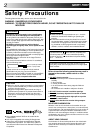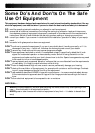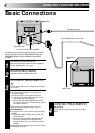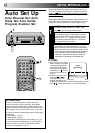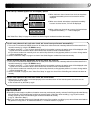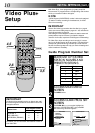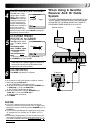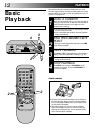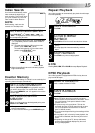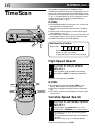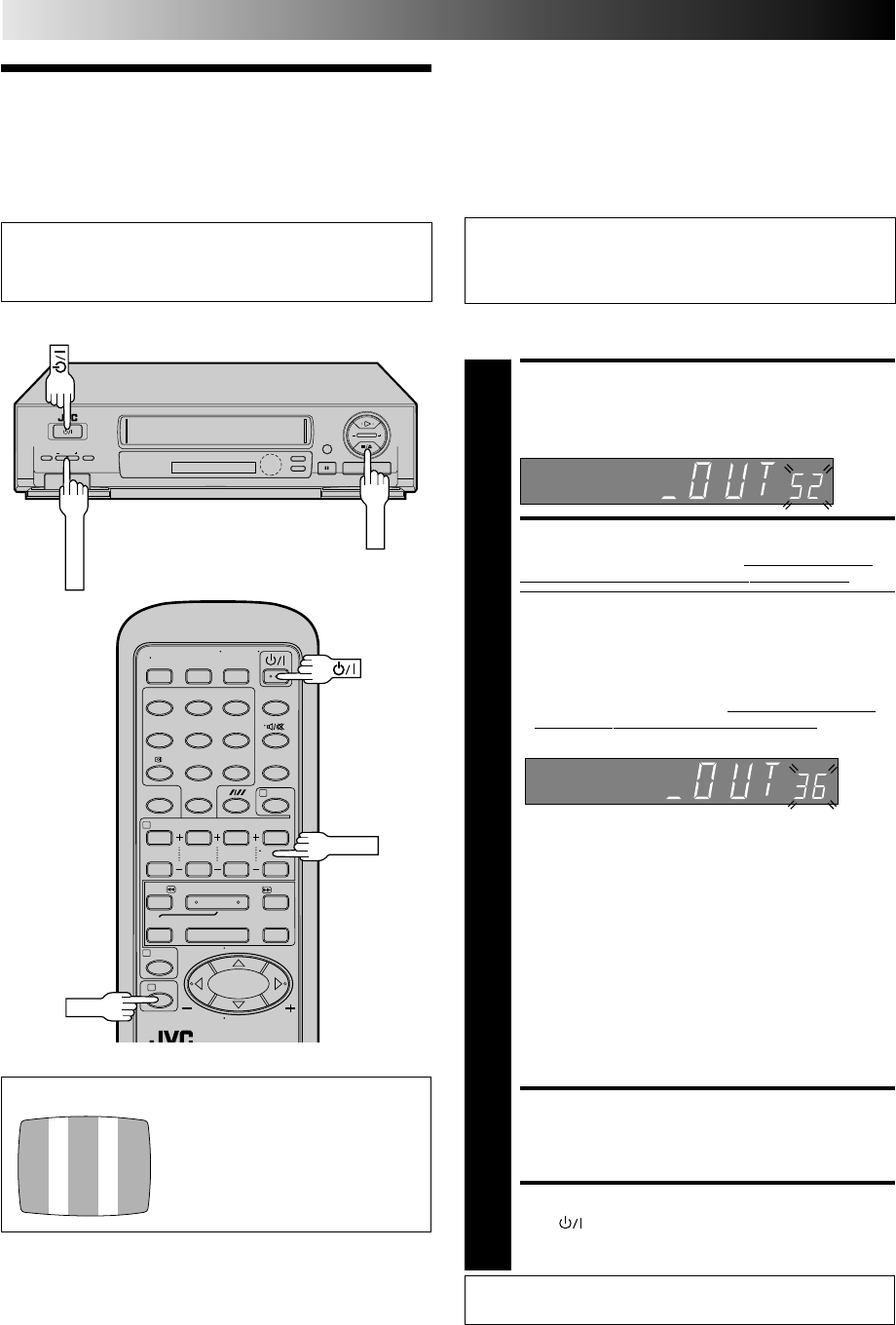
6
Video
Channel Set
Video Channel (RF Output Channel) is the channel on
which your TV receives picture and sound signals from the
video recorder through the RF cable.
q
1
¡
¶
1
4¢
7
3
8
¡
123
456
7
/
8
0
9
4
2
1
3
INITIAL SETTINGS
4
If you have connected the video recorder to your TV
via the provided RF cable only (RF connection) – Go to
"With RF Connection" below.
If you have connected the video recorder to your TV
via both the provided RF cable and a 21-pin SCART
cable (AV connection) – Go to "With AV Connection"
on next page.
IMPORTANT:
Before performing the following steps, make sure the
recorder's power is off and there is no cassette inserted in
the recorder.
ACCESS VIDEO CHANNEL SET
MODE
1
Press and hold down STOP on the recorder until the
display panel shows the following.
SET VIDEO CHANNEL
2
Set your TV to UHF channel 52. (Refer to the instruc-
tions supplied with your TV set for how to do this.)
● If the two vertical white bars appear clearly on the
screen as shown in the illustration at bottom left, go
to step 3.
● If the two vertical white bars do not appear clearly, press
TV PROG + or – to set the video recorder to a vacant
channel between 22 and 69 which is not occupied by
any local station in your area.
Refer to list on page 41
for details of broadcast stations in your area.
Then set your TV to UHF channel 36 and check if the
two vertical white bars appear clearly on the screen; if
so, go to step 3. If not, re-set the video recorder to
another vacant channel and try again.
NOTES:
●
If you set the video recorder to a channel which is
occupied by a local station or has neighbouring
channels that are occupied by local stations, the
picture reception quality will be affected and some
interference noise will appear on the TV screen. Be
sure to select a vacant channel which has no
broadcast on neighbouring channels.
●
If you cannot obtain the two vertical white bars
clearly with any channel between 22 and 69, consult
your JVC dealer.
EXIT VIDEO CHANNEL SET MODE
3
Press OK.
TURN OFF THE RECORDER
4
Press .
With RF Connection
TEST SIGNAL
The channel on which the screen to
the left appear clearly in step 2 is
your Video Channel.
To view picture signals from the video recorder, set
your TV to the Video Channel.
TV PROG+/–
2
STOP
1
4
TV PROG
2
OK
3
(Ex.) If channel 36 is available in your area
After you finish this step, go to "Auto Set Up" on
page 8.