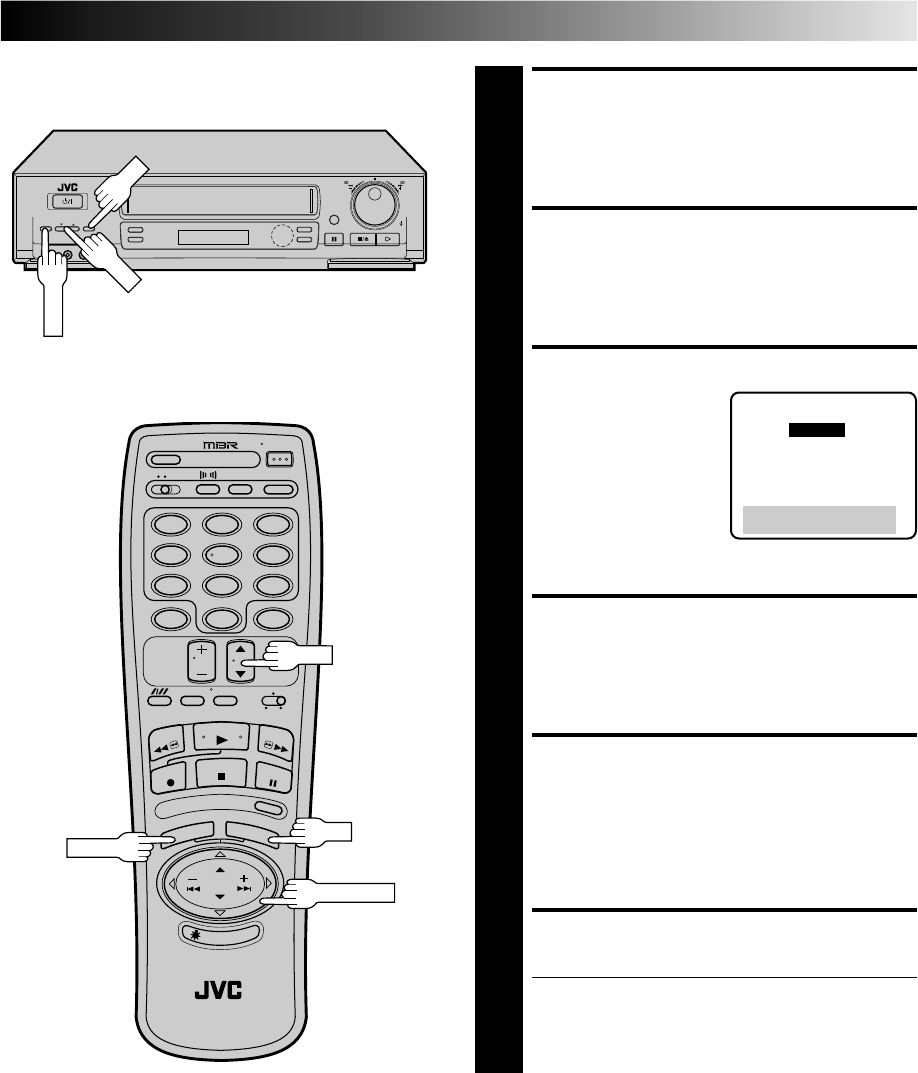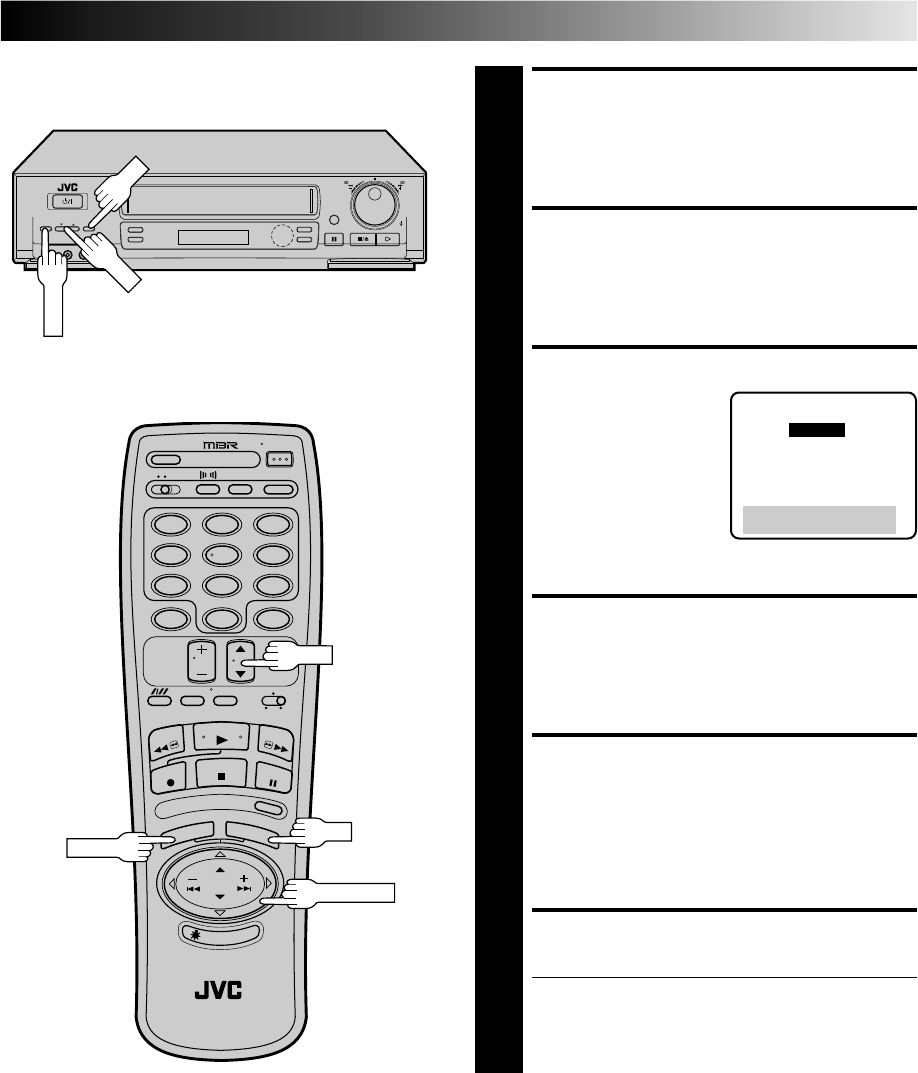
EN 49
RETURN TO FUNCTION
SET SCREEN
8
Press MENU.
ACCESS AUX INPUT
SCREEN
9
Press CH
5
∞ or PUSH JOG
5
∞ to move the highlight
bar (arrow) to “AUX INPUT”, then press OK.
SELECT INPUT
10
If you are connecting the
AV cable to the
AV
connectors on the front of
the VCR
, move the
highlight bar (arrow) to
"FRONT" by pressing CH
5
∞ or PUSH JOG
5
∞ . If
you are connecting the AV
cable to the
AV connectors
on the back of the VCR
, move the highlight bar (arrow)
to "REAR" by pressing CH
5
∞ or PUSH JOG
5
∞ .
RETURN TO NORMAL
SCREEN
11
Press MENU as many times as necessary.
START PLAYER
12
Set the camcorder to its play mode.
NOTE:
If the camcorder is equipped with a superimpose/OSD
disable feature then set its superimpose or display
feature to OFF before pressing play.
START RECORDER
13
Set your VCR to its record mode.
● If you are using a Master Edit Control-equipped JVC
camcorder, it can put the recorder automatically into
Record mode. (Refer to camcorder's instruction
manual.)
AUX INPUT
=FRONT
REAR
PRESS (5,∞) TO SELECT
PRESS (MENU) TO END
NOTE:
If you use an auxiliary input to connect a cable box or DBS
receiver make sure that the correct input ("FRONT" or "REAR") is
selected after you have finished editing (
੬
step 10).
12
45
3
6
8
0
7
9
q
CH
MENU
OK
PUSH JOG