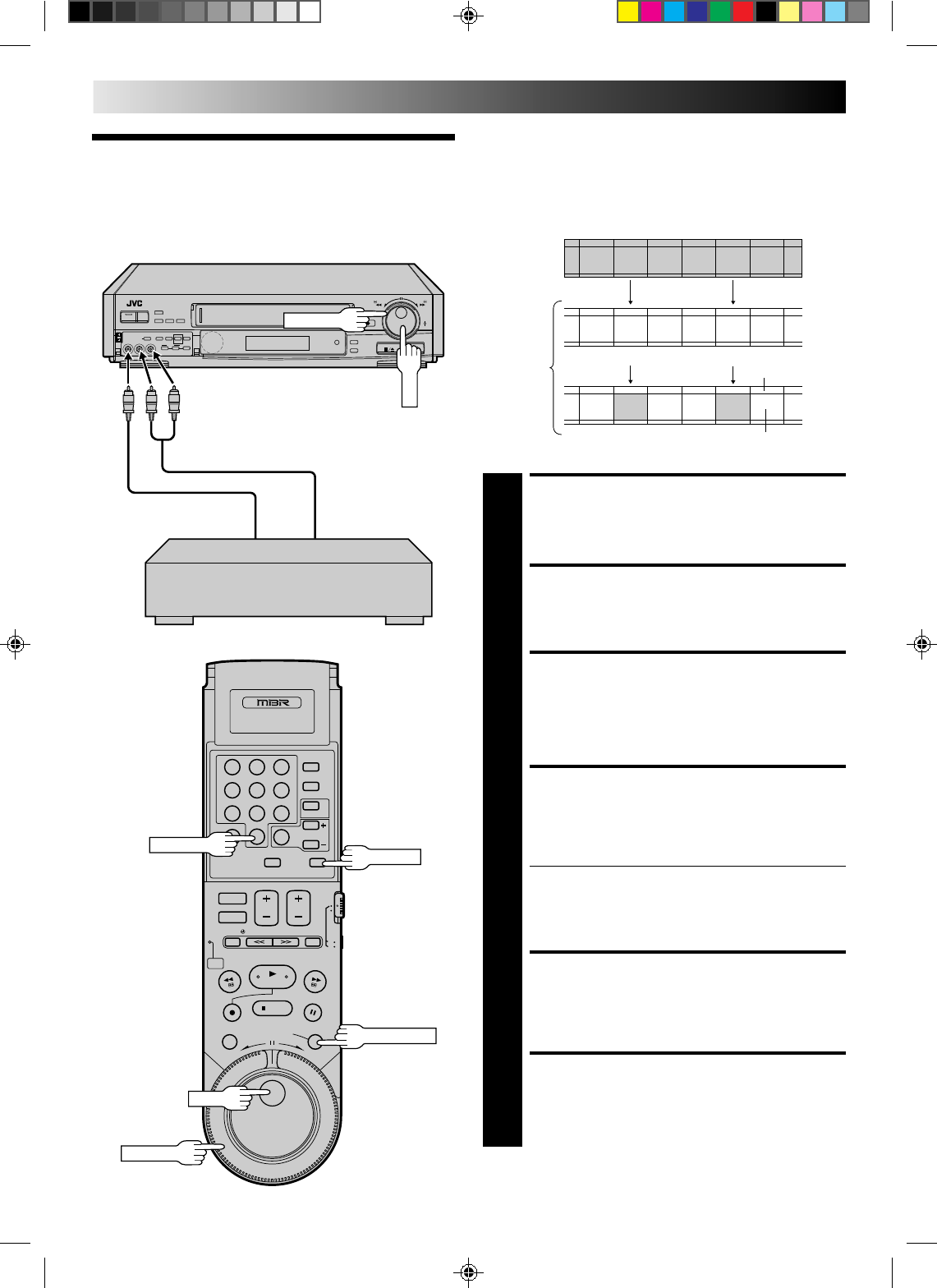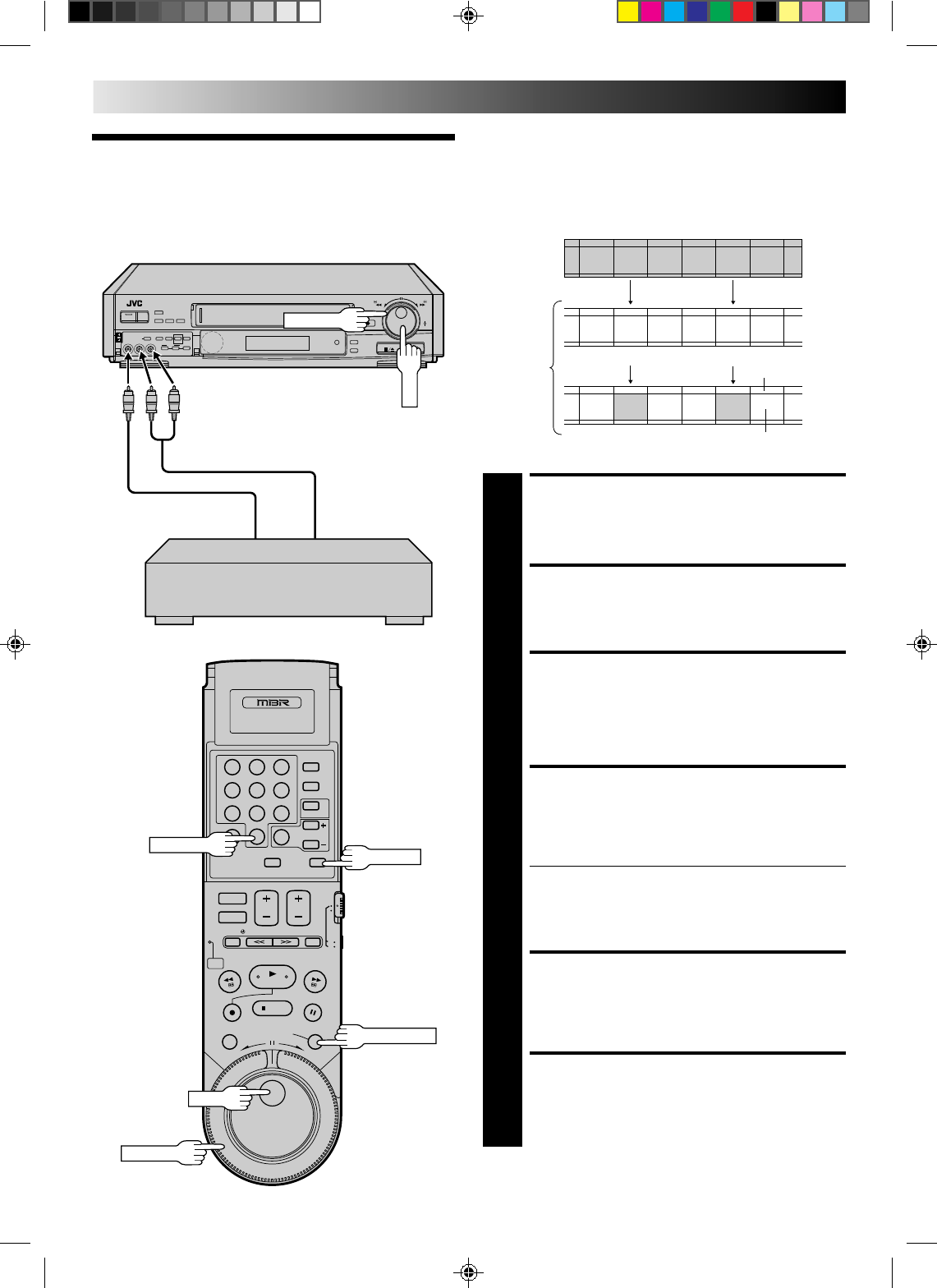
50
+
–
0
0
0
0
0
0
0
0
0
0
0
0
0
0
0
0
0
0
0
0
0
0
0
0
0
0
0
0
0
0
0
0
0
0
0
0
0
0
0
0
0
0
Insert editing replaces part of the recorded scene with new
material. Both the picture and Hi-Fi audio soundtrack are
replaced with new ones, while the normal audio soundtrack
remains unchanged. If you wish to change the normal audio
track as well, use the audio dubbing function simultaneously.
Use your VCR as the recorder.
Insert Editing
EDITING (cont.)
Recorded
tape
Source tape
Before insert editing
After insert editing
Video/Hi-Fi audio track
Normal audio
track
MAKE CONNECTIONS
1
Connect the player's VIDEO OUT and AUDIO OUT
connectors to your VCR's VIDEO IN and AUDIO IN on
the front panel.
SET INPUT MODE
2
Press DIGIT key "0". "AU" appears in place of a
channel number.
ENGAGE TAPE DUBBING
MODE
3
Follow steps 4, 5, 9–11 from the "Edit From A
Camcorder" section (੬ pg. 46)
LOCATE END POINT
4
Load the recording cassette into your VCR, and play it
back to determine the edit-out point (the end of the
segment to be replaced) using the JOG/SHUTTLE
controls.
● Releasing the JOG/SHUTTLE controls engages the
Still mode.
● To use the remote control's JOG dial or SHUTTLE
ring, press JOG/SHUTTLE first so that the button
lights. Pressing the button again turns off the light.
RESET THE COUNTER
5
Press C.RESET to change the counter display to
"0H00M00S".
LOCATE START POINT
6
Determine the edit-in point (the beginning of the segment
to be replaced) using the JOG/SHUTTLE controls.
Your VCRRecorder
SHUTTLE
Audio signal
Video signal
Another VCR
Player
9
3
6
8
2
5
7
1
4
0
C.RESET
DIGIT "0"
JOG/SHUTTLE
JOG
SHUTTLE