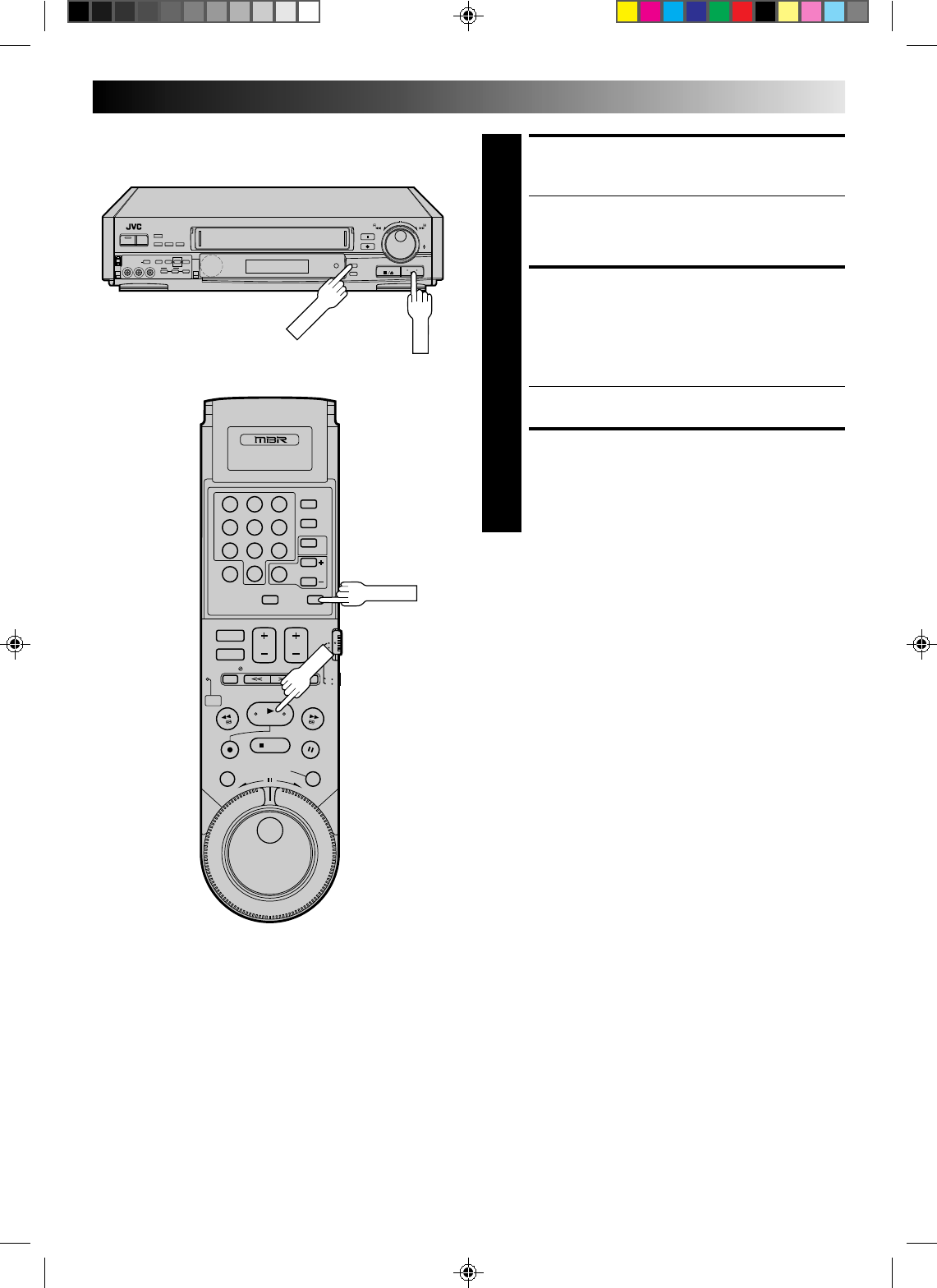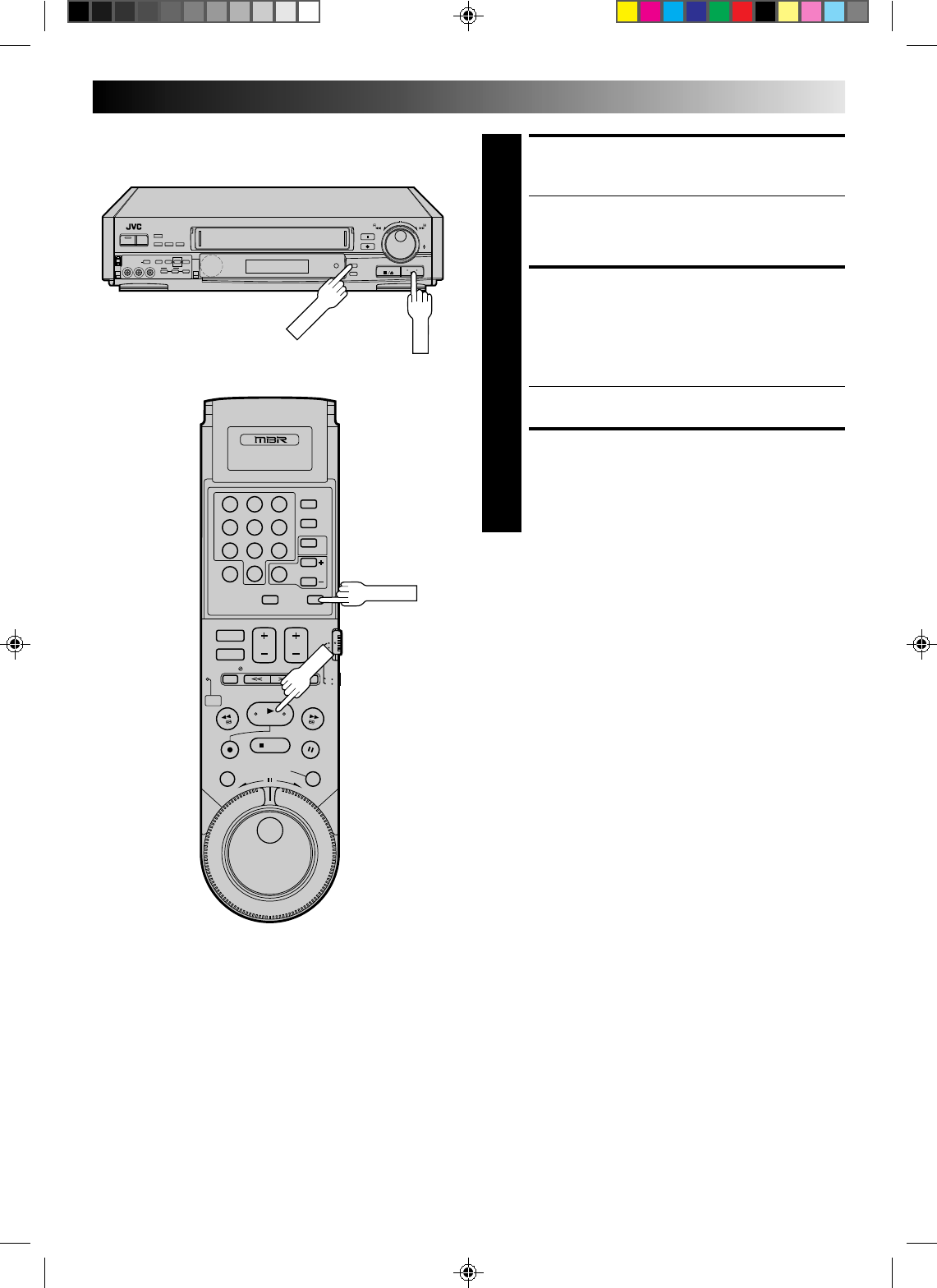
51
9
3
6
8
2
5
7
1
4
0
+
–
0
0
0
0
0
0
0
0
0
0
0
0
0
0
0
0
0
0
0
0
0
0
0
0
0
0
0
0
0
0
0
0
0
0
0
0
0
0
0
0
0
0
ENGAGE INSERT EDITING
7
Press INSERT.
● Your VCR enters the Insert-Pause mode. (REC, PLAY
and PAUSE light up on the front display panel.)
● The TV screen changes from the still picture to the
input source you are going to record.
START EDITING
8
Load the source cassette into another VCR and play
back the segment that is to be inserted. When you
reach the start of section of source tape that you wish to
insert, press PLAY to start the tape in your VCR; Insert
Editing begins at this point.
● PLAY and REC are displayed on the front display
panel.
END INSERT EDITING
9
At counter "0H00M00S", Insert Editing will stop
automatically while the tape continues running in the
Play mode. if you wish to stop Insert Editing before the
specified edit-out point, press C.RESET.
FOR AV INSERT EDITING
If you want to replace the picture, Hi-Fi audio soundtrack and
normal audio soundtrack all at the same time...
In step 7 above, after you press INSERT, press A. DUB. also.
(REC and PLAY blink and PAUSE lights up on the display panel.)
NOTES:
●
Suitable leads can be obtained from your dealer.
●
Insert editing is not possible with cassettes whose safety tab
has been removed.
●
In insert editing, the recording speed (SP/EP) is determined by
the previous recording to be replaced. If the previous
recording's speed changes within a single edit, the inserted
picture will be distorted at the switching point.
●
A small portion of the recording which precedes an insert edit
may become erased.
●
Insert Editing is also possible using the rear connectors.
●
Connections made to the front panel VIDEO and AUDIO
inputs automatically override any rear panel VIDEO/AUDIO
or S-VHS input connections. If you wish to edit with another
machine connected to the rear input connectors, make sure
that there is nothing connected to the front connectors.
●
It is not possible to set both "TAPE DUB MODE" and "DYNAMIC
CONTRAST" to ON.
C.RESET