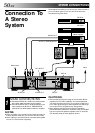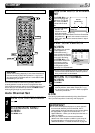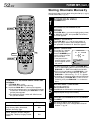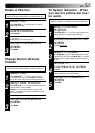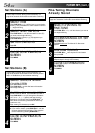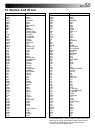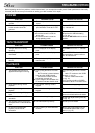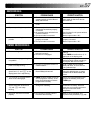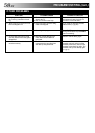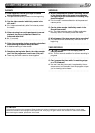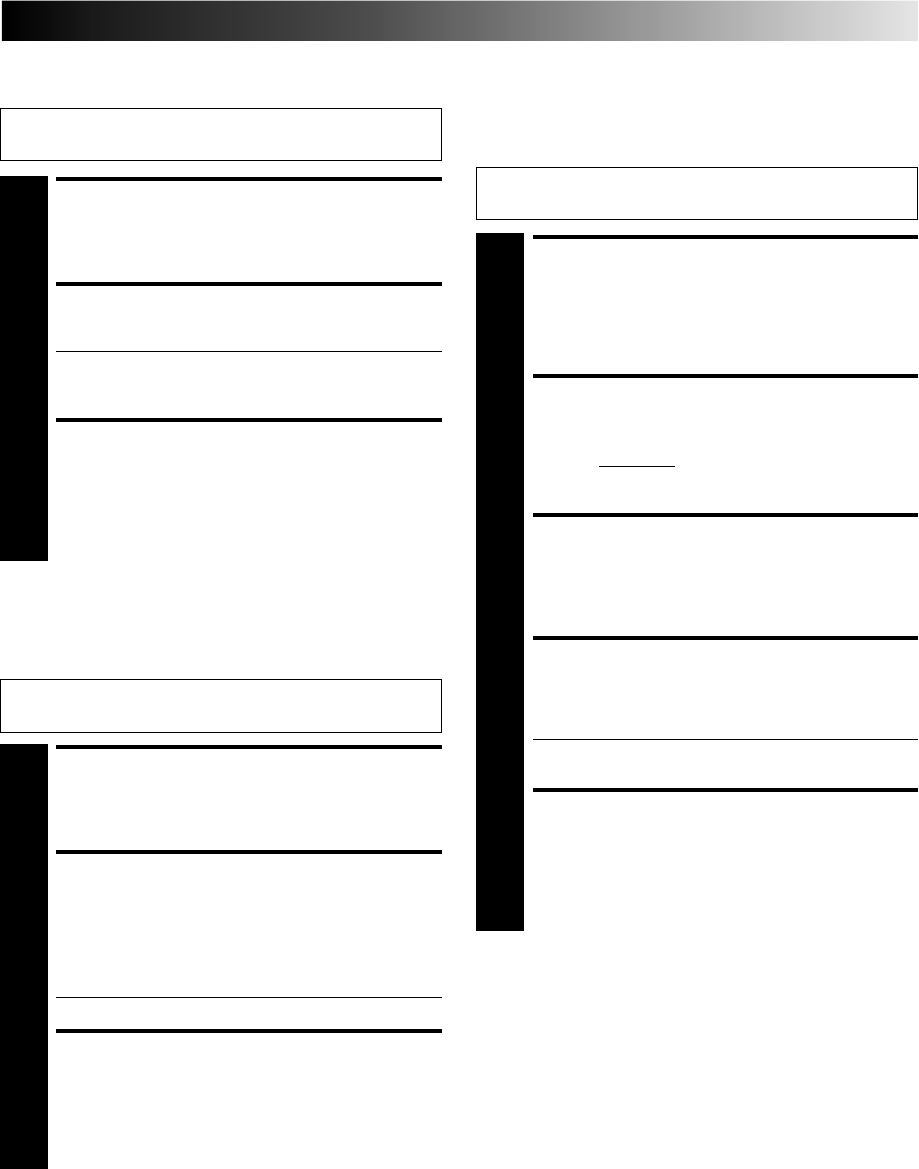
EN 53
Delete A Channel
Perform steps 1 and 2 of "Storing Channels Manually" on
page 52 to access the Confirmation screen before continuing.
SELECT ITEM
1
Press PUSH JOG%
fi
until the item you want to
delete begins blinking.
DELETE CHANNEL
2
Press CANCEL.
● The item directly beneath the cancelled one moves
up one line.
● Repeat steps 1 and 2 as necessary.
CLOSE CONFIRMATION
SCREEN
3
Press MENU.
%
%
Change Station Channel
Position
Perform steps 1 and 2 of "Storing Channels Manually" on
page 52 to access the Confirmation screen before continuing.
SELECT ITEM
1
Press PUSH JOG
%
fi until the item you want to
move begins blinking. Then press OK and the station
name (ID) and its channel (CH) number begin blinking.
SELECT NEW POSITION
2
Press PUSH JOG
%
fi to move the station to the new
channel position, then press OK.
Example: If you moved the station in position 3 to
position 7, the stations originally in positions 4–7 each
move up one space.
● Repeat steps 1 and 2 as necessary.
CLOSE CONFIRMATION
SCREEN
3
Press MENU.
%
%
%
%
TV System Selection - When
you see the picture but hear
no audio
Perform steps 1 and 2 of "Storing Channels Manually" on
page 52 to access the Confirmation screen before continuing.
SELECT CHANNEL
POSITION
1
Press PUSH JOG
%
fi until the channel position you
want to change its TV system begins blinking.
ACCESS MANUAL CH. SET
SCREEN
2
Press OK three times.
SELECT TV SYSTEM
3
Press PUSH JOG until TV system setting (D/K or B/G)
begins blinking and then press PUSH JOG
%
fi to select
the appropriate TV system. Refer to the table on page
52 also.
RETURN TO
CONFIRMATION SCREEN
4
Press OK.
● The Confirmation screen appears.
● Repeat steps 1 through 4 as necessary.
CLOSE CONFIRMATION
SCREEN
5
Press MENU.
%
%
%