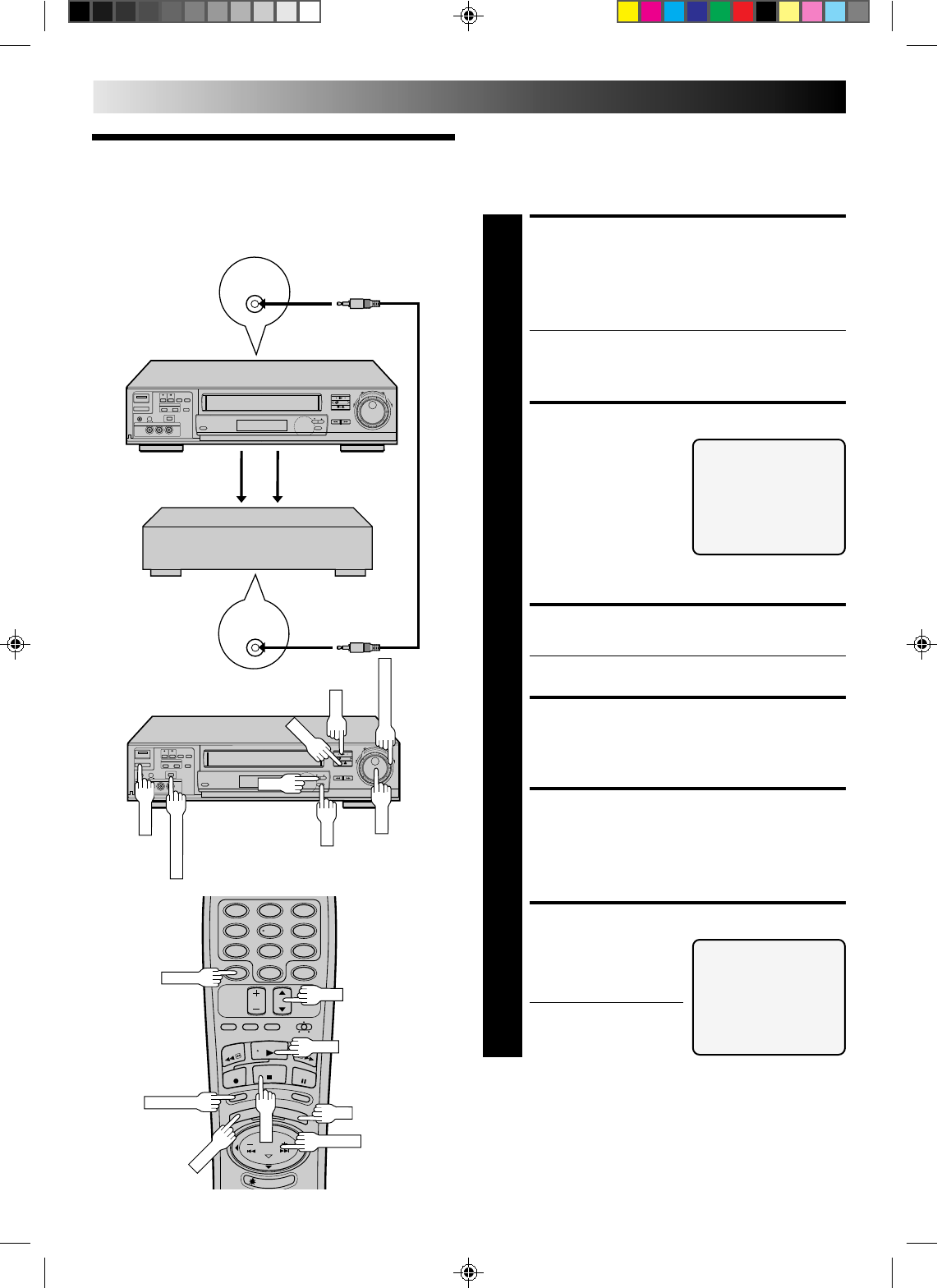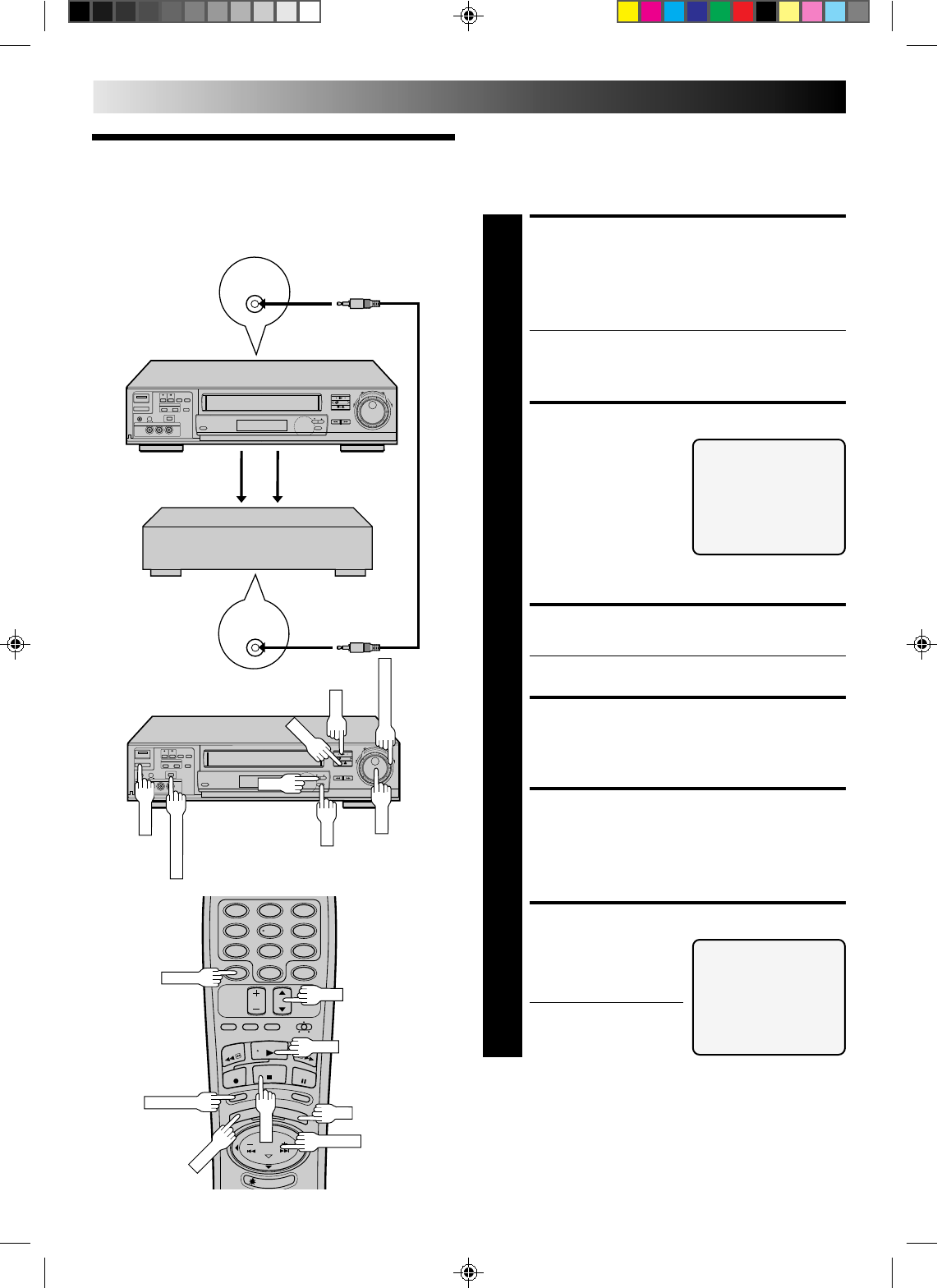
58
PAUSE/
SPECIAL
FUNCTION
REMOTE
PAUSE
8
••
•
•
••
••
•
•
•
This function makes it easier to create edited videos when your
VCR is used as the source player in combination with another
VCR equipped with a Remote PAUSE Connector. You can pre-
program up to 8 scenes or “cuts” for automatic editing in the
sequence you have specified.
Random As-
semble Editing
MAKE CONNECTIONS
1
Connect your VCR’s VIDEO OUT and AUDIO OUT
connectors to the VIDEO IN and AUDIO IN connectors
on the recording deck, and connect your VCR’s PAUSE/
SPECIAL FUNCTION connector to the PAUSE connec-
tor on the recording deck.
● If the recording deck doesn’t have a PAUSE connec-
tor, connect to the R.A. EDIT connector instead.
● The Mini-plug cable is a mono 3.5 mm mini-plug to
mono 3.5 mm mini-plug connector.
PREPARE FOR EDITING
2
Perform steps 2 – 8 on
page 52, “Edit From A
Camcorder”.
NOTE:
If you mistakenly select
“AV COMPU LINK” in
step
7
on page 52, an error
message appears when
you finish step 6. Make sure “R.A. EDIT/PAUSE” is
selected before you continue.
LOAD SOURCE CASSETTE
3
Insert the source cassette into your VCR.
● To return to the normal screen from the Function
screen, press MENU.
START SOURCE PLAYBACK
4
Press PLAY.
ACCESS MAIN MENU
SCREEN
5
Press MENU as many times as necessary to bring up the
Main Menu screen.
ACCESS R.A. EDIT SCREEN
6
Place the arrow next to
“R.A. EDIT” by pressing
CH5∞ or TIME SCAN5∞,
then press OK.
● The screen is superim-
posed on the video
playback in step 7.
-ERROR-
CHOOSE SPECIAL FUNCTION
ON MAIN MENU AND SELECT
R.A. EDIT/PAUSE
BEFORE YOU BEGIN
R.A. EDIT
PRESS (MENU) TO MAIN MENU
EDITING (cont.)
Player
Your VCR
12
45
3
6
8
0
7
9
8
••
•
•
••
••
•
•
•
Recorder
Audio signal Video signal
Mini-plug Cable
(Not supplied)
CH
C.MEMORY
PLAY
OK
CANCEL
CH
TIME SCAN
MAIN MENU
PROGRAM SET
FUNCTION SET
TUNER SET
CUSTOM SET
VIDEO CALIBRATION
=R.A. EDIT
PRESS (5, ∞), THEN (OK)
PRESS (MENU) TO END
Another VCR
(w/PAUSE connector)