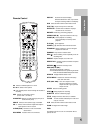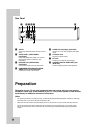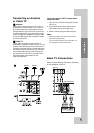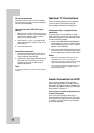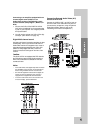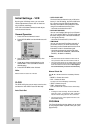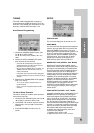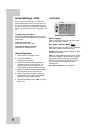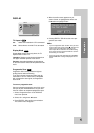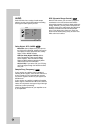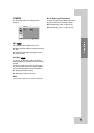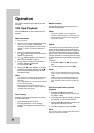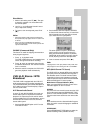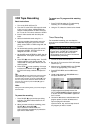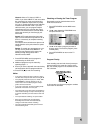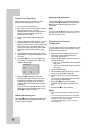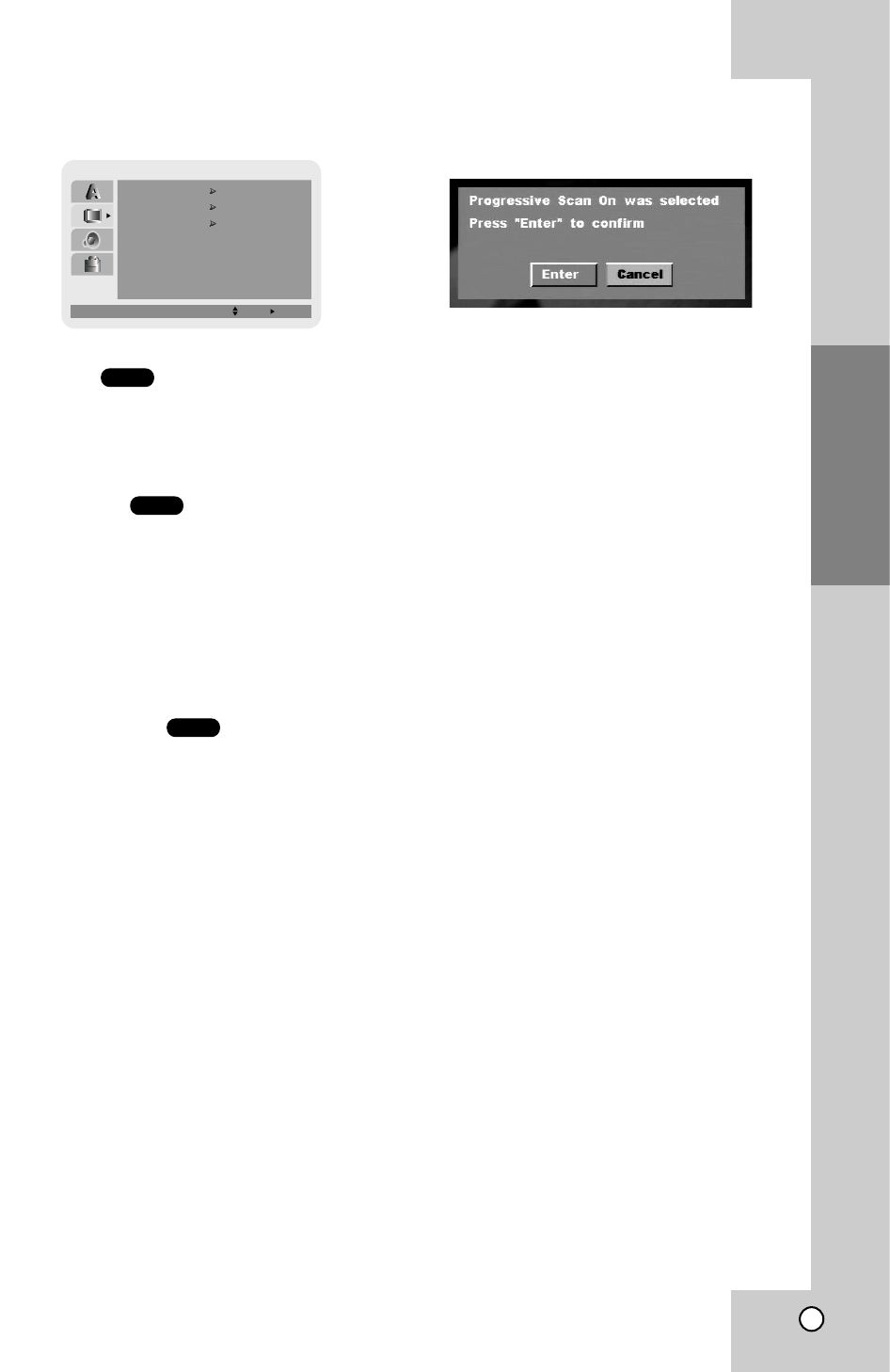
17
Preparation
DISPLAY
TV Aspect
4:3 :
Select when a standard 4:3 TV is connected.
16:9 : Select when a 16:9 wide TV is connected.
Display Mode
Display Mode setting works only when the TV
Aspect mode is set to “4:3”.
Letterbox: Displays a wide picture with bands on
the upper and lower portions of the screen.
Panscan:
Automatically displays the wide picture
on the entire screen and cuts off the portions that do
not fit.
Progressive Scan
Progressive Scan Video provides the highest
quality pictures with less flickering.
If you are using the Component Video jacks for
connection to a TV or monitor that is compatible
with a progressive scan signal, set Progressive
Scan to On.
To turn on progressive scan:
Connect component/progressive out of this unit to
the input of your monitor/television, set your tele-
vision or monitor to component/progressive Input.
1. Select “Progressive Scan” on the DISPLAY
menu then press B.
2. Select “On” using the v / V buttons.
3. Press ENTER / OK to confirm your selection.
The confirm menu will appear.
4. When the confirm menu appears on your
screen “Cancel” is highlighted as default. Use
the b button to highlight “Enter”.
5. Pressing ENTER - OI will set this unit to pro-
gressive scan mode.
Notes:
• If you set Progressive Scan to ON in error, you must
reset the DVD+VCR. Press STOP (x) and hold it for
more than five seconds before releasing it. The
video output will be restored to the standard setting,
and a picture will once again be visible on a conven-
tional analog TV or monitor.
• Do not turn off this DVD+VCR while the “PROGRES-
SIVE SCAN MODE” message is displayed in the TV
screen.
DVD
DVD
DVD
DISPLAY
TV Aspect
Letterbox
4 : 3
Display Mode
OffProgressive Scan
Move
Select