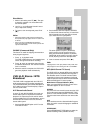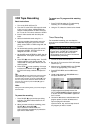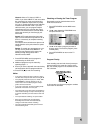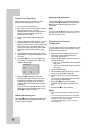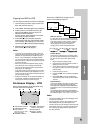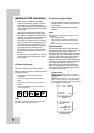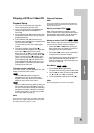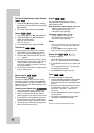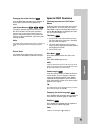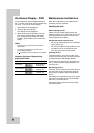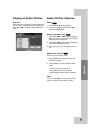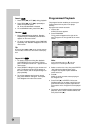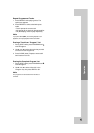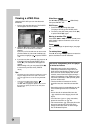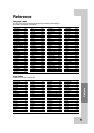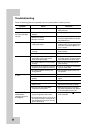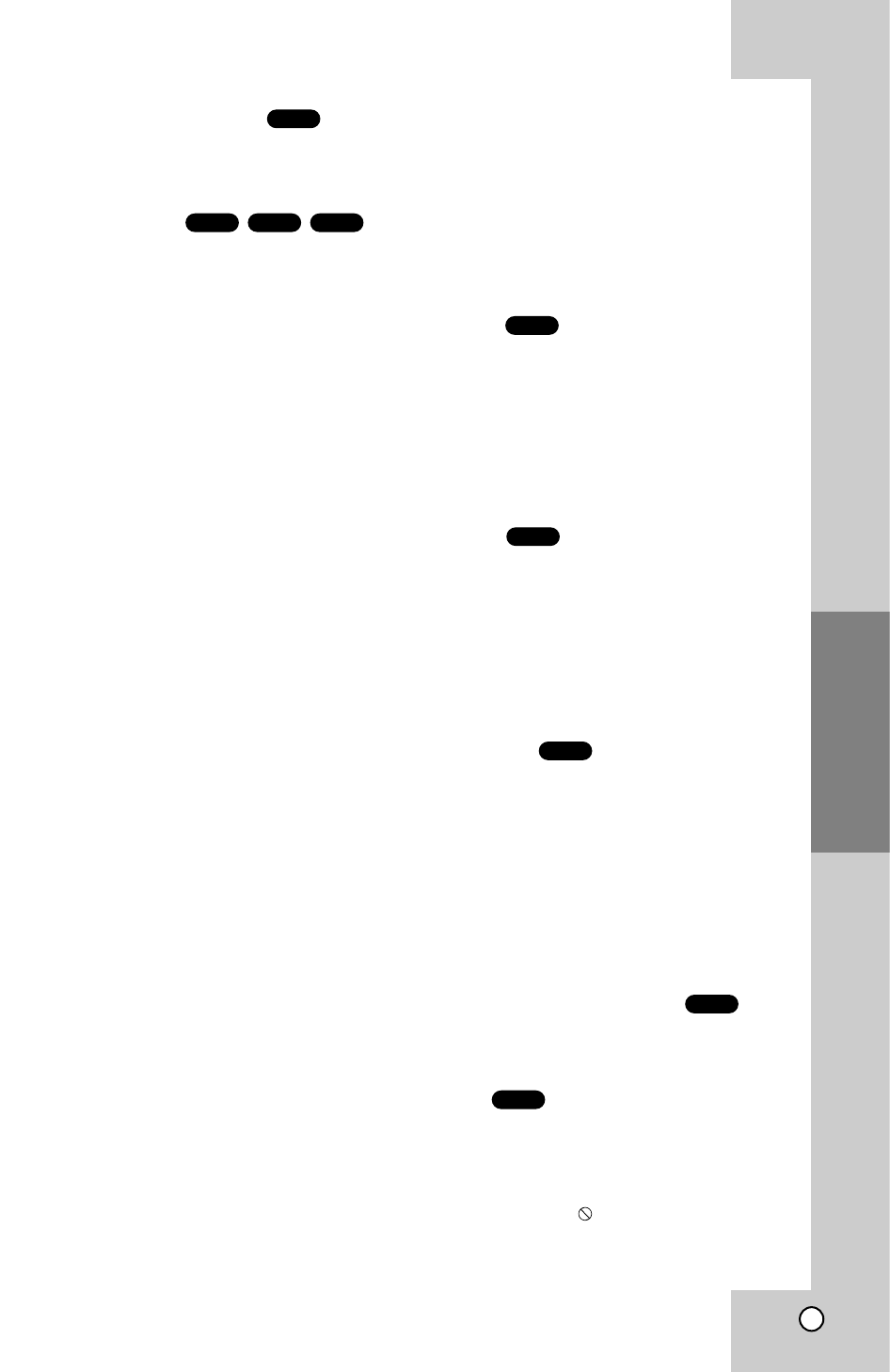
29
Operation
Changing the Audio Channel
Press A.MONITOR repeatedly during playback to
hear a different audio channel (Stereo, Left,
Right).
Last Scene Memory
This player memorizes last scene from the last
disc that is viewed. The last scene remains in
memory even if you remove the disc from the
player or switch off the player. If you load a disc
that has the scene memorized, the scene is auto-
matically recalled.
Note:
This player does not memorize the scene of a disc if you
switch off the player before commencing to play the
disc.
Screen Saver
The screen saver appears when you leave the
DVD+VCR in Stop mode for about five minutes.
Special DVD Features
Special DVD Features
Checking the contents of DVD discs:
Menus
DVDs may offer menus that allow you to access
special features. To use the disc menu, press
DISC MENU. Input the corresponding number or
use the b B v V buttons to highlight your selec-
tion. Then press ENTER / OK.
Title Menu
1. Press TITLE. If the current title has a menu,
the menu appears on the screen. Otherwise,
the disc menu may appear.
2. The menu offers features such as camera
angles, spoken language and subtitle options,
and chapters for the title.
3. Press TITLE to exit.
Disc Menu
Press DISC MENU and the disc menu is dis-
played.
Press DISC MENU again to exit.
Note:
If here the sound from line out (or RF out) only, do not
select the dts sound; there is no audio from line out (or
RF out) when select the dts sound mode.
Camera Angle
If the disc contains scenes recorded at different
camera angles, you can change to a different
camera angle during playback. Press ANGLE
repeatedly during playback to select a desired
angle. Note that the number of the current angle
appears on the display.
Tip:
The Camera Angle icon is displayed on the TV screen
when alternate angles are available.
Changing the Audio Language
Press A.MONITOR repeatedly during playback to
hear a different audio language or audio track.
Subtitles
Press SUBTITLE repeatedly during playback to
see the different subtitle languages.
Note:
If there is no information, is displayed.
DVD
DVD
DVD
DVD
DVD
CDVCDDVD
VCD