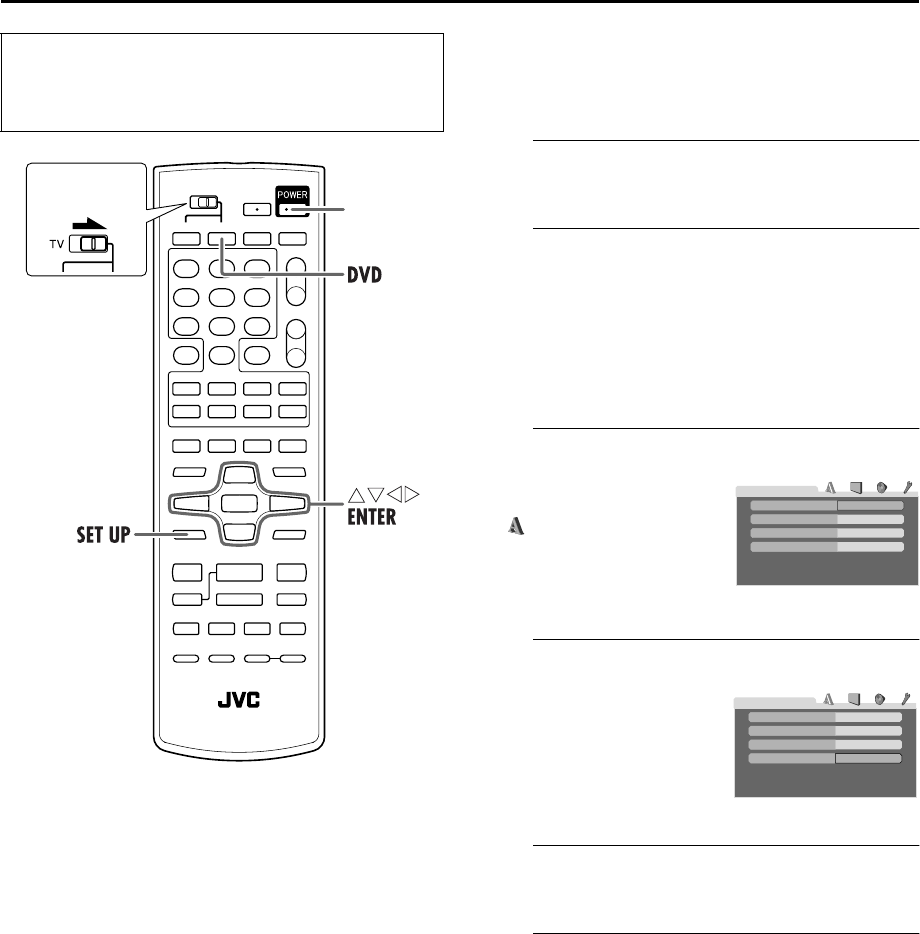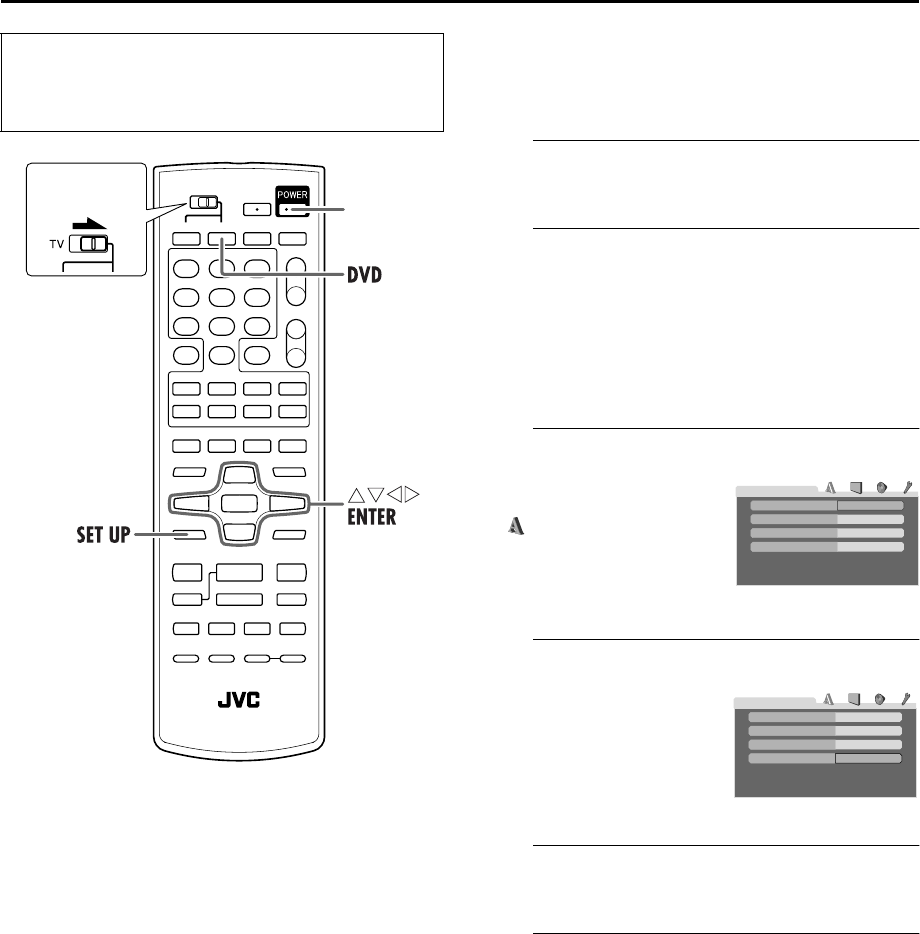
Masterpage:Right-No-Heading
EN 19
Filename [XVC2829US_06Index.fm]
Page 19 8 December 2004 9:56 am
On-screen Language Set (DVD deck)
This DVD deck offers you the choice to view on-screen
messages in 3 different languages. You can change the
language setting manually as required.
A
Turn on the unit.
Press POWER.
B
Select the DVD deck.
On the unit
Press VCR/DVD repeatedly so that the DVD indicator
lights up on the front display panel.
On the Remote
Press DVD so that the DVD indicator lights up on the
front display panel.
C
Access the DVD Set Up menu screen.
D
Select the mode.
E
Select the mode setting.
Press rt to select the desired setting, then press ENTER.
F
Return to the normal screen.
Press SET UP.
● Turn on the TV and select the VCR channel (or AV
mode).
● Slide the TV/VCR/DVD switch on the Remote to the
right.
POWER
Slide to the
right.
A Press SET UP.
B Press we to select
“ LANGUAGE.”
Press rt to move the
hightlight to “ON SCREEN
LANGUAGE,” then press
ENTER.
ENGLISH
ENGLISH
ENGLISH
OFF
LANGUAGE
MENU LANGUAGE
ON SCREEN LANGUAGE
AUDIO LANGUAGE
SUBTITLE
ENGLISH
ENGLISH
ENGLISH
OFF
LANGUAGE
MENU LANGUAGE
ON SCREEN LANGUAGE
AUDIO LANGUAGE
SUBTITLE
XVC2829US_01.book Page 19 Wednesday, December 8, 2004 10:48 AM