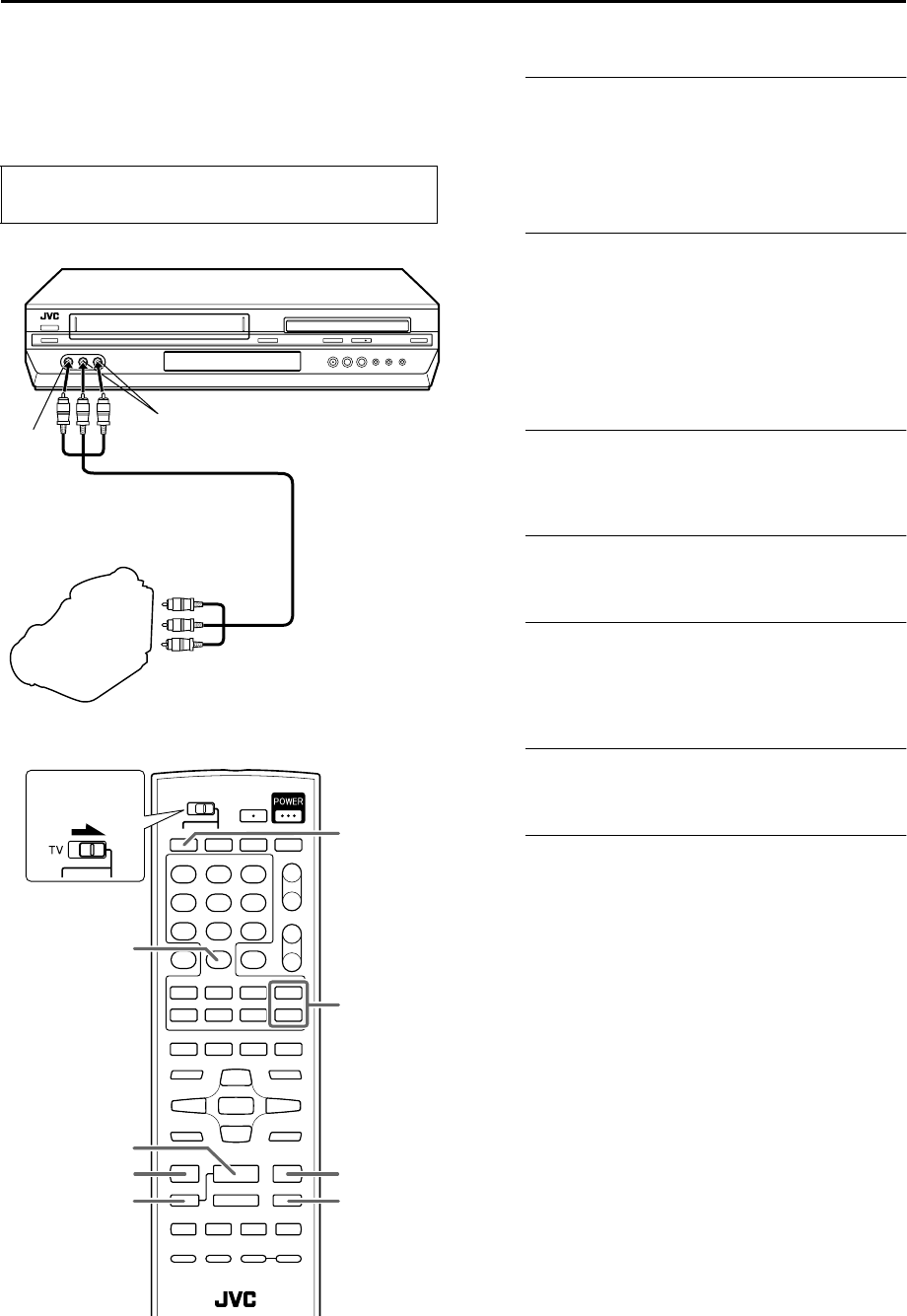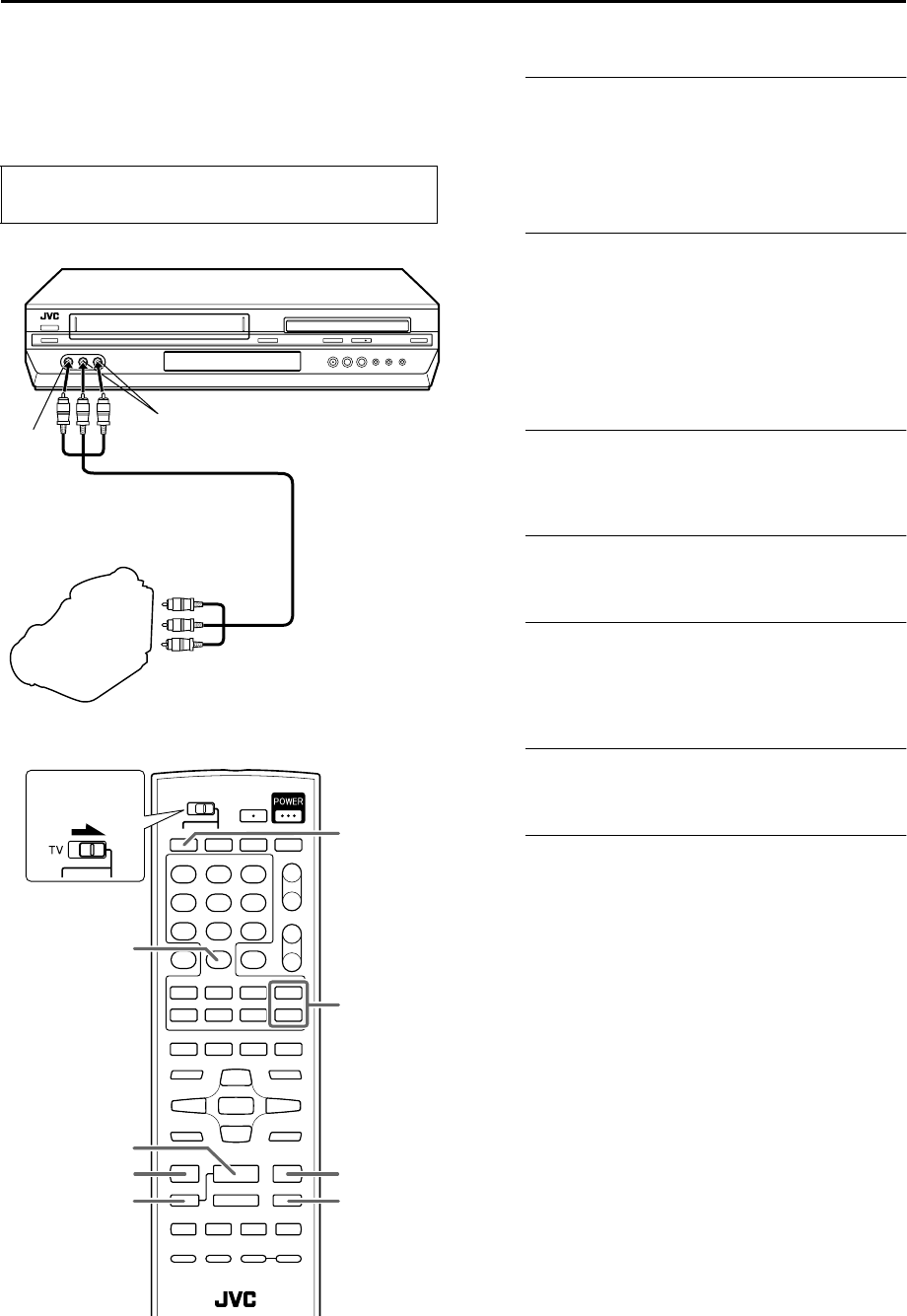
Filename [XVC2829US_09Editing.fm]
Masterpage:Left0
52 EN
Page 52 8 December 2004 9:56 am
EDITING (VCR DECK)
Edit From A
Camcorder
You can use a camcorder as the source player and your
unit as the recording deck.
A
Make connections.
Connect the camcorder’s AUDIO OUT and VIDEO OUT
connectors to the unit’s front panel AUDIO and VIDEO
input connectors.
● When using a monaural camcorder, connect its AUDIO OUT
connector to the AUDIO L input connector on your unit.
B
Select the VCR deck.
On the unit
Press VCR/DVD repeatedly so that the VHS indicator
lights up on the front display panel.
On the Remote
Press VCR so that the VHS indicator lights up on the front
display panel.
C
Set the unit’s input mode.
Press AUX (number key “0”) and/or CH +/– to select
“F-1.”
D
Set the edit mode.
See “PICTURE CONTROL” on page 59.
E
Engage the Record Pause mode.
Use 4 PLAY, FF 5, or 3 REW to locate the point
where you start recording, then press and hold 9 PAUSE
and press 7 REC to engage the Record Pause mode.
F
Start the camcorder.
Engage the Play mode of the camcorder.
G
Start the unit.
Press 4 PLAY to engage the Record mode of the unit.
NOTES:
● All necessary cables can be obtained from your dealer.
● When you select “EDIT” to dub tapes in step D, be sure to select
“NORM” after you finish dubbing the tapes.
Slide the TV/VCR/DVD switch on the Remote to the
right.
Recorder
To Audio/VIDEO
Output
connectors
Camcorder
AUDIO input
Player
VIDEO
input
Audio/video cable
(not supplied)
¶
REC
3
PLAY
VCR
8
PAUSE
FF
¡
1
REW
AUX
CH +/
–
Slide to the
right.
XVC2829US_01.book Page 52 Wednesday, December 8, 2004 10:48 AM