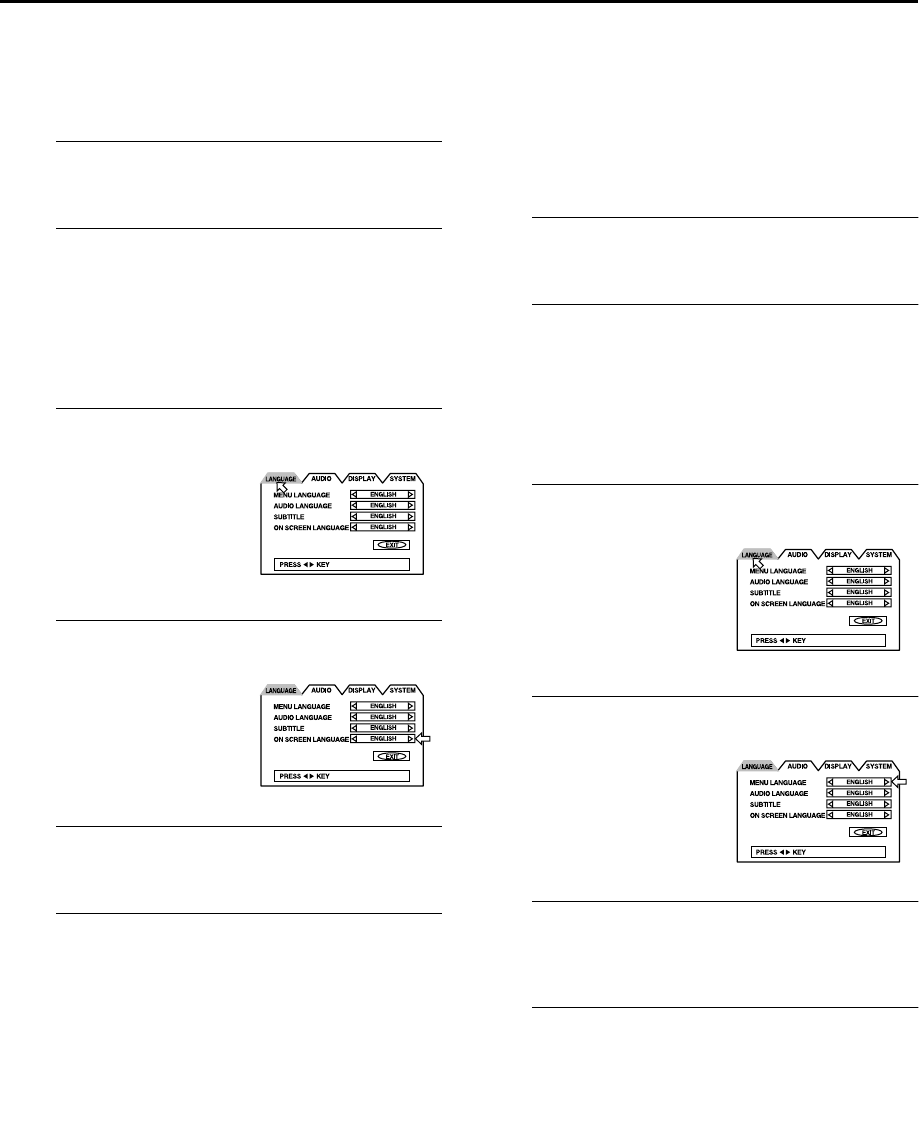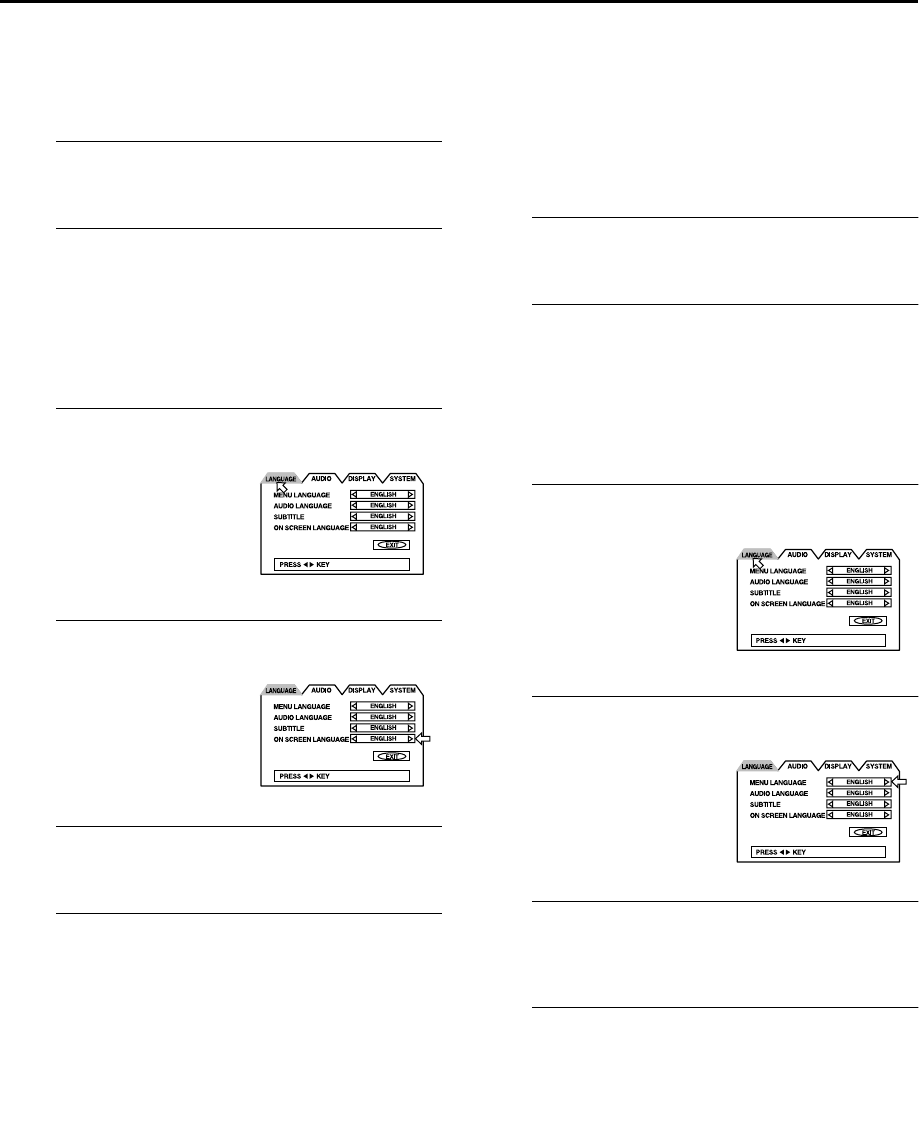
Masterpage:Right-No-Heading
EN
19
Filename [XVS20EX_06Index.fm]
Page 19 February 10, 2003 1:07 pm
On-screen Language Set (DVD deck)
This DVD deck offers you the choice to view on-screen
messages in 3 different languages. You can change the
language setting manually as required.
A
Turn on the unit.
Press
1
.
B
Select the DVD deck.
On the unit
Press
S-VHS/DVD
repeatedly so that the DVD indicator
lights up.
On the remote control
Press
DVD
so that the DVD indicator lights up.
C
Access the DVD menu screen.
D
Select the mode.
E
Select the mode setting.
Press
we
to select the desired setting.
F
Return to the normal screen.
Press
SET UP MENU
.
Menu/Audio/Subtitle Language Set
(DVD deck only)
Some DVD discs contain the DVD menu display, audio,
subtitle in the multiple languages. With these discs, you
can set the default language as you like.
●
The procedure shows how to set “MENU LANGUAGE”
on the DVD menu screen as an example.
A
Turn on the unit.
Press
1
.
B
Select the DVD deck.
On the unit
Press
S-VHS/DVD
repeatedly so that the DVD indicator
lights up.
On the remote control
Press
DVD
so that the DVD indicator lights up.
C
Access the DVD menu screen.
D
Select the mode.
E
Select the mode setting.
Press
we
to select the desired setting.
●
See “Language Code List” (
੬
pg. 20).
F
Return to the normal screen.
Press
SET UP MENU
.
NOTE:
When the selected language is not available on the disc, the
disc’s default menu language is played back.
A
Press
SET UP MENU
.
B
Press
we
to move the
arrow to “LANGUAGE”.
Press
rt
to move the arrow
to “ON SCREEN
LANGUAGE”.
A
Press
SET UP MENU
.
B
Press
we
to move the
arrow to “LANGUAGE”.
Press
rt
to move the arrow
to “MENU LANGUAGE”.
XVS20EX_01.book Page 19 Monday, February 10, 2003 1:07 PM