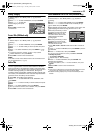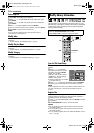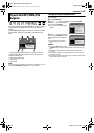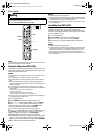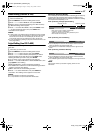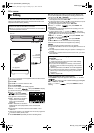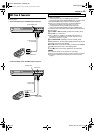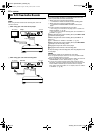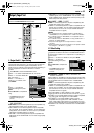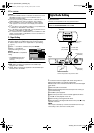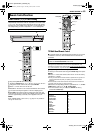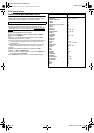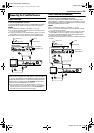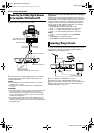Masterpage:Right+
EN 59
Filename [DR-MH30EU_09Editing.fm]
EDITING
Page 59 Tuesday, 29 June 2004 17:40
You can use a camcorder as the source player and your unit as the
recording deck.
1 Make connections.
A If the camcorder has no S-VIDEO output connector:
— connect the camcorder’s AUDIO/VIDEO OUT connectors to the
unit’s AUDIO/VIDEO input connectors on the front panel.
● When using a monaural camcorder, connect its AUDIO OUT
connector to the AUDIO L input connector on your unit.
B If the camcorder has an S-VIDEO output connector:
— connect the camcorder’s AUDIO OUT and S-VIDEO OUT
connectors to the unit’s AUDIO and S-VIDEO input connectors on
the front panel.
2 Press HDD or DVD repeatedly to select the recording deck.
3 Press PR +/– to select “F-1”.
● Set “F-1 INPUT” to “VIDEO” for the VIDEO input connector, or
“S-VIDEO” for the S-VIDEO input connector, depending on the
connector being used. (
੬ pg. 62)
4 Press REC MODE repeatedly to set the recording mode.
5 Start playback on the camcorder slightly before the actual point
from where you wish to start dubbing.
6 Press 7 on the unit to start recording. Or press and hold 7 and
press 4 on the remote control. The dubbing starts.
7 Press 8 on the unit, then stop playback on the camcorder.
NOTES:
● All necessary cables can be obtained from your dealer.
● Refer to the camcorder’s instruction manual for operating procedure.
● The quality of dubbed picture becomes poorer than that of the
original.
Edit From A Camcorder
A If the camcorder has no S-VIDEO output connector:
Recorder
Player
AUDIO/VIDEO input
Audio/video cable
(not provided)
AUDIO/VIDEO OUT
B If the camcorder has an S-VIDEO output connector:
S-VIDEO input
AUDIO input
S-video cable
(not provided)
AUDIO OUT
Audio cable
(not provided)
S-VIDEO OUT
Recorder
Player
● Slide the TV/CABLE/SAT/DVD switch to DVD.
DR-MH30EU_00.book Page 59 Tuesday, June 29, 2004 5:41 PM