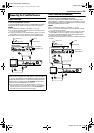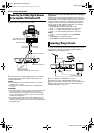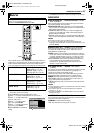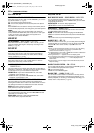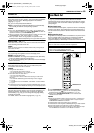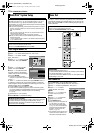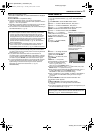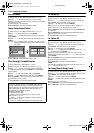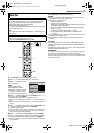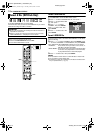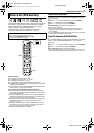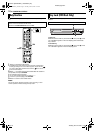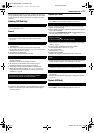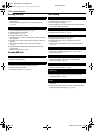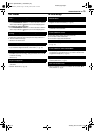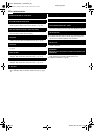Masterpage:Right+
EN 73
Filename [DR-MH30EU_10Subsidiary.fm]
SUBSIDIARY SETTINGS
Page 73 Tuesday, 29 June 2004 17:40
1 Press SET UP to access the Main Menu screen.
2 Press we to select “INITIAL SET UP”, then press t.
3 Press we to select “CLOCK
SET”, then press t.
NOTE:
When you have selected
MAGYARORSZÁG, ČESKÁ
REPUBLIKA, POLSKA or OTHER
EASTERN for the country setting
(
੬ pg. 18), you cannot use Just
Clock function. Skip steps 5 and 6.
4 Press rt to select “YEAR”, then press ENTER. Press rt to
set the year, then press ENTER.
● Repeat the same procedure to set the date and time.
● When you set the date, press and hold rt to change the date by 15
days.
● When you set the time, press and hold rt to change the time by 30
minutes.
5 Press rt to select “JUST CLOCK”, then press ENTER. Press
rt to set to the desired mode, then press ENTER.
● The default setting is “OFF”.
● For the Just clock function, refer to “Just Clock” on the right column.
● If you set to “OFF”, you can disregard the next step as you won’t be
able to receive regular clock adjustments.
6 Press rt to select “TV PROGRAMME”, then press ENTER.
Press rt to set the channel position to the number representing
the station transmitting clock setting data, then press ENTER.
● The unit is preset to receive clock setting and adjustment data from
channel position 1.
7 Press SET UP to start the clock operation.
NOTES:
● Just Clock (when set to “ON”) adjusts the unit’s built-in clock every
hour, except for 23:00, 0:00, 1:00 and 2:00.
● Just Clock is not effective when:
— the unit’s power is on.
— the unit is in the Timer mode.
— a difference of more than 3 minutes exists between the built-in
clock’s time and the actual time.
— the unit is in the Automatic Satellite Programme Recording
mode. (੬ pg. 48)
— the unit is in the Power Save mode. (੬ pg. 69)
—“L-2 SELECT” is set to “SAT VIDEO” or “SAT S-VIDEO”.
(੬ pg. 61)
● If Just Clock is set to “ON”, the unit’s clock is automatically adjusted
at the start/end of Summer Time.
● Just Clock may not function properly depending on the reception
condition.
Just Clock
The Just Clock function provides accurate time keeping through
automatic adjustments at regular intervals, by reading data from a
PDC signal.
The Just Clock option can be set to “ON” or “OFF” at the Clock Set
screen (the default setting is “OFF”).
IMPORTANT:
If you turn off Just Clock, the accuracy of your unit’s built-in clock may
be reduced, which could adversely effect timer recording. We
recommend you to keep Just Clock on. In cases where the clock setting
data from a PDC signal is incorrect, however, you are advised to keep
Just Clock set to “OFF”.
Clock Set
IMPORTANT:
If you performed Auto Set Up (੬ pg. 18) or Preset Download
(੬ pg. 19), without ever having set the clock previously, the
unit’s built-in clock is also set automatically.
Perform the following steps only if —
— Auto Clock Set has not been performed correctly by Auto Set
Up or Preset Download.
OR
— you want to change Just Clock setting. (੬ “Just Clock” in the
right column)
● Turn on the unit.
● Turn on the TV and select the AV mode.
● Slide the TV/CABLE/SAT/DVD switch to DVD.
rtwe
ENTER
SET UP
CABLE/SAT
DVDTV
DATE
YEAR
01. 01(THU)
2004
TIME --:--
JUST CLOCK OFF
FUNCTION SET UP
PRESS [SET UP] TO EXIT
ENTER
SELECT
EXIT
SET UP
SELECT WITH [ ] THEN PRESS [ENTER]
CLOCK SETTUNER SET
DVD VIDEO SET UP INITIAL SET UPHDD/DVD SET UP
TV PROGRAMME
1
DR-MH30EU_00.book Page 73 Tuesday, June 29, 2004 5:41 PM